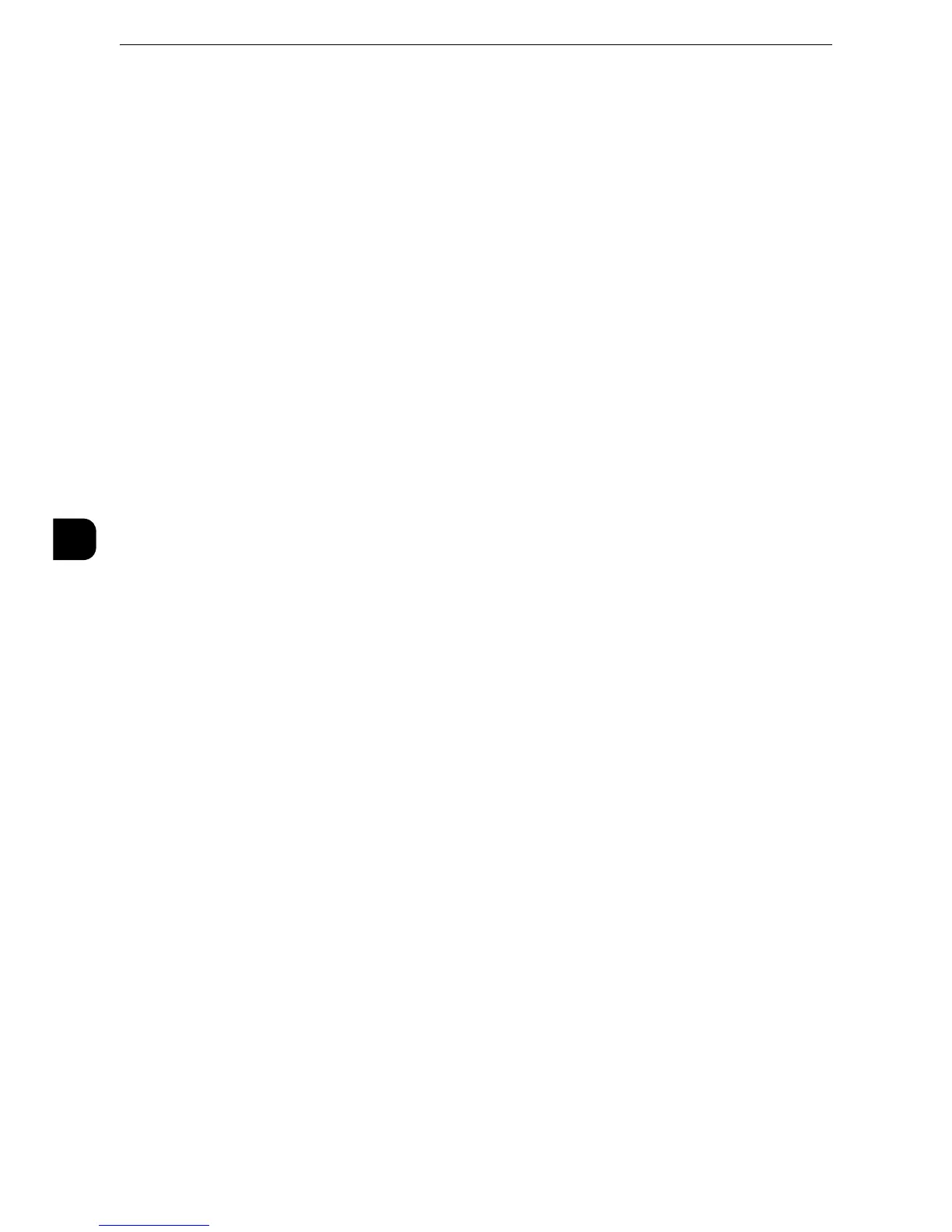z
The primary network is "Ethernet 1". You cannot set "Ethernet 2" as the primary network.
z
This item is displayed only when Secondary Ethernet (optional) is installed on the machine. You cannot edit
the setting from here.
IP Mode
Allows you to select the TCP/IP operation mode.
Displays current IP mode.
IPv4 Mode
Select this option for IPv4.
IPv6 Mode
Select this option for IPv6.
Dual Stack
Select this option for an environment using both IPv4 and IPv6.
TCP/IP - Network Settings/ TCP/IP - Network Settings (Ethernet 1), TCP/IP -
Network Settings (Ethernet 2)
Configure network settings other than common settings to use TCP/IP.
z
Configuring same IP address for [TCP/IP - Network Settings (Ethernet 1)] and [TCP/IP - Network Settings
(Ethernet 2)] is prohibited. When setting the same IP address to each Ethernet, contact our Customer Support
Center.
z
Only LPD, Port9100, and Bonjour ports are available for [TCP/IP - Network Settings (Ethernet 2)]. The
applications using any other ports such as Network Scanner Utility 3 may not work with the [TCP/IP - Network
Settings (Ethernet 2)] setting.
z
We recommend you to specify different IP addresses between [TCP/IP - Network Settings (Ethernet 1)] and
[TCP/IP - Network Settings (Ethernet 2)].
z
The title of this setting item differs depending on the Ethernet interface configuration: When single Ethernet
interface is used, [TCP/IP - Network Settings] is displayed. When two Ethernet interfaces are used, [TCP/IP -
Network Settings (Ethernet 1)] and [TCP/IP - Network Settings (Ethernet 2)] are displayed.
z
For [TCP/IP - Network Settings (Ethernet 1)] and [TCP/IP - Network Settings (Ethernet 2)], same setting items
as [TCP/IP - Network Settings] are displayed. You can configure individual settings for each Ethernet
interface.
z
When any interface names are specified in [Ethernet1 - Network Name] and [Ethernet2 - Network Name], the
specified names are displayed instead of "Ethernet1" and "Ethernet2" of [TCP/IP - Network Settings (Ethernet
1)] and [TCP/IP - Network Settings (Ethernet 2)] respectively.
IPv4 - IP Address Resolution
Allows you to select a method for obtaining the IP address, subnet mask, and gateway
address.
DHCP
The address, subnet mask, and gateway address will automatically be set via DHCP.
BOOTP
The address, subnet mask, and gateway address will automatically be set via BOOTP.
