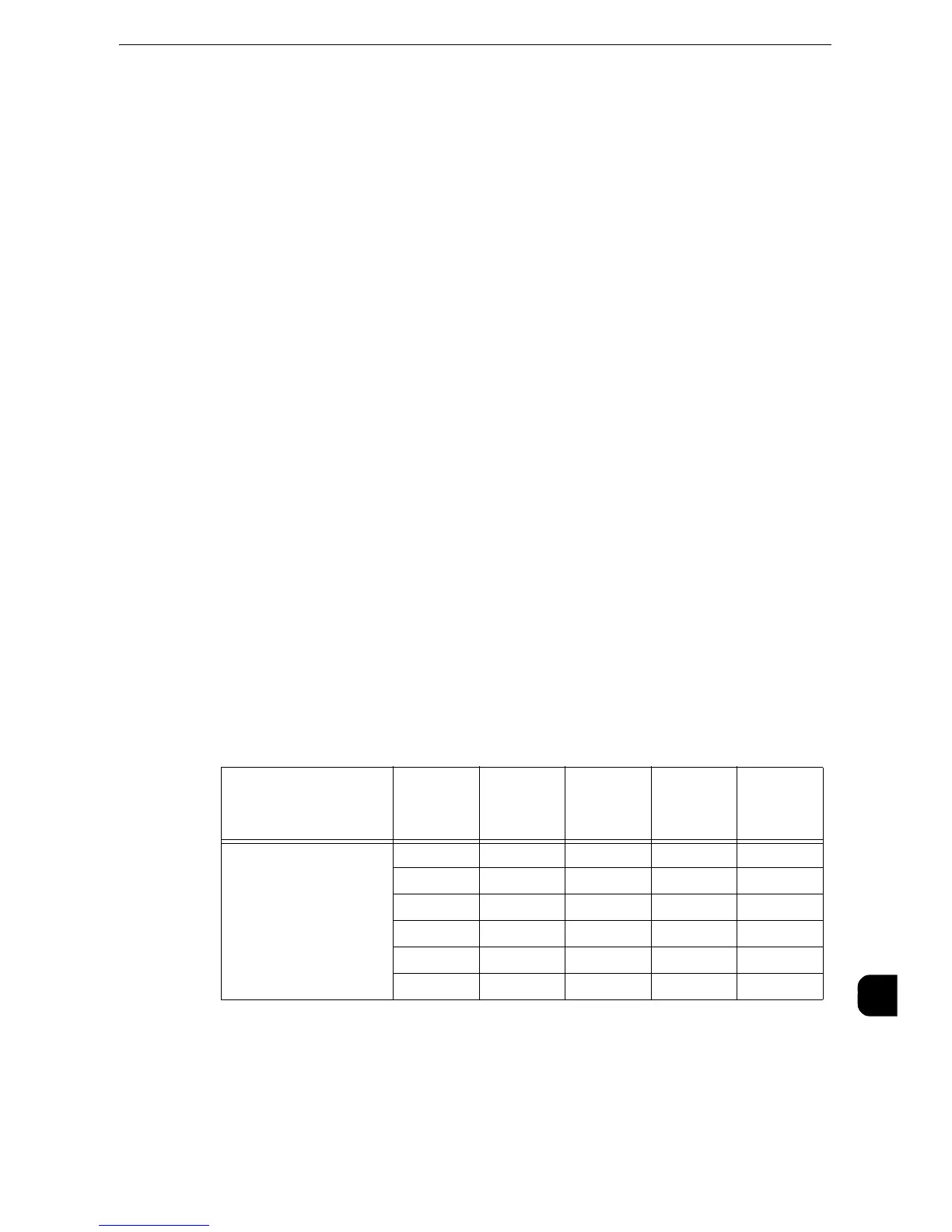HP-GL/2 Emulation
703
Appendix
16
If the Scaling Mode Setting is Paper Size
If the paper size and the document size are the same, select paper that is the same size as
the document.
If the document size is larger than any possible paper sizes, select the largest paper.
If the document size is smaller than any possible paper sizes, select the smallest paper.
If the Scaling Mode Setting is ACA
Select the smallest paper size that can contain the ACA.
If the active coordinates area is larger than any possible paper sizes, select the largest
paper.
If the active coordinates area is smaller than any possible paper sizes, select the smallest
paper.
z
If the document size is set to anything other than Auto, the paper size is the one set on the control panel.
z
If the paper tray is set to Auto, the paper size is the one loaded in each tray. However, If paper whose size is
not supported is loaded, an error message will be displayed prompting the user to load a supported paper.
How to Determine the Scaling Ratio
When auto scaling is being used, although the scaling ratio is determined by document size
and paper size, it differs according to the scale mode setting.
z
To activate scaling, set the scaling to ON on the [HP-GL/2 - Programming] screen. If it is set to OFF, it is
plotted at the same scale (100%).
If the Document Size is Auto and the Scaling Mode is Paper Size
The hard clip setting is inactive. The hard clip area is always the paper’s hard clip area.
z
If the document size = paper size, it plots at the same scale (100%).
z
If the document size > paper size, it plots at a reduced scale.
z
If the document size < paper size, it plots at the same scale (100%).
If the origin position of the plotting position is Layout, the document is placed and drawn in
the center.
If the origin position is bottom left or center, the origin of the document and the paper are
aligned and drawn.
Paper Size A3 A4 A5 B4 B5
Document
Size
A0 35 25 100 31 100
A1 50 35 25 43 31
A2 71 50 35 61 43
A3 100 71 50 87 61
A4 100 100 71 100 87
A5 100 100 100 100 100
Unit: Percent (%)
