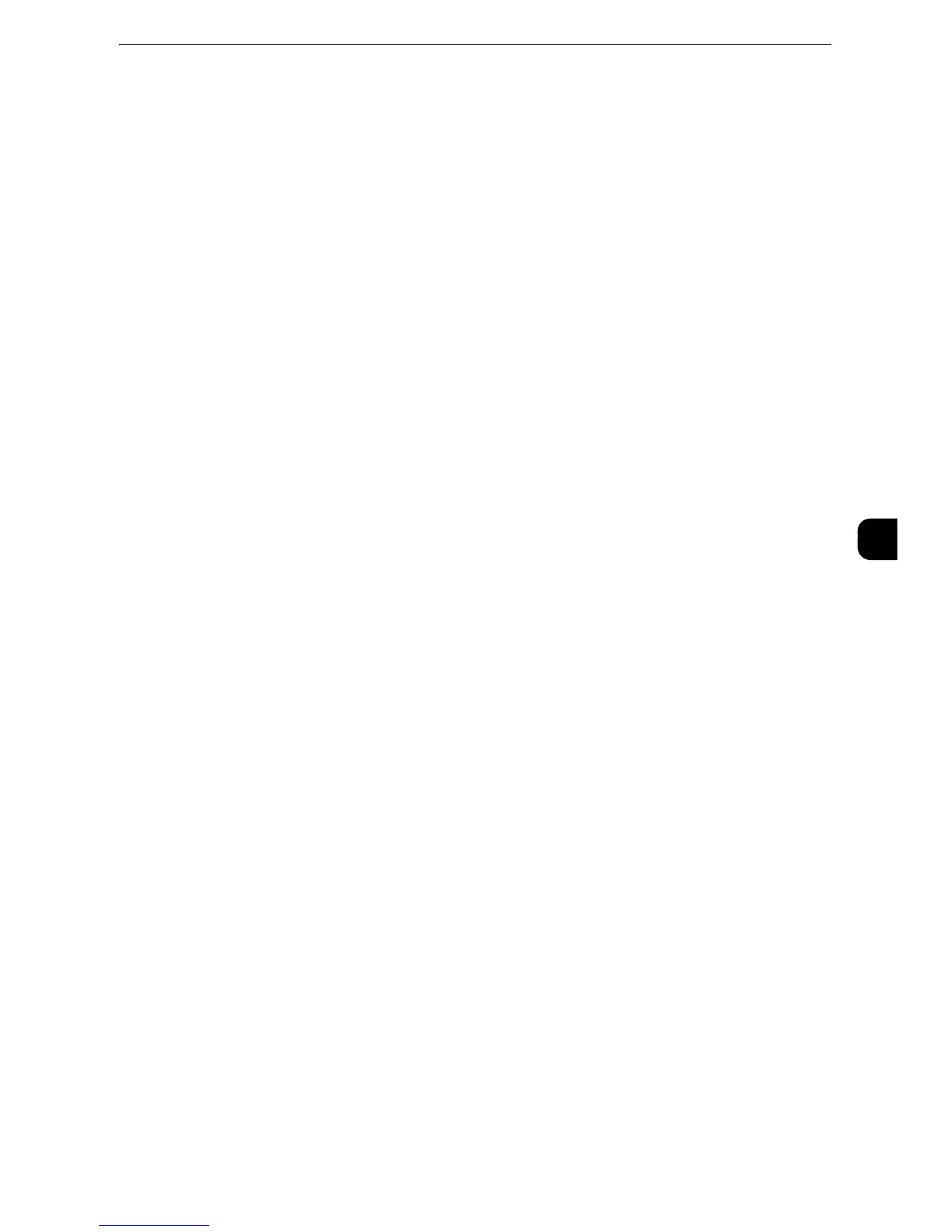Common Service Settings
153
Tools
5
Custom Buttons 1 to 3
You can assign services such as Copy and Send from Folder to the custom buttons on the
control panel: Custom Button 1 to Custom Button 3.To leave a feature unassigned, select
[(Not Set)].
z
For more information, refer to "Assigning Services to the Custom Buttons" (P.72).
One-touch Buttons
Set the number of address numbers that are assigned to the one touch buttons.
Type 1
Assigns the one touch buttons 1 to 52 to the address numbers 0001 to 0052, and buttons
53 and 54 to the stored programming jobs 1 and 2.
Type 2
Assigns the one touch buttons 1 to 45 to the address numbers 0001 to 0045, and buttons
46 to 54 to the stored programming jobs 1 to 9.
z
[Type 1] is selected by factory default.
Services Home
Set the layout of service buttons that appear on the Services Home screen.
z
For more information on how to set the buttons, refer to "Customizing the Button Layout" (P.33).
Services Home - Additional Features
Set the layout of additional feature buttons that appear on the Services Home screen.
z
If you do not want to display [Setup] as an additional feature button, select the [Show this in Admin mode]
check box. You can set or change settings with the machine only when it is in the System Administration
mode.
z
For more information on how to set the buttons, refer to "Customizing the Button Layout" (P.49).
Job Type on Job Status screen
Select the job types to be shown on the [Completed Jobs] screen under the [Job Status]
screen that is displayed when the <Job Status> button on the control panel is pressed.
Select from [All Jobs], [Printer & Print from Folder Jobs], [Scan, Fax, & Internet Fax Jobs], or
[Job Flow & File Transfer Jobs].
Default Language
You can select the language displayed on the machine.
There are two ways of selecting the language: set in the System Administration mode and
set by local users.
z
Setting in the System Administration mode
