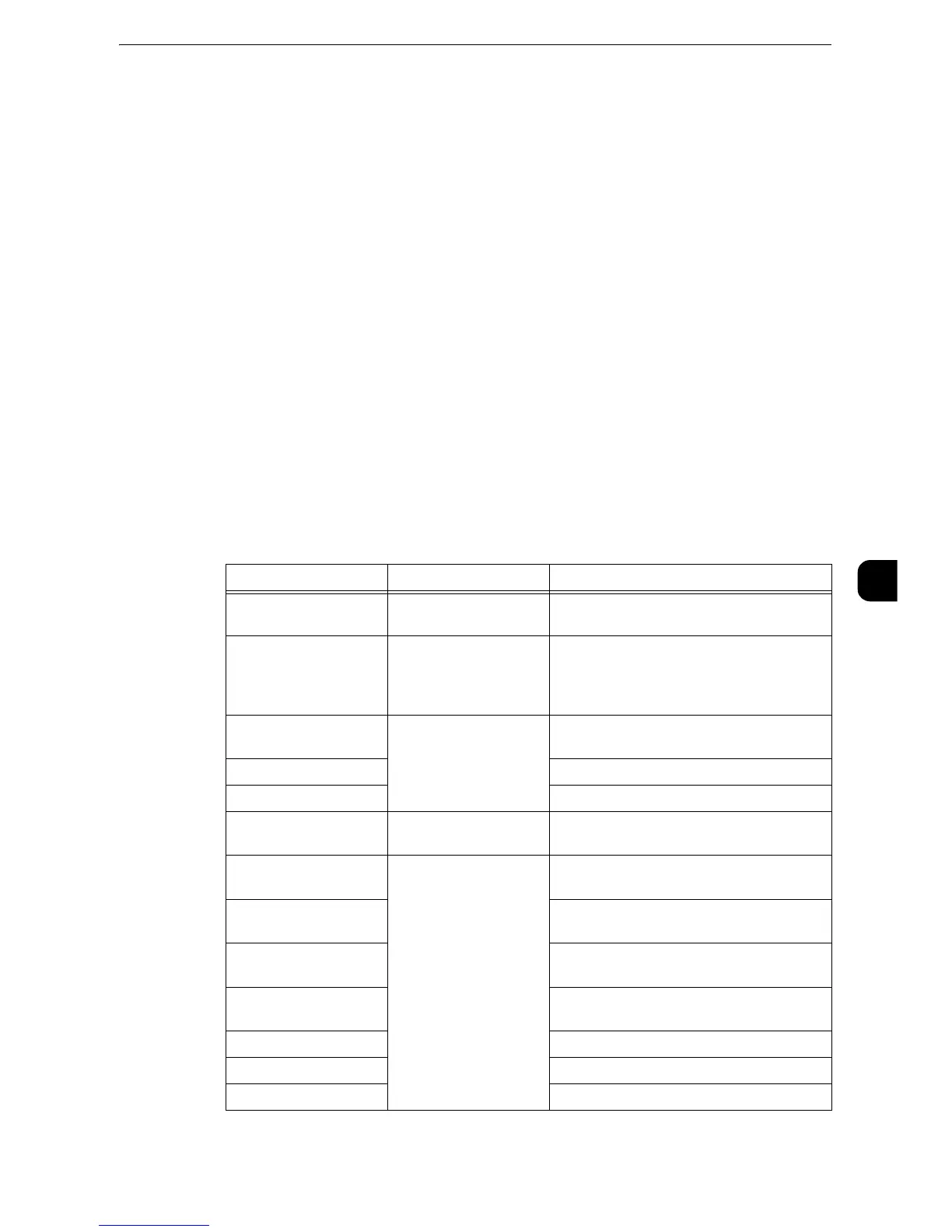Configuring Machine Settings Using CentreWare Internet Services
331
CentreWare Internet Services Settings
6
Configuring Machine Settings Using CentreWare
Internet Services
CentreWare Internet Services enables you to change various settings on the machine from
a computer.
z
Confirm that the port in use is enabled in [Properties] tab > [Connectivity] > [Port Settings] of CentreWare
Internet Services when an item that you want to set is not displayed.
z
You cannot change settings from CentreWare Internet Services while Smart WelcomEyes is detecting human
presence or the control panel is being used. You can change settings after the machine resets the settings
automatically (Auto Clear). For information about Auto Clear, refer to "Auto Clear" (P.148).
z
You may be prompted to enter your user name and passcode when you attempt to change settings on
CentreWare Internet Services. In that case, enter the system administrator's user ID and passcode into the
[User Name] and [Password] fields. The default user ID is "11111" and passcode is "x-admin".
You can configure the following settings with CentreWare Internet Services:
z
To display the online help for CentreWare Internet Services, users need to have the environment to connect
to the internet. The communication fee shall be borne by you.
Item How to Select Overview/Reference
Usage Counters Select from [Status] tab
> [Counters]
Displays the total number of pages printed
for each service.
Total Runtime Select from [Status] tab Displays the cumulative time of runtime
(printing or scanning), standby time, Sleep
mode time, warm-up time, and power-off
time of the machine by minutes.
Job Templates Select from [Scan] tab Allows you to create, edit, copy, or delete job
templates.
Folder Refer to "Create Folder" (P.276).
Job Flow Sheets Refer to "Create Job Flow Sheet" (P.279).
Add New Name Select from [Address
Book] tab
Refer to "Add Address Book Entry" (P.289).
Job Management Select from [Properties]
tab > [General Setup]
Allows you to configure the delete method
of jobs.
Paper Tray Attributes Refer to "Changing the Paper Settings"
(P.72).
Paper Settings Refer to "Changing the Paper Settings"
(P.72).
Power Saver Settings Refer to "Changing the Interval for Entering
Power Saver Mode" (P.23).
Stored Job Settings Refer to "Stored File Settings" (P.271).
Memory Settings Refer to "Allocate Memory" (P.227).
Web Browser Setup Refer to "Web Browser Setup" (P.145).
