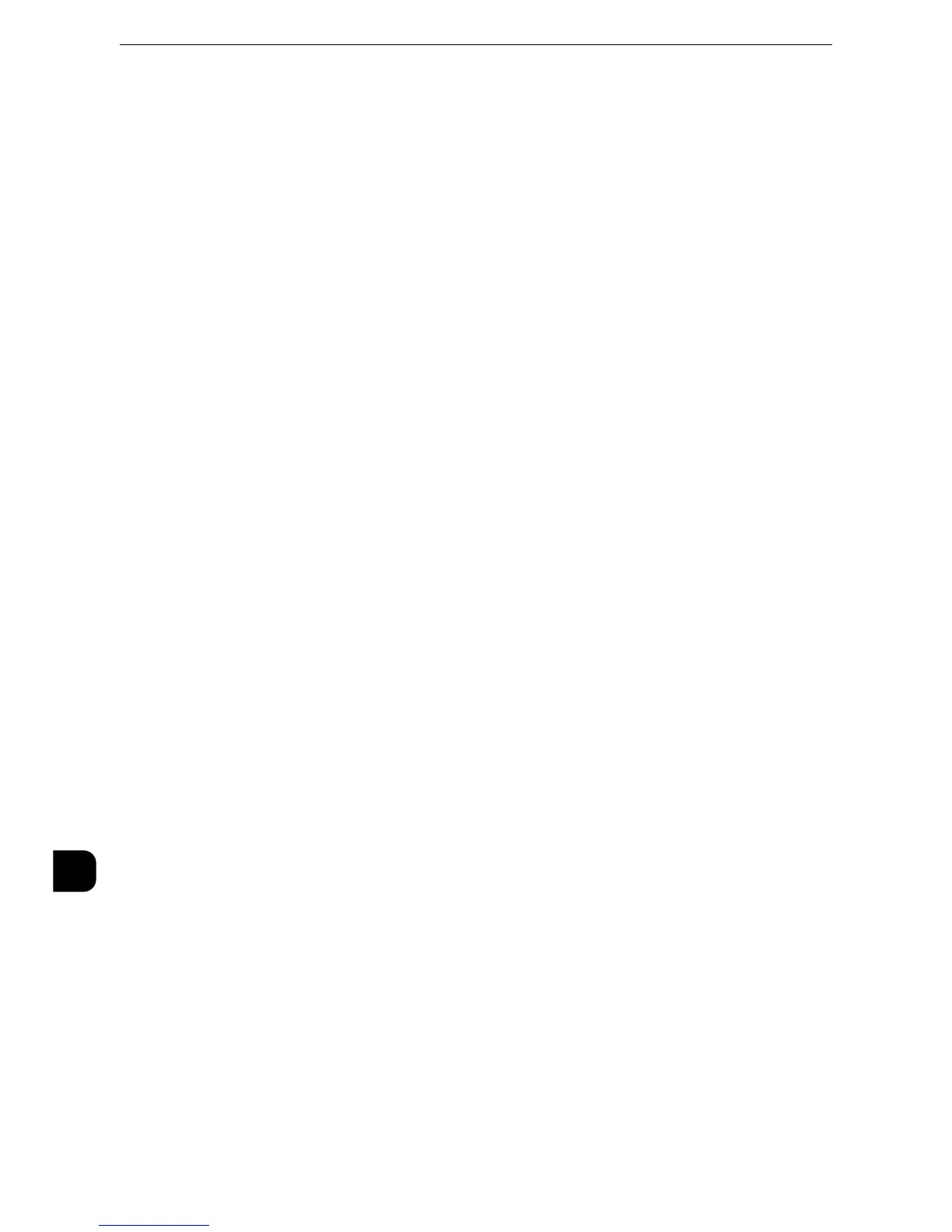z
You cannot import a certificate that has been already registered in [Local Device] or [Others]. Delete the
registered certificate before importing.
z
If the certificate to be imported contains the V3 extension "keyUsage", "digitalSignature" must be asserted.
1) Click the [Properties] tab.
2) Click [Security] to display the items in the folder.
3) Click [Machine Digital Certificate Management].
4) Click [Upload Signed Certificate].
5) Enter [Password].
6) Enter [Retype Password].
7) Enter a file name you want to import or select a file to import from a dialog box
displayed by clicking the [Browse] button, and then select [Save].
8) Click the [Import] button.
9) Refresh the web browser.
3
Configure the certificate.
1) Click [Security].
2) Click [Certificate Management].
3) Select [Local Device] for [Category] and [IPsec] for [Certificate Purpose], and then click
the [Display the list] button.
4) Select the check box next to the certificate to set.
5) Click the [Certificate Details] button.
6) Click the [Use this certificate] button.
7) Click [Reboot Machine]. The machine reboots and the settings are enabled.
Step2 Configuration on the Computer
To encrypt communications between a web browser and the machine, enter an address
beginning with "https" instead of "http" in the address box of the web browser.
z
Example of IP address entry:
https://192.0.2.1/ (IPv4)
https://[2001:DB8::1234]/ (IPv6)
z
Example of Internet address entry:
https://myhost.example.com/
