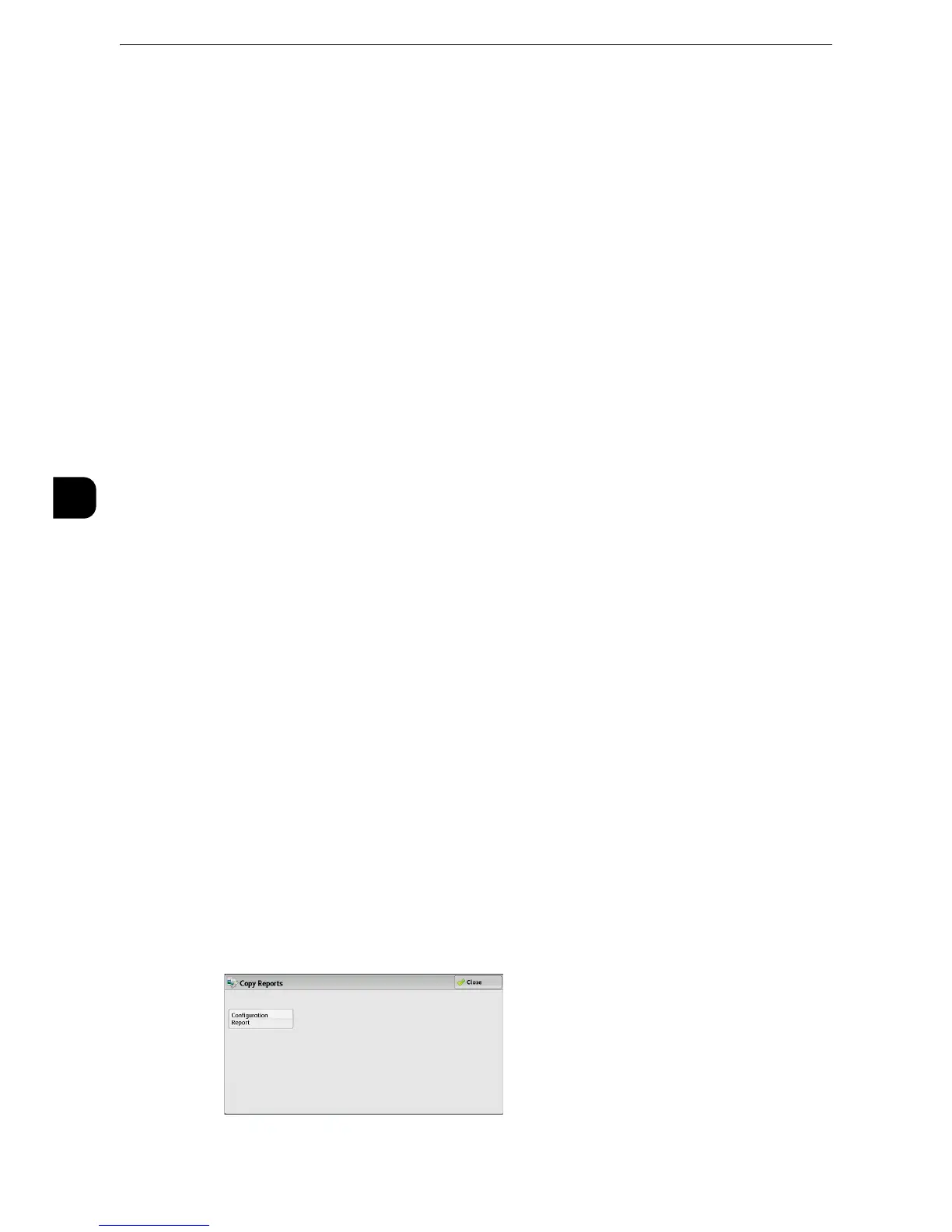Machine Status
116
Machine Status
4
Job History Report
You can check the status or result of each job. Up to 200 latest jobs can be printed. Select a
report to print from [All Jobs], [Printer & Print from Folder Jobs], [Scan, Fax, & Internet Fax
Jobs], [File Transfer Jobs], or [Job Flow & File Transfer Jobs].
Selecting [Include Child Jobs] check box prints each related job on each line. Deselecting
this check box prints the multiple related jobs (such as job flow jobs) on one line.
You can also set up the machine to automatically print a [Job History Report] every 50 jobs.
z
For information on the auto print of a job history report, refer to "Reports" (P.164). When you set the machine to print a job history
report automatically, the machine prints the results of all jobs.
Error History Report
You can print information on errors occurred in the machine. The latest 50 errors are
printed.
Activity Report
You can check whether transmissions completed successfully or not. The remote terminal
name and the result and status are recorded by sorting into incoming or outgoing fax.
The following information is not included in the Activity Report.
z
Redialed transmissions and pollings.
z
Deleted documents that were waiting to be transmitted.
z
When the power is shut off, or when a system error occurs during an activity.
You can also set up the machine to automatically print a [Job History Report] every 50 jobs.
z
The use of ApeosWare Log Management (sold separately) allows you to import the contents of an Activity
Report to a computer. For information on ApeosWare Log Management or ApeosWare Accounting Service,
refer to the manuals provided with the software.
z
For information on the settings, refer to "Reports" (P.164).
z
For more information about the Activity Report, refer to"Activity Report" (P.746).
Copy Reports
1
Select [Copy Reports]
z
To display the [Copy Reports] screen, select the <Machine Status> button, and then select [Machine
Information] > [Print Reports] > [Copy Reports].
2
Select [Configuration Report].
3
Press the <Start> button.
