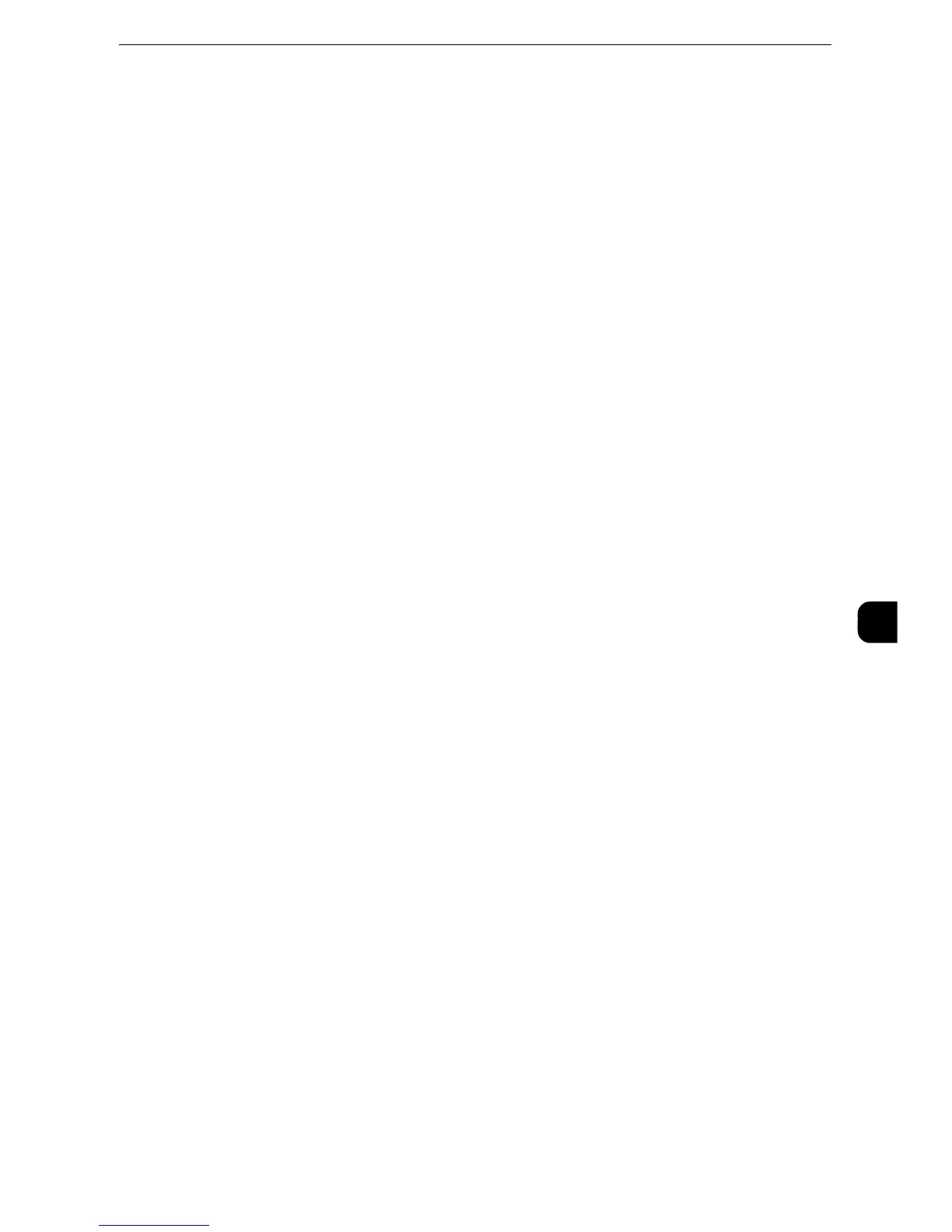Installation When Using TCP/IP (LPD/Port 9100)
341
Printer Environment Settings
7
Installation When Using TCP/IP (LPD/Port 9100)
The following shows the reference section for each procedure.
"Step 1 Preparations" (P.341)
"Step 2 Configuration on the Machine" (P.341)
"Step 3 Configuration on the Computer" (P.342)
"CentreWare Internet Services Setting Items" (P.343)
Step 1 Preparations
The following items are required to use the machine via TCP/IP (LPD/Port 9100).
z
TCP/IP network environment
z
Media (Software/Product Manual) (provided with the machine)
Step 2 Configuration on the Machine
The following describes the configuration procedures to use TCP/IP (LPD/Port 9100) on the
machine. Enable the LPD Port or the Port 9100 port, and then configure TCP/IP settings.
z
You can configure the settings using CentreWare Internet Services or the Media (Software/Product Manual).
z
For the items that can be configured using CentreWare Internet Services, refer to "CentreWare Internet Services Setting Items"
(P.343). For information on how to configure the setting using the Media (Software/Product Manual), refer to the manual
contained in the Media (Software/Product Manual).
1
Display the [Tools] screen.
1) Press the <Log In/Out> button.
2) Enter the system administrator’s user ID with the numeric keypad or the keyboard
displayed on the screen, and select [Enter].
When a passcode is required, select [Next] and enter the system administrator’s passcode,
and select [Enter].
z
The default user ID is "11111".
z
The default passcode is "x-admin".
3) Select [Tools] on the Services Home screen.
2
Enable the LPD port or Port 9100 port as appropriate.
In this example, the LPD port is enabled.
1) Select [Connectivity & Network Setup].
2) Select [Port Settings].
3) Select [LPD], and then select [Change Settings].
4) Select [Port Status], and then select [Change Settings].
5) Select [Enabled], and then select [Save].
