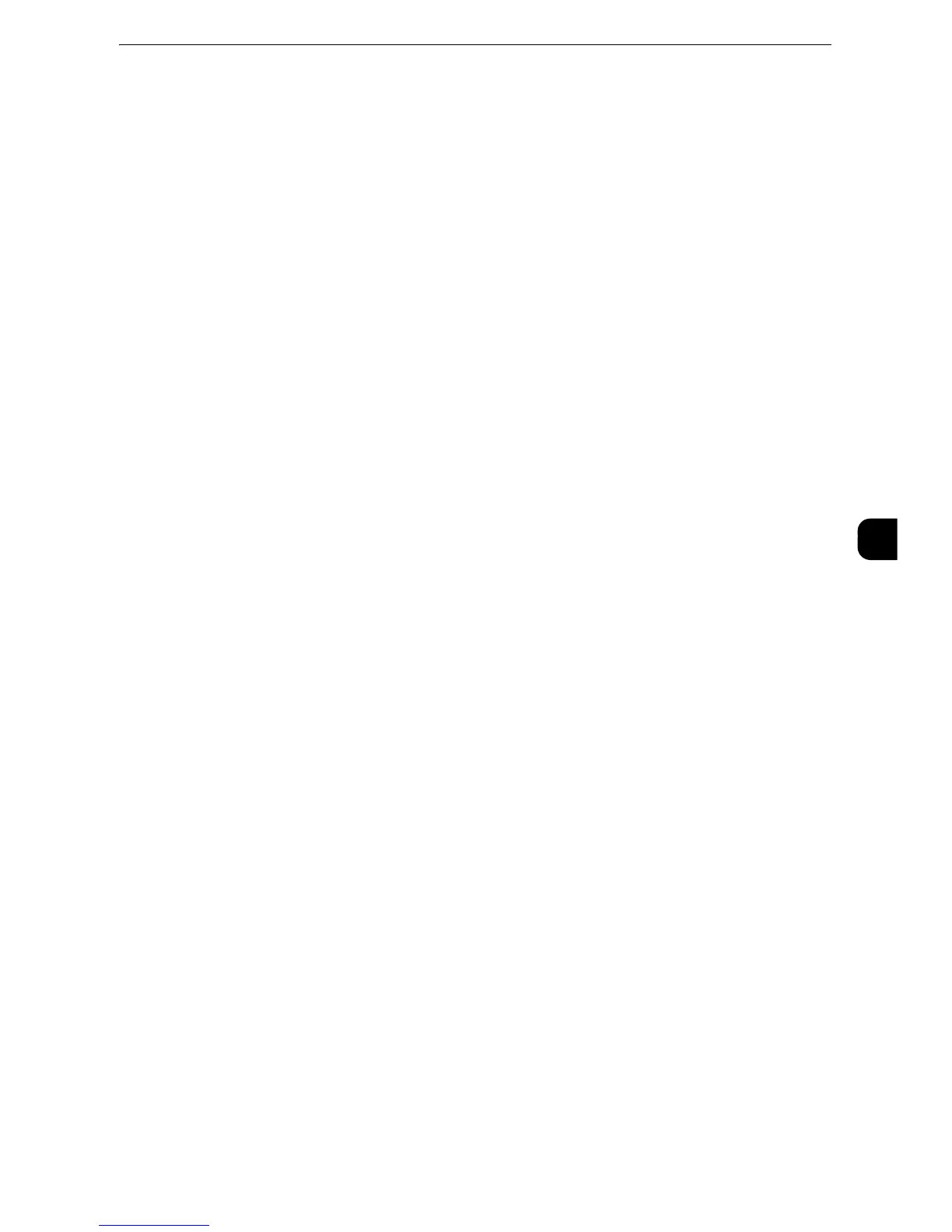Copy Service Settings
185
Tools
5
Original Type
Set the default value for [Original Type] on the [Image Quality] screen.
Original Type - Auto (Non-Black & White)
Set the default value for [Original Type] on the [Image Quality] screen.
This is valid when a color other than [Black & White] is selected for [Output Color] in the
[Copy] screen.
Original Type - Auto (Black & White)
Set the default value for [Original Type] in the [Image Quality] screen.
This is valid when [Black & White] is selected for [Output Color] in the [Copy] screen.
Lighten/Darken
Set the default value for [Lighten/Darken] of [Image Options] in the [Image Quality]
screen.
Contrast
Set the default value for [Contrast] of [Image Enhancement] in the [Image Quality] screen.
Sharpness
Set the default value for [Sharpness] of [Image Options] in the [Image Quality] screen.
Saturation
Set the default value for [Saturation] of [Image Options] in the [Image Quality] screen.
Background Suppression
This feature allows you to suppress the background color of documents.
Set the default value for [Suppress Background] of [Image Enhancement] in the [Image
Quality] screen.
[Background Suppression] is valid when [Original Type] is set to [Photo & Text], [Text], or
[Maps].
Color Balance - Yellow / Color Balance - Magenta / Color Balance - Cyan / Color
Balance - Black
Set the default density levels for the [Color Balance] in the [Image Quality] screen.You can
set density levels of each color for each of the [Highlights], [Midtones], and [Shadows].
z
Depending on the density level settings, [Color Balance] in the [Image Quality] screen is set as follows:
z
When the density levels of all colors are set to [0,0,0], [Color Balance] in the [Image Quality] screen is set to
[Normal].
z
When the same value is set to all levels for each color (for example: [0,0,0] or [1,1,1]), [Color Balance] in the
[Image Quality] screen is set to [Basic Color].
z
When the settings other than the ones described above are applied, [Color Balance] in the [Image Quality]
screen is set to [Advanced Color].
