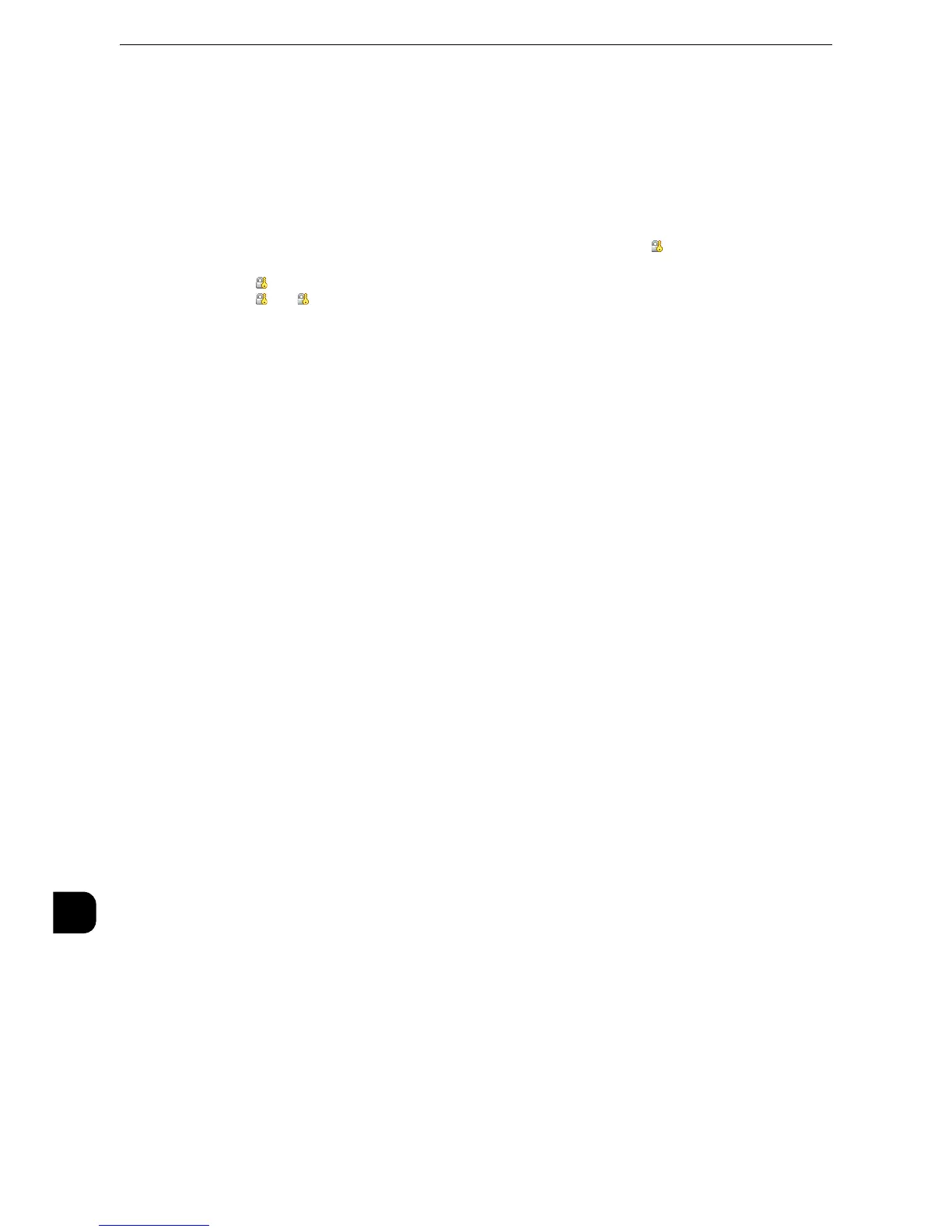z
Rebooting the machine may be required depending on the settings. When a message displayed on the
screen, follow the message and reboot the machine.
z
The machine enters the Login mode, and [Login] is displayed at the lower left of the Services Home screen.
z
When [Locked (Show Icon)] is selected for a service under [Service Access],[ ]is displayed on the button of
the applicable service on the Services Home screen. Also,
[ : Requires Login]is displayed at the lower left of the Services Home screen.
[ ]and[ : Requires Login]are not displayed after authentication.
z
When [Locked (Hide Icon)] is selected for a service under [Service Access] the applicable service is not
displayed on the Services Home screen. The services is displayed after authentication.
When an LDAP server is used as a remote authentication server
Set the user authorization on the LDAP server using the following steps.
1
Start CentreWare Internet Services.
2
Click the [Properties] tab.
3
Click [Connectivity] > [Protocols] > [LDAP] > [LDAP Authorization Access].
4
Set attributes in [System Administrator Access] and [Accounting Administrator Access].
Setting example:
System Administrator Access: CN=SA,CN=Users,DC=secEQ,DC=local
Accounting Administrator Access: CN=AA,CN=Users,DC=secEQ,DC=local
5
Click [Apply].
Changing the Default Authorization Group Settings
Perform the following procedures to change the settings of the default authentication
group.
The settings changed here will be used as the default value of the authorization group for a
created user.
1
Press the <Log In/Out> button
2
Enter the system administrator's user ID with the numeric keypad or the keyboard
displayed on the screen, and select [Enter].
When a passcode is required, select [Next] and enter the system administrator's passcode,
and select [Enter].
