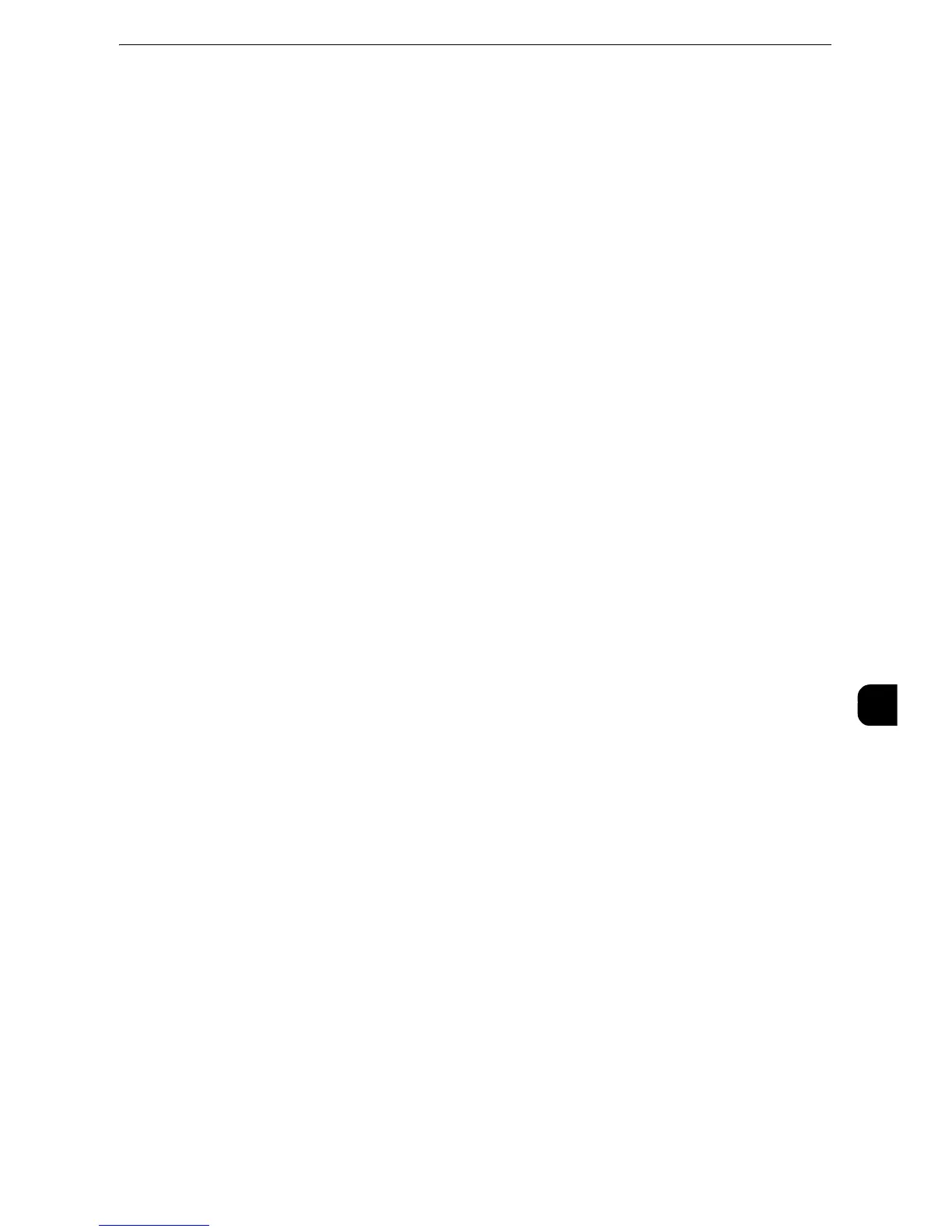Configuration of Scan to My Folder
367
Scanner Environment Settings
9
Configuration of Scan to My Folder
This section describes how to configure the machine to use the Scan to My Folder service.
The following shows the reference section for each procedure.
"Step1 Preparations" (P.367)
"Step 2 Enabling SMB Port and Setting up TCP/IP" (P.367)
"Step 3 Configuring Remote Authentication" (P.368)
"Step 4 Configuring Scan to My Folder" (P.369)
"Step5 Configuration on the Computer" (P.371)
Step1 Preparations
The Scan to My Folder service allows you to forward scanned files to recipients which vary
depending on a login user when [Login to Remote Accounts] is selected for [Login Type].
The following items are required to use the Scan to My Folder feature.
Remote Authentication System
To use the Scan to My Folder service, a remote authentication system is required.
z
For more information about a remote authentication system, refer to "Authentication System" (P.214).
Destination Computer
Step 2 Enabling SMB Port and Setting up TCP/IP
To use Scan to My Folder service, enable the SMB port and set the IP address. The following
describes the configuration procedures on the machine.
z
You can configure the settings using CentreWare Internet Services. For information on how to use
CentreWare Internet Services, refer to "Configuring Machine Settings Using CentreWare Internet Services"
(P.331).
1
Display the [Tools] screen.
1) Press the <Log In/Out> button.
2) Enter the system administrator's user ID with the numeric keypad or the keyboard
displayed on the screen, and select [Enter].
When a passcode is required, select [Next] and enter the system administrator's passcode,
and select [Enter].
z
The default user ID is "11111".
z
The default passcode is "x-admin".
3) Select [Tools] on the Services Home screen.
2
Enable the SMB port.
1) Select [Connectivity & Network Setup].
