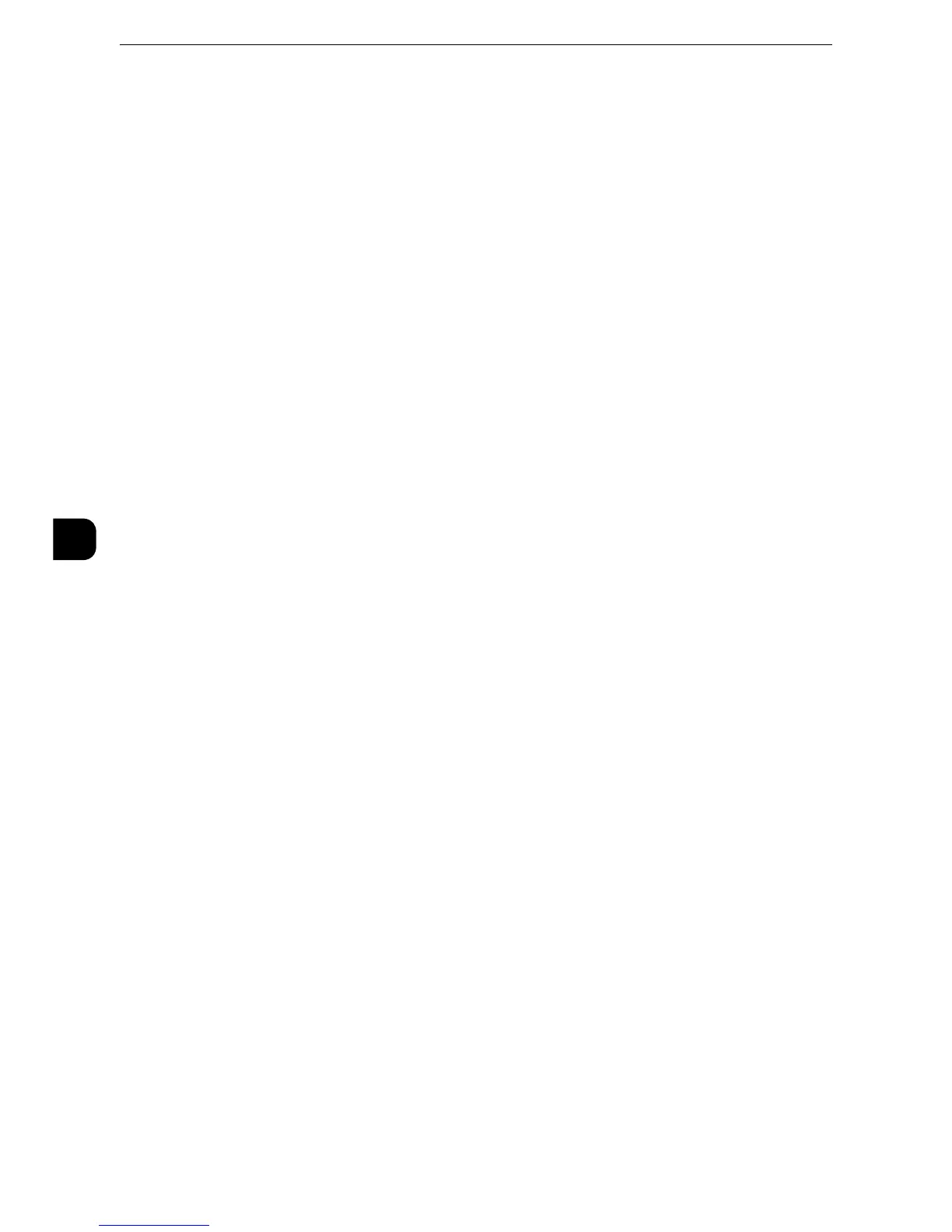Tools
174
Tools
5
Print Universal Unique ID
You can print UUIDs (Universal Unique IDs) for each print job to identify each job.
The printed UUIDs can be used as a search key to retrieve print job logs using an
application, such as ApeosWare Log Management (sold separately) or ApeosWare
Accounting Service (sold separately). Retrieving the image log with the UUID enables you
to verify "when", "by whom", and "with what service" the document was processed. This
prevents leakage of confidential information.
z
You can authorize a user to temporarily cancel force watermark printing. For more information, refer to "User
Roles and Authorization Groups" (P.424).
z
If a layout template is specified in [Apply Layout Template to Copy/Print Jobs] under [Force Annotation],
UUIDs are overlapped with the text on the layout template.
z
For details on Force Annotation, refer to "Force Annotation" (P.172).
Print Universal Unique ID
Select whether or not to print Universal Unique IDs.
Print Position
Select a print position from six positions: [Top Left], [Bottom Left], [Top Center], [Bottom
Center], [Top Right], or [Bottom Right].
Print Position Adjustment
Adjust print positions vertically and horizontally from 0 to 100 mm and from 0 to 200 mm
respectively, in 0.5 mm increments.
z
0 mm is at the edge of paper. Increasing the value moves the print position toward the center of the paper.
However, for [Top Center] or [Bottom Center], the horizontal value for the center of paper is set to 100 mm.
Therefore, when you select [Top Center] or [Bottom Center], set the value to 100 mm and then specify
desired value.
Print Position (Side 2)
Select the position to print the UUID on Side 2 from [Same as Side 1] or [Mirror Side 1]
when making 2 sided copies.
Notify Job Completion by E-mail
You can receive the results of jobs performed by an e-mail notification.
Targeted Jobs
Select the service whose job result you want to receive by an e-mail notification. When the
target job is already selected, [Selected] is displayed.
You can select more than one target job from [Copy], [Fax], [Scan], [Print], or [Report].
Select the notification timing from [Notify at the End of Job] or [Notify when Error Only].
When [Fax] is selected as one of the targeted jobs, [Attach Faxed Images] setting becomes
available. The specified pages of faxed images converted to PDF format will be attached to
notification e-mail. Select [First Page Only], [First 2 Pages], [All Pages], or [Do Not Attach].
