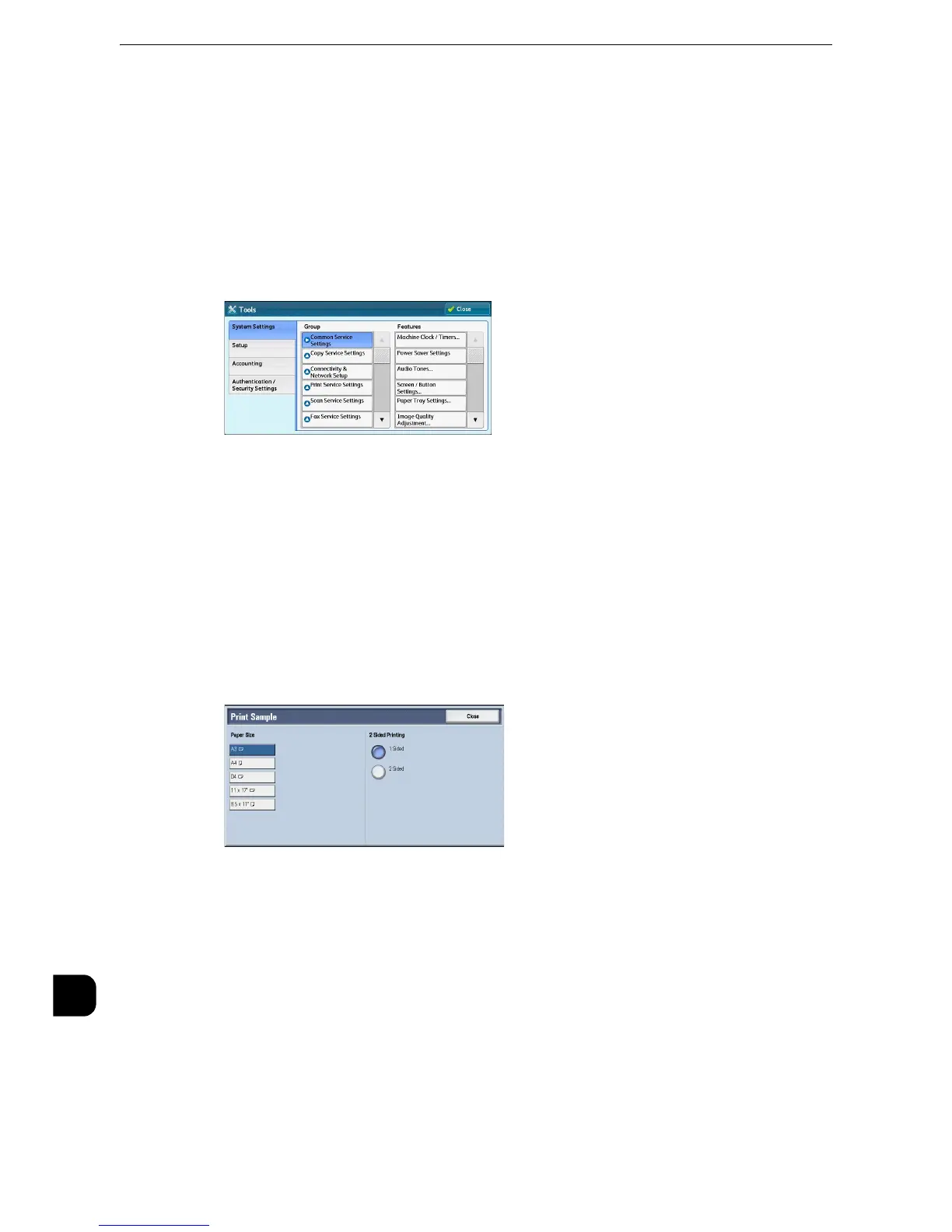Appendix
656
Appendix
16
Adjusting the transfer output value by scanning the sample printout
1
Press the <Log In/Out> button and enter the System Administration mode.
z
For how to enter the System Administration mode, refer to "System Settings Procedure" (P.138).
2
Select [Tools] on the Services Home screen.
3
Select [System Settings] > [Common Service Settings] > [Maintenance].
4
Select [Adjust Image Transfer].
5
Select [Paper Type].
6
Select the paper type, and then select [Close].
7
Select [Print Sample].
8
Select the paper size, load paper of that size in Tray 5 (Bypass), and then select [1 Sided] or
[2 Sided].
