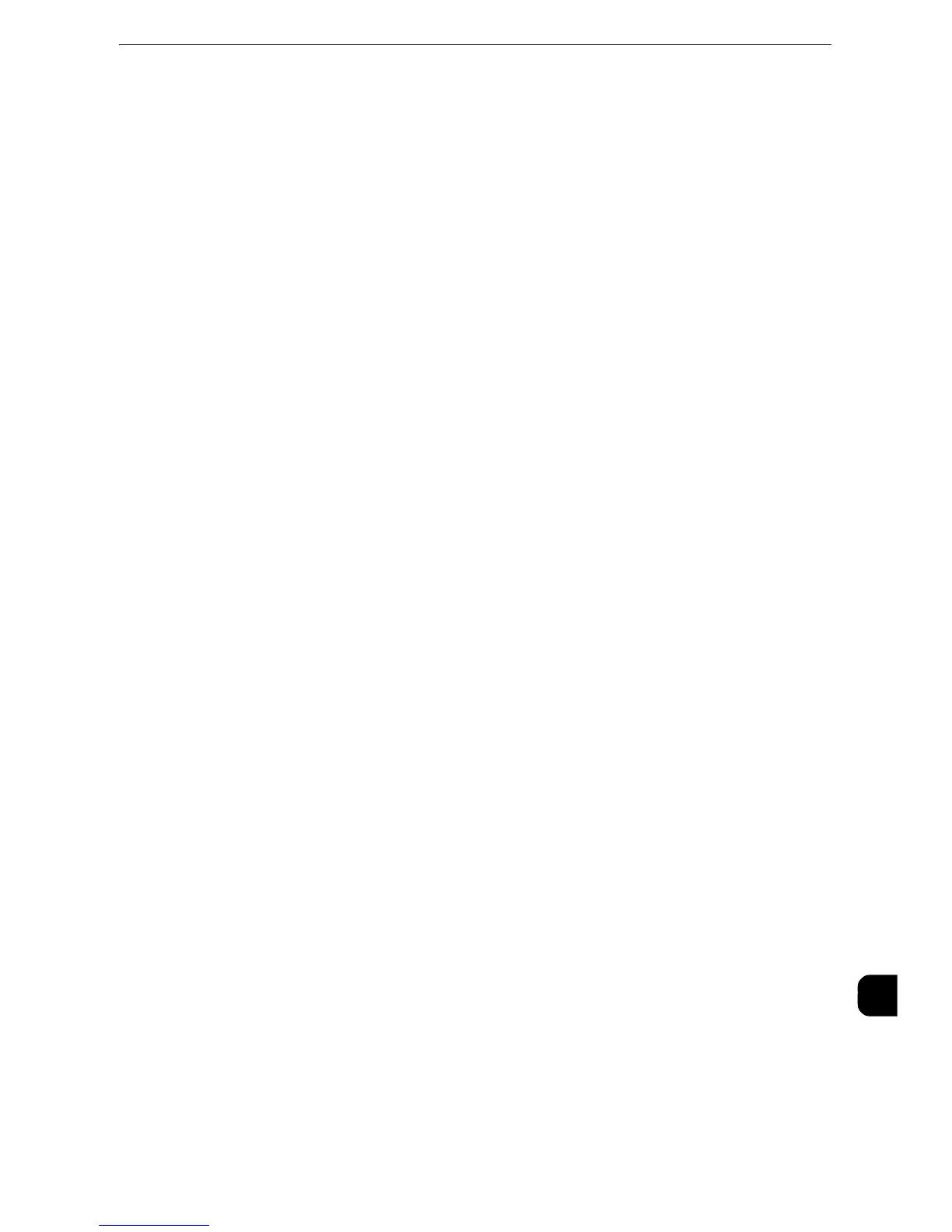Notes and Restrictions
715
Appendix
16
Number of Sheets for Scanning (for Folder)
A maximum of 999 pages can be scanned for folders at one time. The number of pages
may differ depending on the file size and resolution.
Store to USB
z
The Scanner Kit (optional) and the USB Memory Kit (optional) are required to use this
service.
z
You cannot use this service on job flows (whose Target is Scan Jobs or Folder).
z
The USB 2.0 compliant memory device is supported.
z
Neither file nor directory names in a USB memory device are displayed on the touch
screen.
z
You cannot delete the files or folders in a USB memory device using the machine.
z
To prevent you from removing a USB memory device while it is being accessed, an icon
showing that the removal of a USB memory device is prohibited appears on the touch
screen. Be sure to remove a USB memory device from the machine after the message
"Data has been transferred." is displayed on the touch screen.
z
When the data size exceeds the capacity of the USB memory device while the machine is
performing the Store to USB service, the job in progress is cancelled.
z
Neither the Media Print - Text nor Media Print - Photos feature can be used while the
Store to USB service is in progress. The Store to USB service cannot be used as well while
the Media Print - Text or Media Print - Photos feature is in progress.
z
You can enable or disable the Store to USB service from CentreWare Internet Services in
the System Administration mode. You cannot set it from the touch screen. (The default
setting is [Enabled].)
z
You can set not to display the [Store to USB] service on the Services Home screen from
the touch screen.
z
The machine may not be able to recognize a USB memory device that was formatted by
a digital camera or a tool other than the Windows standard format tool.
Screen Switching After Inserting a USB Memory Device
z
If a USB memory device is inserted when the machine is switched off, and then you
switch on, the Services Home screen is displayed.
z
When a USB memory device is inserted into the USB memory slot during the Power Saver
mode, the touch screen does not light up. After exiting the Power Saver mode by pressing
the <Power Saver> button, insert the USB memory device again or select the feature to
be used on the Services Home screen.
z
The screen does not switch when removing a USB memory device.
z
The screen switches even when a USB memory device whose format is not supported is
inserted. However, an error occurs when selecting the menu.
z
If no media is in the Memory Card Reader (commercially available), the screen switches
when you insert the Reader.
z
If the Memory Card Reader (commercially available) is used and it is left inserted all the
time, the screen does not switch even when a media is inserted into the slot of the
Reader.
Network Reference on SMB Environment
z
If you configure more than 256 shared resources other than shared folders (such as
shared printers) when using Windows Server 2003, Windows Server 2012, Windows
