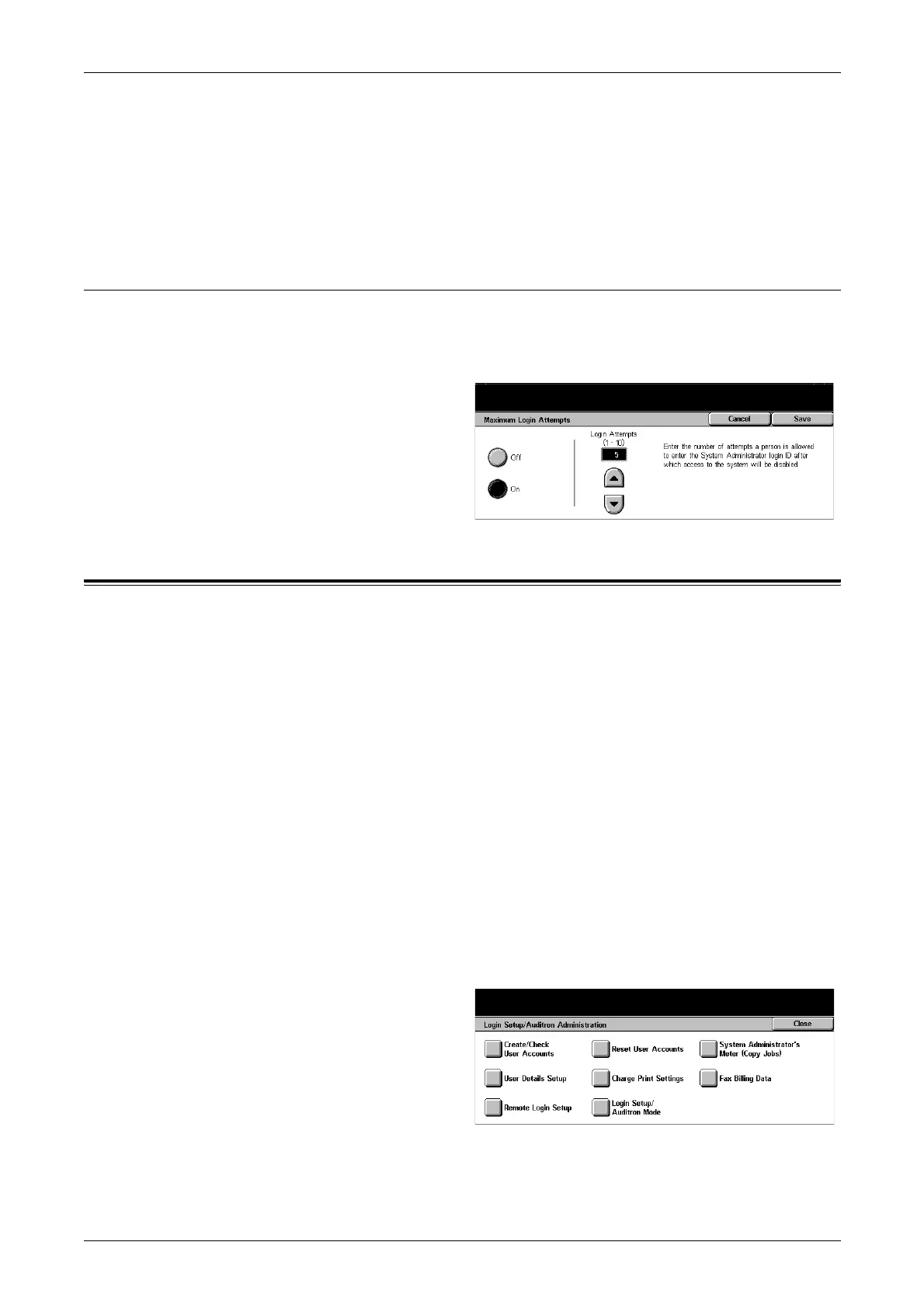12 Setups
240
Use the numeric keypad on the control panel or select [Keyboard] to display the screen
keyboard.
3. Select [Next].
4. Enter the same System Administrator Password as you entered in step 2.
5. Select [Save].
Maximum Login Attempts
With this feature enabled, the machine denies access when an incorrect System
Administrator ID is entered the selected number of times. You can select this number
in the range from 1 to 10.
1. Select [Maximum Login
Attempts] on the [System
Administrator Settings] screen.
2. Perform the necessary
operations.
3. Select [Save].
Login Setup/Auditron Administration
The Auditron feature is used to prevent the machine from being used by unauthorized
users, impose different restrictions on individual users (accounts), and track the total
number of copies, faxes, scanned pages, and prints for each account. When the
Auditron feature is active, users need to enter a correct user ID, or both user ID and
password, in order to use the machine. Using entered user IDs, the Auditron identifies
different accounts and tracks jobs done with each account. The [Login Setup/Auditron
Administration] screen allows you to start configuring various Auditron settings. For
more information, refer to the following.
Create/Check User Accounts – page 241
Reset User Accounts – page 242
System Administrator’s Meter (Copy Jobs) – page 242
User Details Setup – page 243
Charge Print Settings – page 243
Fax Billing Data – page 244
Remote Login Setup – page 244
Login Setup/Auditron Mode – page 245
1. Select [Login Setup/Auditron
Administration] on the [System
Settings] screen.
2. Select the required option.
3. Select [Close].
