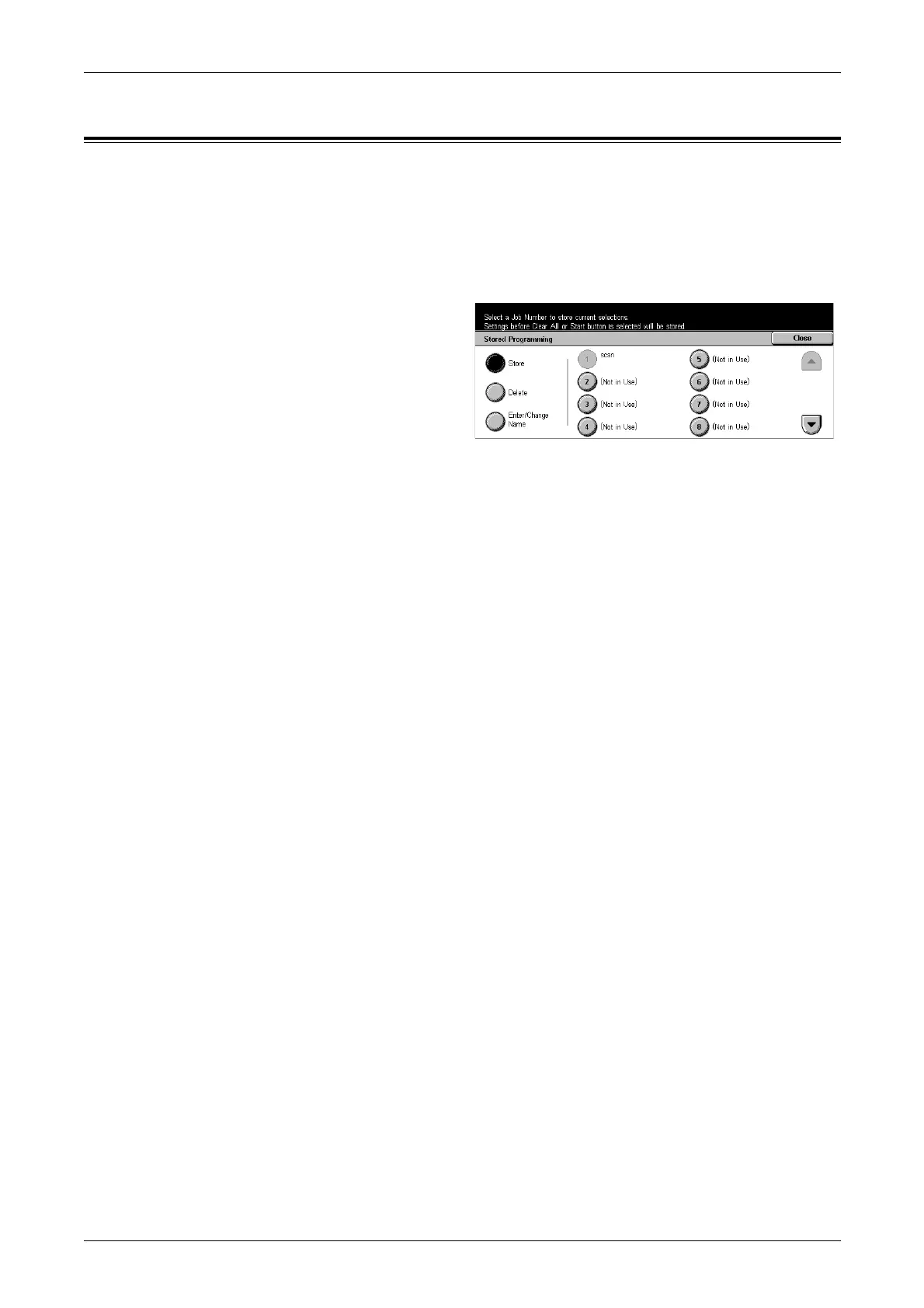8 Stored Programming
134
Stored Programming
You can store up to 58 consecutive operations in each job number, up to the total of 40
job numbers. To register the required operations in a job number, follow the steps
below.
NOTE: A job number remembers not only operations performed on the touch screen
but also the buttons pressed on the control panel.
1. Press the <All Services> button
on the control panel.
2. Select [Setup Menu] on the
touch screen.
3. Select [Stored Programming] on
the [Setup Menu] screen.
4. Perform the necessary operations.
5. Select [Save].
Store
Allows you to register a series of operations in a job number. After selecting the
required job number (1 to 40), perform a series of operations to be stored. Then press
the <Start> or <Clear All> button on the control panel to complete registering the
operations in the job number.
Delete
Clears the contents of a selected job number. Select this button, followed by the job
number you want to clear.
Enter/Change Name
Allows you to assign or change a name for a job number. Select this button, followed
by a job number. Then enter a name (up to 18 characters) using the screen keyboard.
For information on keyboard entry, refer to Keyboard in the Fax/Internet Fax chapter
on page 77.
