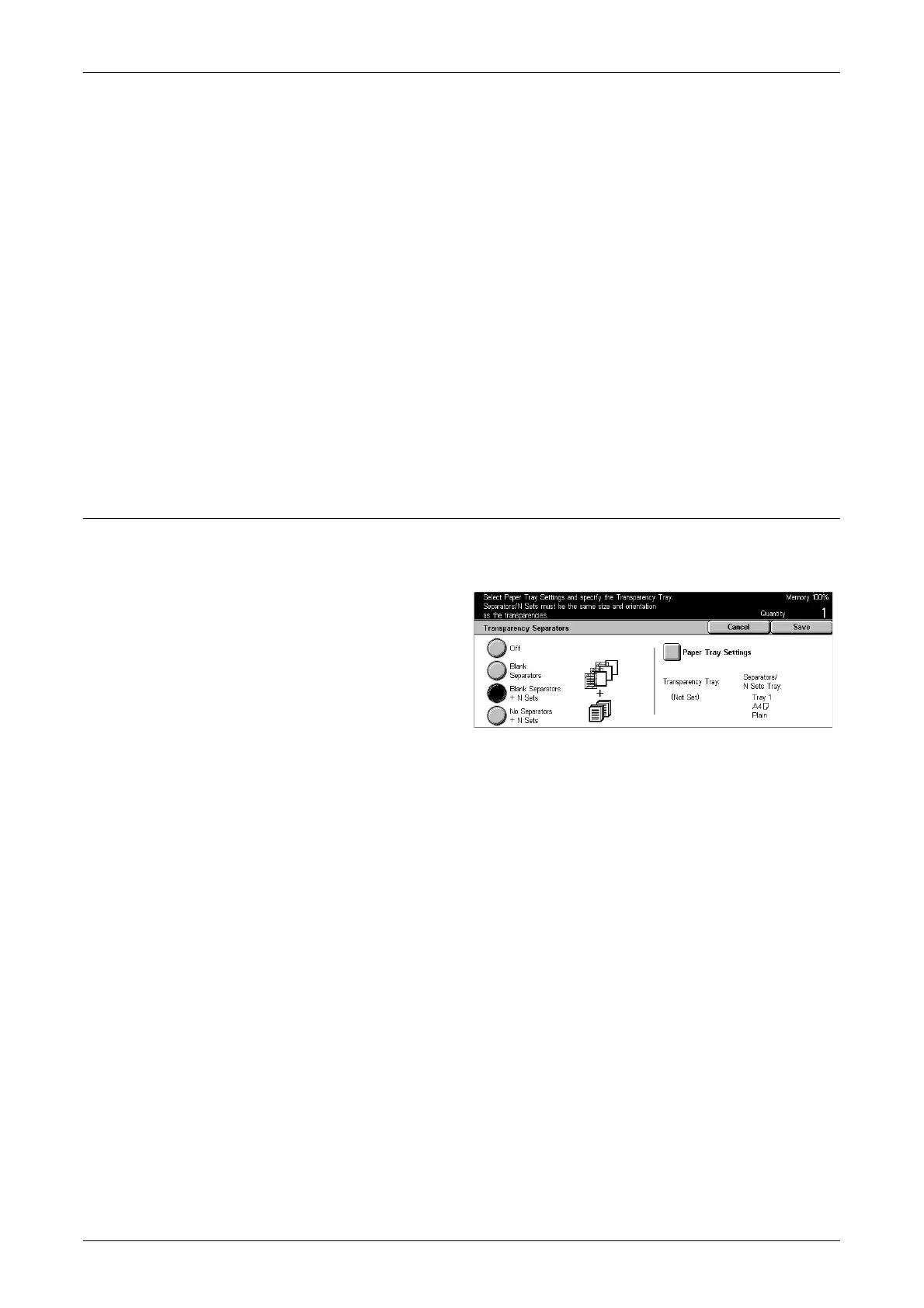Output Format - Copy
63
Front & Back Covers
Makes copies with a different type of paper specified as the cover page before the first
page and after the last page of documents.
Printed Covers
• Off – Adds a blank cover to the documents.
• On – Copies the first and last pages of the documents onto the cover stock. If you
want only the front or the back cover to be blank, add a blank sheet to the first or last
of the documents accordingly.
Paper Tray Settings
Displays the [Covers - Paper Tray Settings] screen. Select one of the presets to specify
[Covers Tray] and [Body Pages Tray]. The paper loaded in the trays selected for
[Covers Tray] and [Body Pages Tray] should be the same size and orientation. Five
presets including [Bypass Tray] are available for each. For more information on the
bypass tray, refer to [Tray 5 (Bypass)] Screen on page 46.
Transparency Separators
This feature allows you to copy onto transparency stock, to place dividers between the
pages, and to make hard copy sets for handouts.
1. Select [Transparency
Separators] on the [Output
Format] screen.
2. Select the required option.
3. Select [Save].
Off
Disables the feature.
Blank Separators
Places a blank sheet of paper between each transparency sheet.
Blank Separators + N Sets
Copies one set of transparencies with blank dividers, along with sets of paper copies
for handouts.
No Separators + N Sets
Copies one set of transparencies with no dividers, along with sets of paper copies for
handouts.
Paper Tray Settings
Displays the [Transparency Separators - Paper Tray Settings] screen. Select one of the
presets to specify [Transparency Tray] and [Separators/N Sets Tray]. Five presets
including [Bypass Tray] are available for each. For more information on the bypass tray,
refer to [Tray 5 (Bypass)] Screen on page 46.
