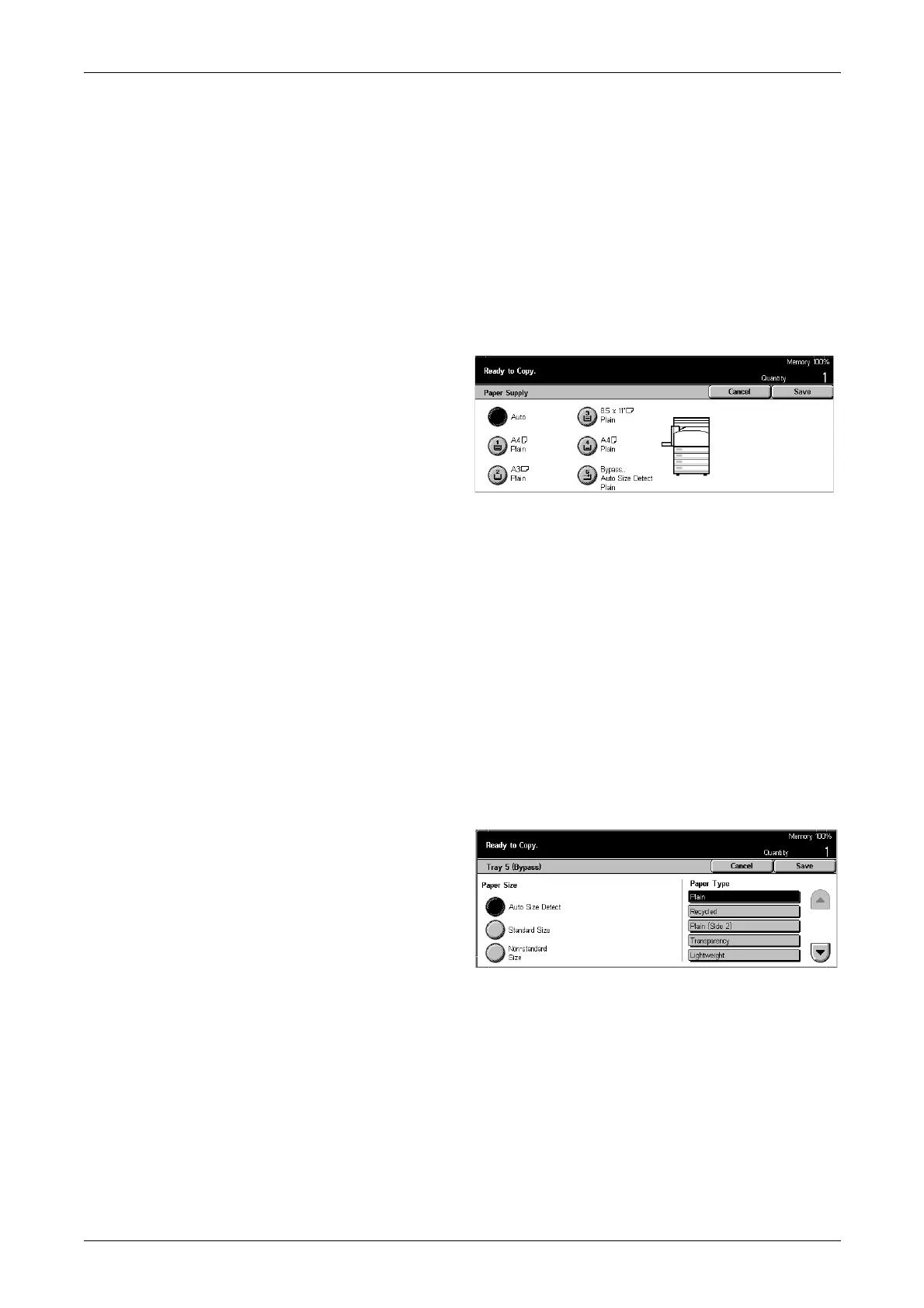3 Copy
46
Presets
Allows you to select a paper tray from the three preset trays set up by the System
Administrator. The tray number, paper size, and orientation are also displayed for all
trays except Tray 5.
More
Displays the [Paper Supply] screen.
[Paper Supply] Screen
Allows you to select a paper tray from up to five preset trays including the bypass tray.
1. Select [More] for the [Paper
Supply] feature on the [Basic
Copying] screen.
2. Select the required option.
3. Select [Save].
Auto
Refer to the [Auto] option explained previously.
Presets
Allows you to select a paper tray from up to four presets.
Bypass
Displays the [Tray 5 (Bypass)] screen.
[Tray 5 (Bypass)] Screen
You can temporarily use the bypass tray to load paper that is unavailable from the
preprogrammed trays. Up to a 10 mm stack of paper (approximately 95 sheets of
80 g/m
2
paper) can be loaded into the bypass tray. Follow the steps below to make full
use of the bypass tray.
1. Select [Bypass Tray] on the
[Paper Supply] screen.
2. Select the required option.
3. Select [Save].
Paper Size
• Auto Size Detect – Automatically senses the paper size fed from the bypass tray.
• Standard Size – Displays the preset paper sizes on the touch screen, and allows you
to select the paper size from the displayed paper size. The preset paper size is set
up by System Administrator.
• Non-standard Size – Allows you to specify the width and length of paper size using
the scroll buttons in 1 mm increments. The acceptable ranges of paper sizes are 89–
297 mm for width and 99–432 mm for length.
