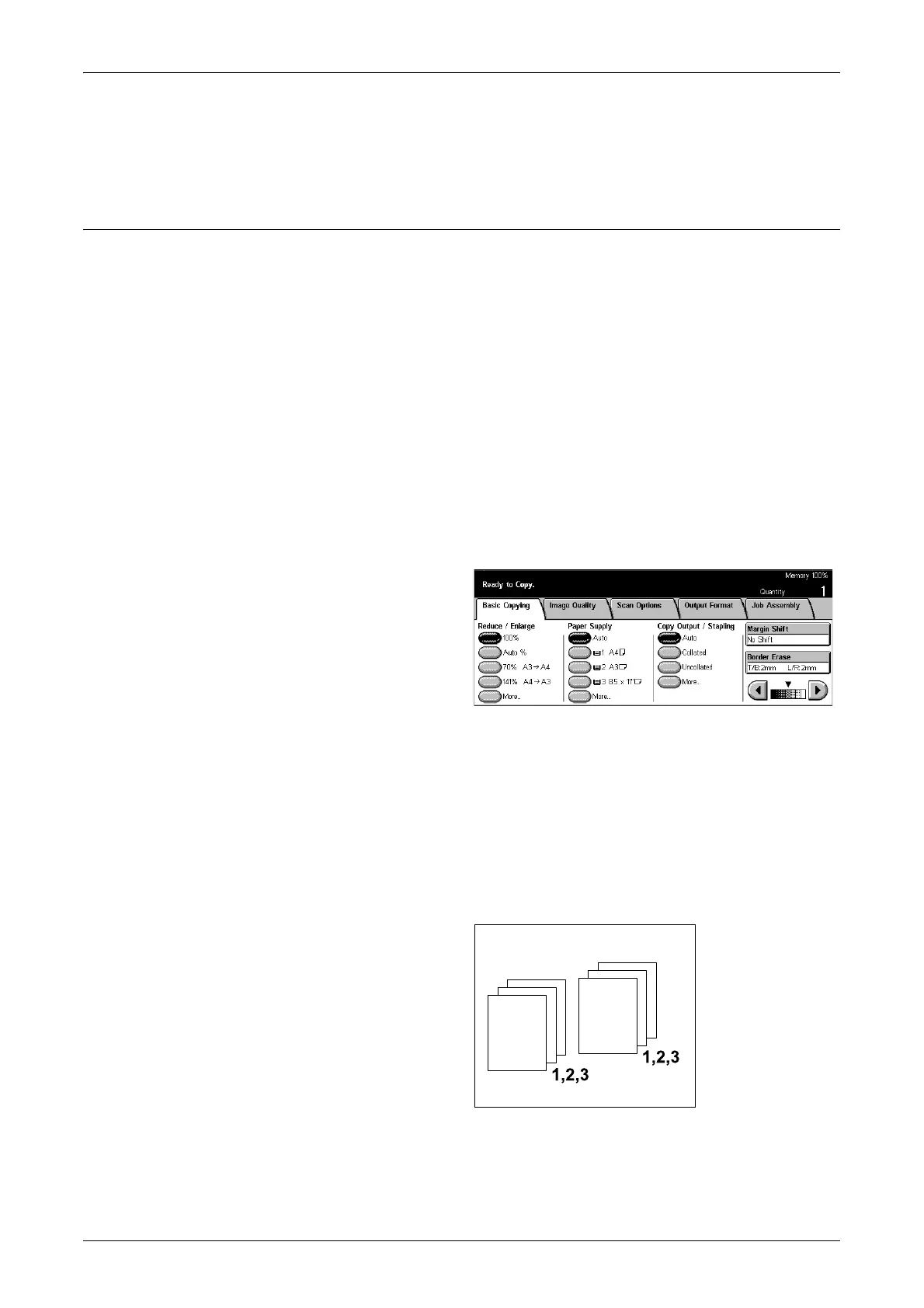Basic Copying
47
Paper Type
Select a paper type from the preset types displayed. The presets are set up by the
System Administrator.
Copy Output/Stapling
This feature allows you to sort copy outputs. If the optional finisher has been installed,
the stapling feature is also available. You can select the staple position on the copy
output.
NOTE: The features displayed on the screen vary if the finisher is not installed.
NOTE: If the correct size paper is not loaded in the machine when the stapling feature
is applied to a copy or print job, a paper size error may occur while processing the job.
When this happens, the finisher contains the wrong size paper already processed up
to this point. If the machine displays “The paper size/orientation currently loaded in
Tray 5 (Bypass) is different from the setting:” or “The paper size/orientation in Tray X is
different from the selected size. Load xxx” on the touch screen, open the Finisher Top
Cover and remove the wrong size paper, load the correct size paper in a tray, and
restart the job. If you simply replace the paper in a tray and resume the job without
removing the processed paper in the finisher, the machine will staple the wrong size
paper still in the finisher and the correct size paper from the tray together.
Auto
Automatically applies either [Collated] or [Uncollated] for sorting copy output. The
[Collated] option is applied when you use the document feeder or you have enabled
[Bound Originals], [Covers], [Blank Separators + N Sets], [Stapling], [Build Job],
[Sample Set], or [Booklet Creation]. For all other options, [Uncollated] is applied.
Collated
Delivers the specified number of copy sets in the same order as the documents. For
example, two copies of a three-page document are delivered in the order 1-2-3, 1-2-3.
