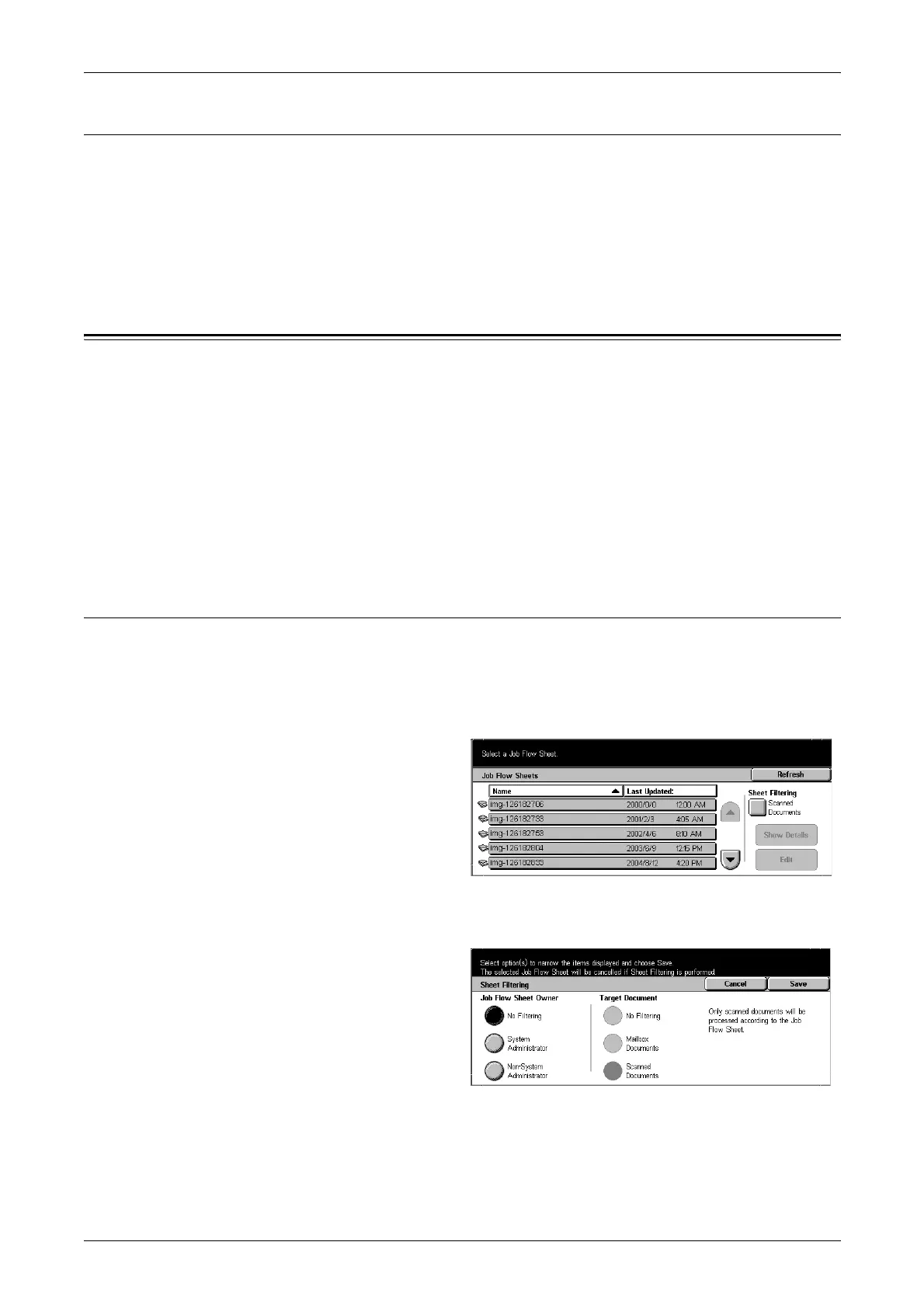7 Job Flow Sheets
130
4. Start a Job Flow
1. Load the original.
2. Press the <Start> button.
NOTE: Always print the job history report to confirm the results after executing a job
flow. For information about the job history report, refer to Job Status/Activity Report on
page 261.
Job Flow List
Job Flow is a feature for executing a series of registered actions.
The Job Flows available here are limited to Job Flows created for scans using
CentreWare EasyOperator on computers on the network.
NOTE: To enable communication with network computers, the [SOAP port] on this
device must be opened.
NOTE: Change/Duplicate/Delete actions are not permitted for Job Flows created on a
network computer. However, fields that allow changes can be temporarily changed
and used.
Job Flow Sheet Filtering
You can filter the displayed Job Flows. Screen display may vary, depending on user
authorization feature settings.
Displayed Job Flows may vary depending on authorization features. For more
information, refer to Job Flow Sheet Types on page 268.
1. Select [Sheet Filtering].
NOTE: Updated information is
displayed by selecting [Refresh].
NOTE: You can sort documents in
ascending or descending order by
pressing either [Name] or [Last
Updated].
2. Select filter conditions, and
select [Save].
