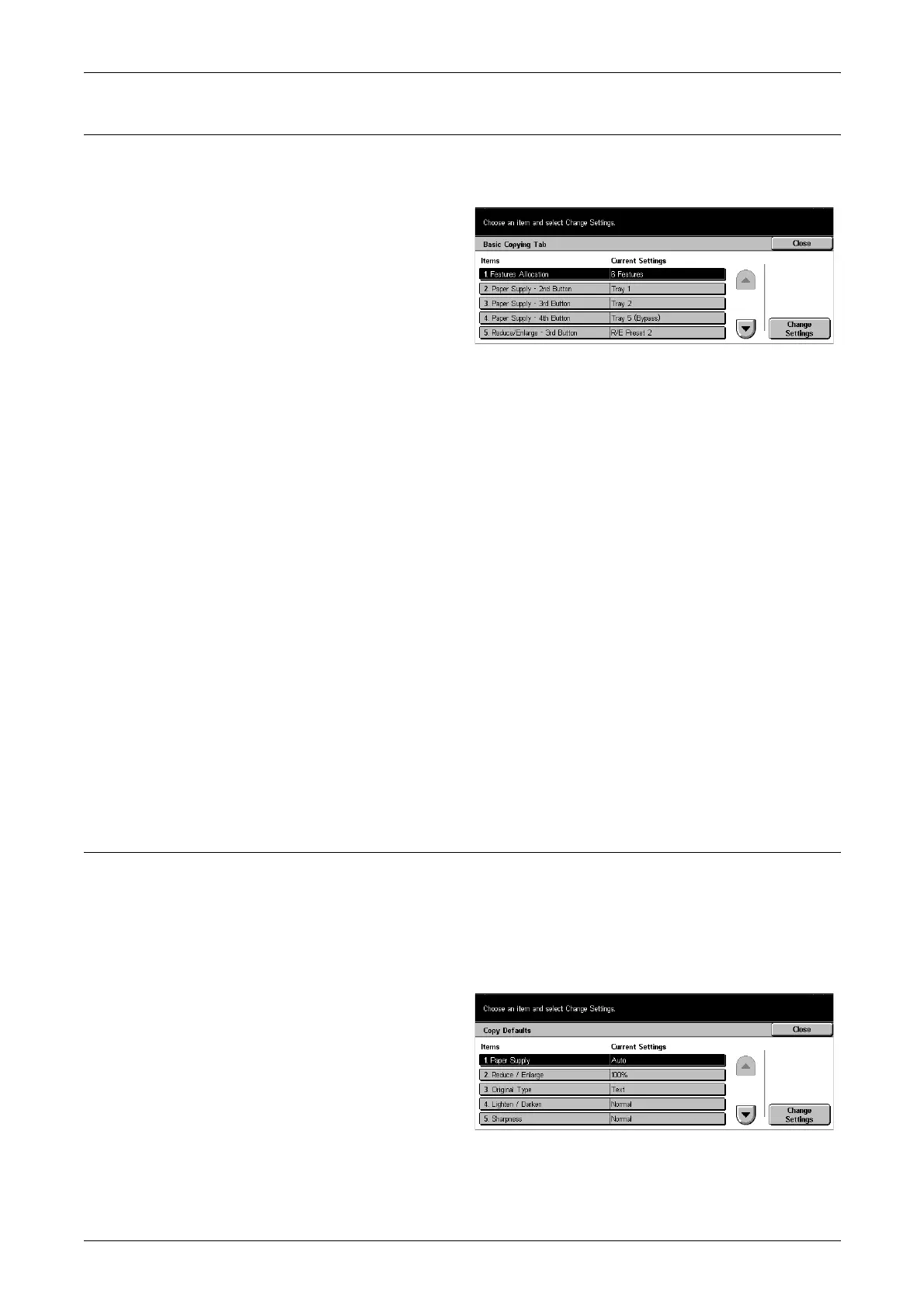12 Setups
192
Basic Copying Tab
Use this feature to define the functions of the paper tray buttons and magnification
buttons shown in [Paper Supply] and [Reduce/Enlarge] in the [Basic Copying] screen.
1. Select [Basic Copying Tab] on
the [Copy Mode Settings]
screen.
2. Use the scroll buttons to switch
between screens.
3. Perform the necessary
operations.
4. Select [Close].
Features Allocation
Allows you to assign 4, 6, or 8 features to be displayed on the [Basic Copying] tab. For
6 features, up to three features can be allocated. For 8 features, up to six features can
be allocated.
Paper Supply - 2nd–4th Button
Sets the display contents on the second to fourth rows of paper tray buttons shown in
[Paper Supply] on the [Basic Copying] screen. This allocation allows you to select
easily the paper trays you frequently use, with the exception of Tray 3 and 4 of the
optional Tandem Tray Module.
Reduce/Enlarge - 3rd–4th Button
Sets the display contents on the third to fourth rows of magnification buttons shown in
[Reduce/Enlarge] on the [Basic Copying] screen. This allocation allows you to select
easily the reduction/enlargement ratios you frequently use.
The preset values of the [Reduce/Enlarge Presets] can be changed. For more
information, refer to Reduce/Enlarge Presets on page 197.
Copy Defaults
Use this feature to set the default for each copy feature. The default set here returns
when the power is switched on, power save mode is cancelled, or the <Clear All>
button is pressed. If you set a default for the features you frequently use, you can
quickly copy documents without changing the settings each time.
The [Copy Defaults] screen consists of multiple pages.
1. Select [Copy Defaults] on the
[Copy Mode Settings] screen.
2. Use the scroll buttons to switch
between screens.
3. Perform the necessary
operations.
4. Select [Close].
