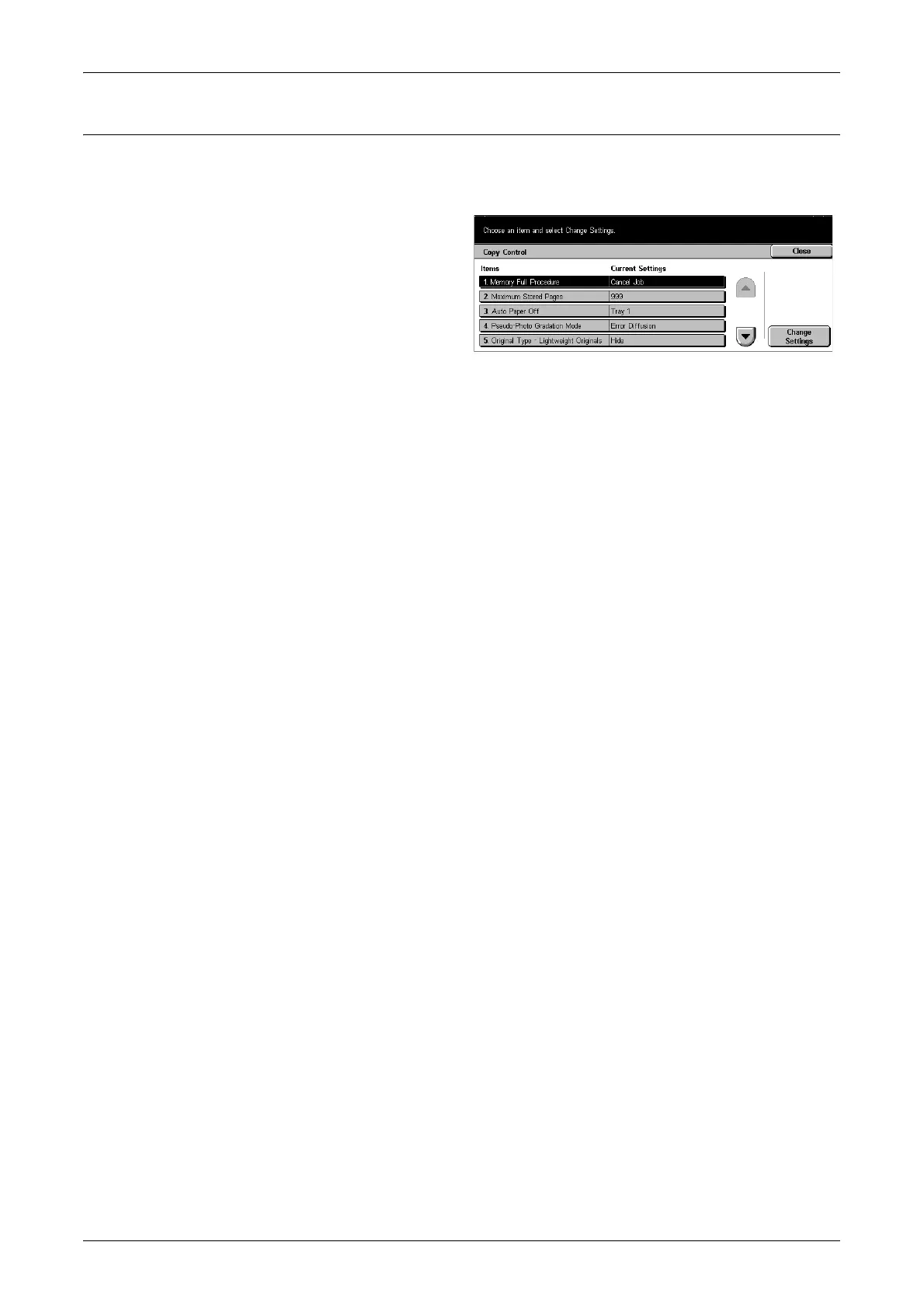Copy Mode Settings
195
Copy Control
Use this feature to implement operational control of the various copy features.
The [Copy Control] screen consists of multiple pages.
1. Select [Copy Control] on the
[Copy Mode Settings] screen.
2. Use the scroll buttons to switch
between screens.
3. Perform the necessary
operations.
4. Select [Close].
Memory Full Procedure
If the hard disk becomes full while reading documents, a message asking how to
process the data read up to that point is displayed. You can predefine a processing
method to be performed after the message has been displayed for a specified period.
If you select [Cancel Job], the data will be discarded. If you select [Run Job], the data
read up to that point will be processed.
Maximum Stored Pages
Sets the maximum number of pages that can be stored in memory when you copy
documents. The maximum number can be set to 999 using the scroll buttons or the
numeric keypad on the control panel.
Auto Paper Off
Selects the paper tray used when you select [Auto %] or [Independent X-Y%] in the
[Reduce/Enlarge] feature cancelling [Auto] in the [Paper Supply] feature.
Pseudo-Photo Gradation Mode
Sets the image processing format when you copy photographs with the machine.
Original Type - Lightweight Originals
Sets whether to hide or show the [Lightweight Originals] option on the [Original Type]
screen.
Annotation - Stamp Size
Sets the character size of the predetermined phrase when you add [Stamp] in the
[Annotation] feature on the [Output Format] screen.
Annotation - Stamp Density
Sets the character density of the predetermined phrase when you add [Stamp] in the
[Annotation] feature on the [Output Format] screen.
