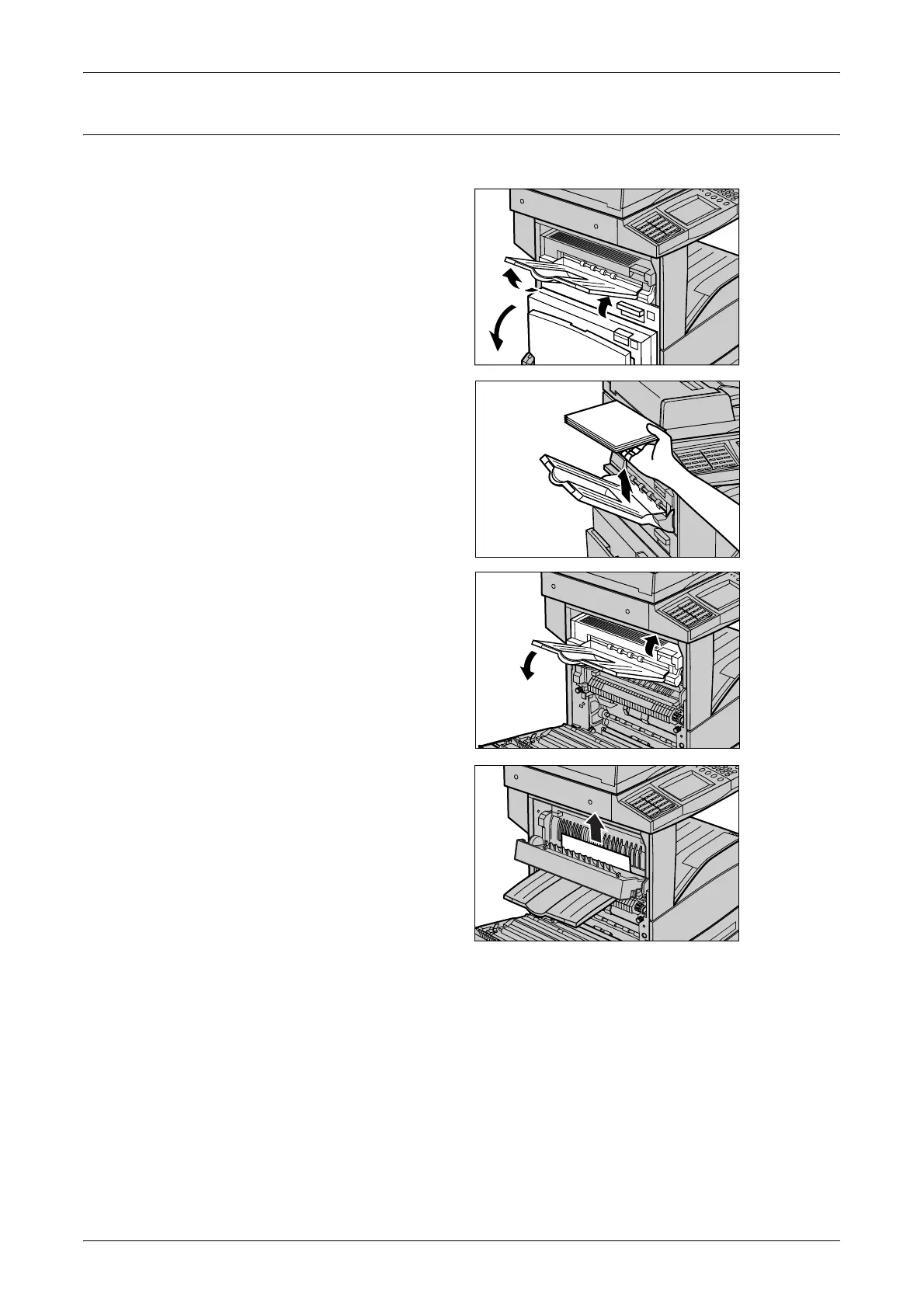Paper Jams
299
Paper Jams in Cover E
Follow the steps below to clear paper jams in Cover E.
1. Open the bypass tray, and then
open the Cover A while lifting up
the release lever.
NOTE: If the paper is output on the
optional Side Tray, remove the
paper first and then open Cover A. If
you open Cover A with a paper stack
still on the Side Tray, the Cover A
may feel heavy when you close it.
2. Lift up the handle to open
Cover E.
3. Remove the jammed paper.
4. Close the Cover E.
5. Close the Cover A until it
latches, and then close the
bypass tray.
A
D
