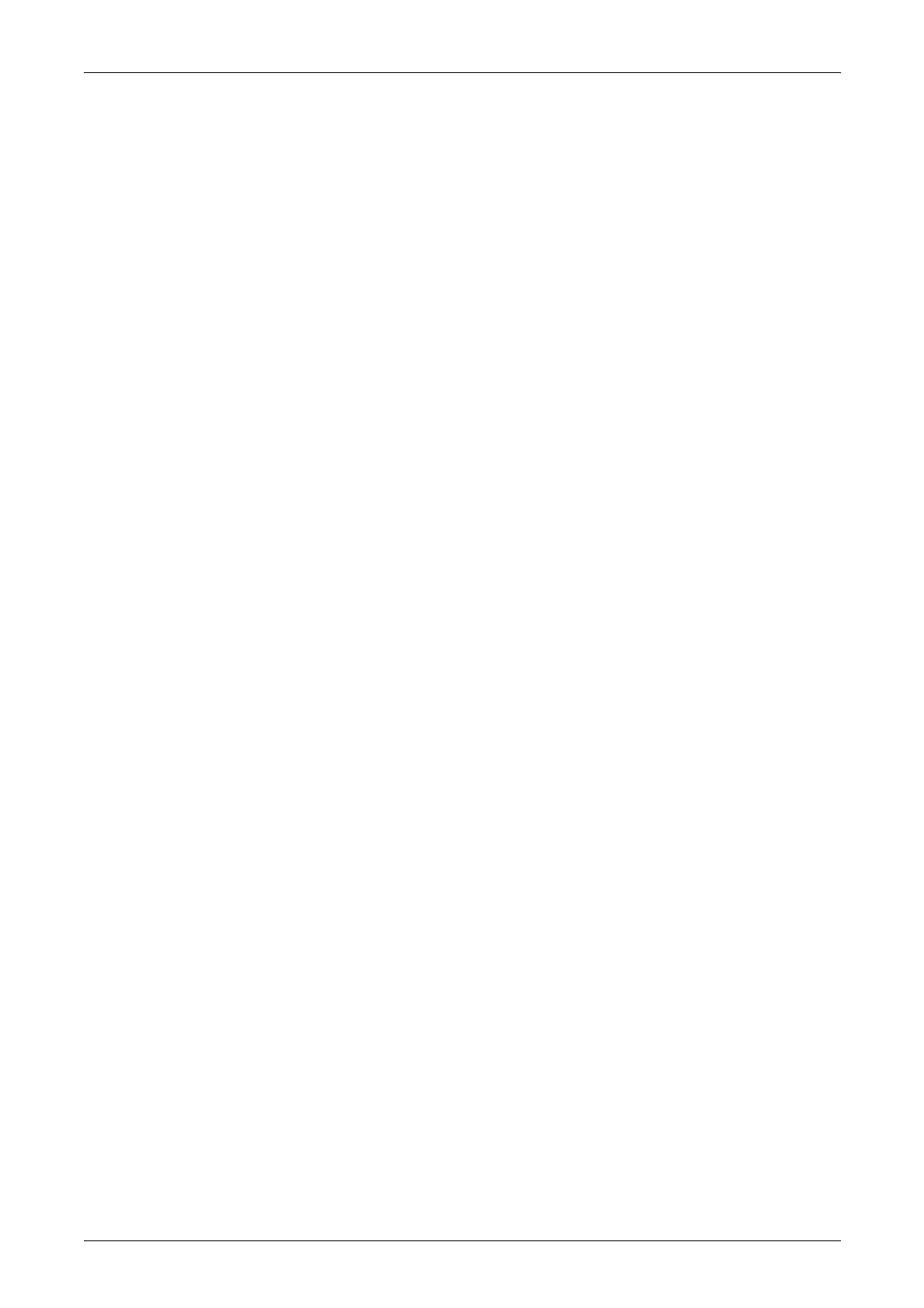12 Setups
194
Margin Shift - Side 1
If your machine is configured to perform double-sided copies, you can set the default
position of [Side 1] in the [Margin Shift] feature on the [Scan Options] screen. If not
configured to perform double-sided copies, this option is displayed as [Margin Shift].
Margin Shift - Side 2
If your machine is configured to perform double-sided copies, you can set the default
position of [Side 2] in the [Margin Shift] feature on the [Scan Options] screen.
Image Rotation
Sets the default for the [Image Rotation] feature on the [Scan Options] screen.
Image Rotation Direction
Sets the default for the image rotation direction, when you select [Always On] or [On
during Auto] with the [Image Rotation] feature on the [Scan Options] screen.
Original Orientation
Sets the default for the [Original Orientation] feature on the [Scan Options] screen.
Select [Head to Top] or [Head to Left].
Copy Output
Sets the default for the [Copy Output/Stapling] feature on the [Basic Copying] screen.
Select [Auto], [Collated], or [Uncollated].
Output Destination
Sets the default tray for output. If the finisher is installed, select [Center Output Tray],
[Side Output Tray], or [Finisher Tray]. If Center Output Tray - Upper is installed instead,
select [Center Output Tray - Upper], [Center Output Tray - Lower], or [Side Output
Tray].
NOTE: When you use the stapling feature, the output tray changes to [Finisher Tray]
automatically.
Annotation - Stamp Position
Sets the default for [Position] of [Stamp] in the [Annotation] feature on the [Output
Format] screen.
Annotation - Date Position
Sets the default for [Position] of [Date] in the [Annotation] feature on the [Output
Format] screen.
Annotation - Page Number Style
Sets the default for [Style] of [Page Number] in the [Annotation] feature on the [Output
Format] screen.
Annotation - Page Number Position
Sets the default for [Position] of [Page Number] in the [Annotation] feature on the
[Output Format] screen.
