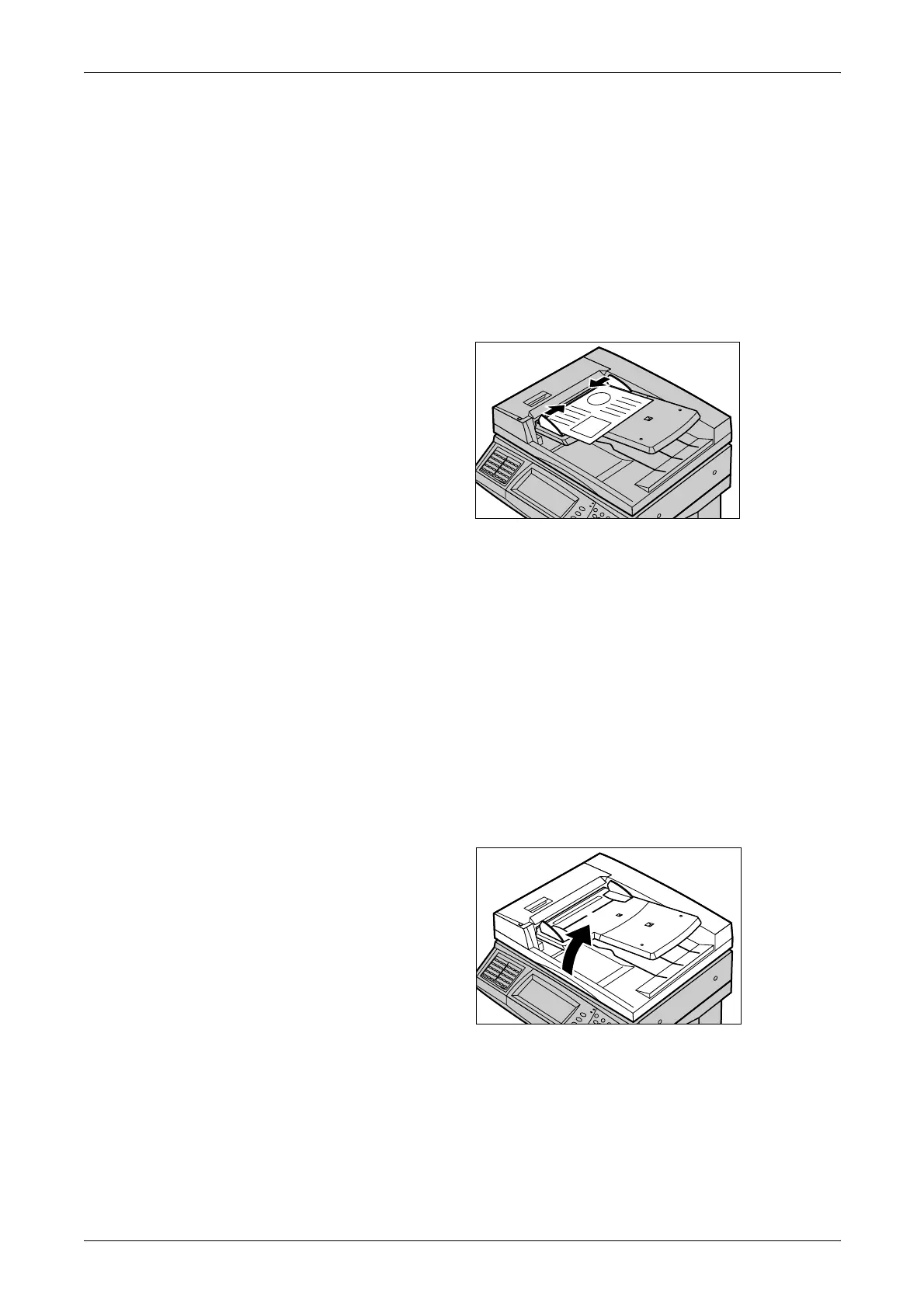3 Copy
40
For information on how to copy mixed size originals using the document feeder, refer
to Mixed Size Originals on page 55.
NOTE: To reduce the risk of document feeder jams, use the document glass to copy
folded or creased documents. Replace folded or creased documents with the new
copy.
The machine is capable of sequentially scanning mixed size documents using the
document feeder. Align the documents against the top corner of the document feeder.
For information on how to copy mixed size originals using the document feeder, refer
to Mixed Size Originals on page 55.
1. Before loading the documents
into the document feeder,
remove all staples and paper
clips.
2. Insert the documents neatly into
the document feeder, face up.
The first page should be on top
with the headings towards the
back or left of the machine.
3. Place the stack in the middle of the guides aligning the left edge with the
document feeder tray, and position the guides to just touch the edge of the
documents.
When [Auto] is selected in [Paper Supply], the machine automatically selects an
appropriate tray according to the document size. The selected tray, paper size and
orientation in the selected tray are displayed on the screen.
NOTE: This feature is available when the machine finds an appropriate tray. If there is
no appropriate tray, temporarily use manual selection for the tray or use the bypass
tray. For more information on tray selection, refer to Paper Supply on page 45.
Document Glass
The document glass is used for a single page or bound document of 15–297 mm for
width and 15–432 mm for length.
1. Raise the document feeder or
the document glass cover.
