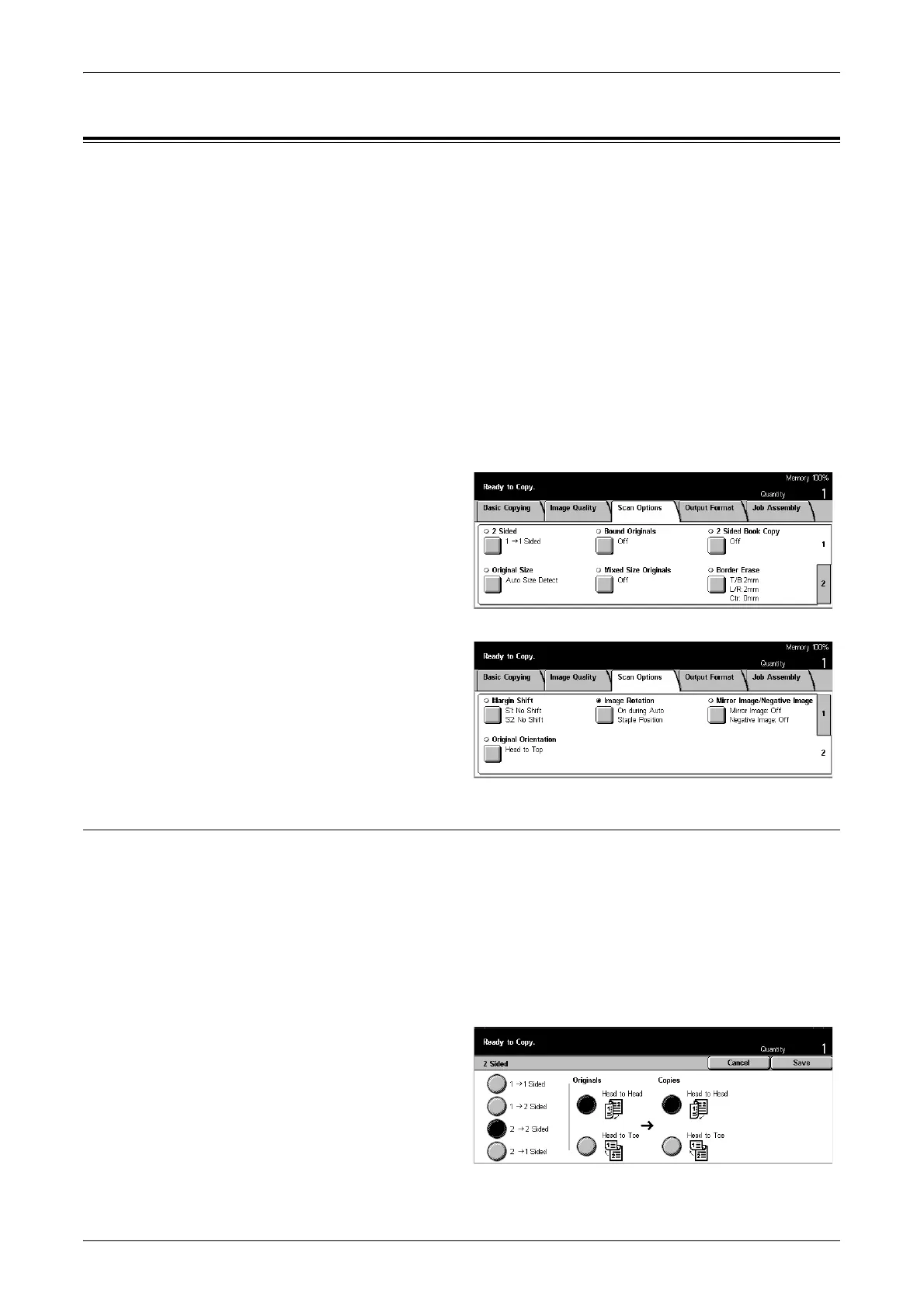Scan Options - Copy
51
Scan Options - Copy
This section describes [Scan Options] used to adjust the layout. For more information
on the features available, refer to the following.
2 Sided – page 51
Bound Originals – page 53
2 Sided Book Copy – page 54
Original Size – page 54
Mixed Size Originals – page 55
Border Erase – page 55
Margin Shift – page 56
Image Rotation – page 58
Mirror Image/Negative Image – page 59
Original Orientation – page 59
1. Press the <All Services> button
on the control panel.
2. Select [Copy] on the touch
screen.
3. Select the [Scan Options] tab.
Use the side tabs to switch
between screens.
4. Select the required option.
2 Sided
This feature allows you to automatically make double-sided copies from single or
double-sided documents.
NOTE: Before using the feature, the document orientation must be specified to
indicate top of the document in [Original Orientation] on the [Scan Options] screen.
NOTE: The double-sided copy option cannot be used with the following paper types:
Transparency, Lightweight, Heavyweight, Labels, cover stock, as well as paper
already printed on one side (i.e., scrap paper).
1. Select [2 Sided] on the [Scan
Options] screen.
2. Select the required option.
3. Select [Save].
