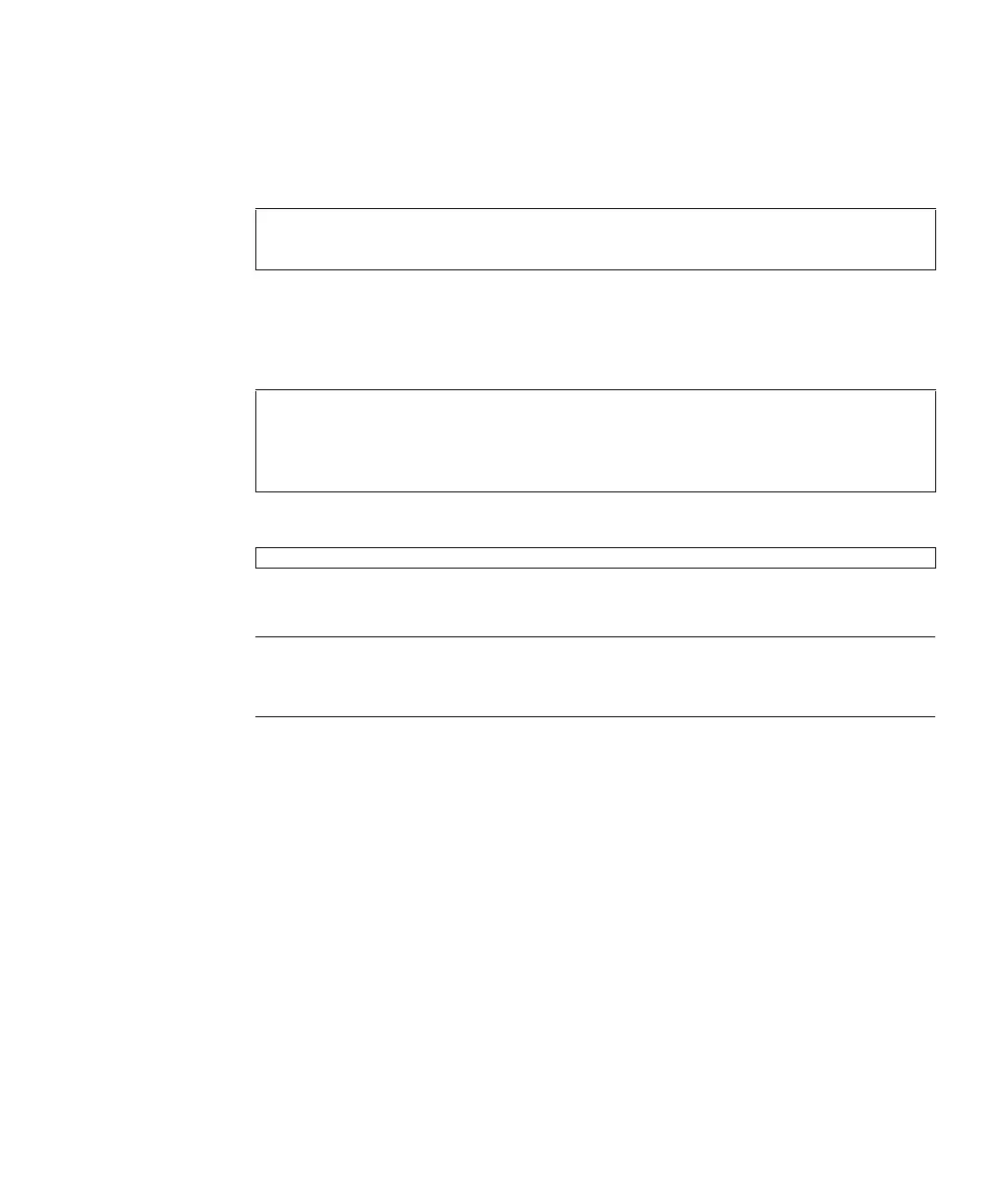Chapter 8 Upgrade of XSCF Firmware and Maintenance 8-21
1. Turn on power to the server after completing XSCF Unit replacement task.
2. If the replacement unit and the replaced unit have different versions, a message
is displayed such as the following.
3. Confirm the firmware version by using the version(8) command. If you find
an unmatched version of the replaced XSCF Unit, make the replaced XSCF unit
version match the current system version using the flashupdate(8) command.
4. Confirm the firmware version again.
Note – The sync option is only used at the active XSCF Unit. When the firmware on
the standby site is applied, the XSCF reset of the standby site is done. Then even if
the XSCF session is disconnected, the active XSCF Unit has no impact on.
■ Web browser operation
1. Repeat Step 1 and Step 2 of the Command operation. Then login to the XSCF on
the XSCF Web.
2. Display the firmware update menu.
3. Display the XSCF firmware version, and confirm it.
4. If you find an unmatched version of the replaced XSCF Unit, select the XCP
sync. In the window, match the version of the current firmware.
5. Display the XCP version and XSCF firmware version, and confirm them.
XCP version of Panel EEPROM and XSCF FMEM mismatched,
Panel EEPROM=1080, XSCF FMEM=1090
XSCF> version -c xscf
XSCF#0 (Active )
01.08.0001(Reserve) 01.08.0001(Current)
XSCF#1 (Standby)
01.08.0001(Current) 01.08.0001(Reserve)
XSCF> flashupdate -c sync
