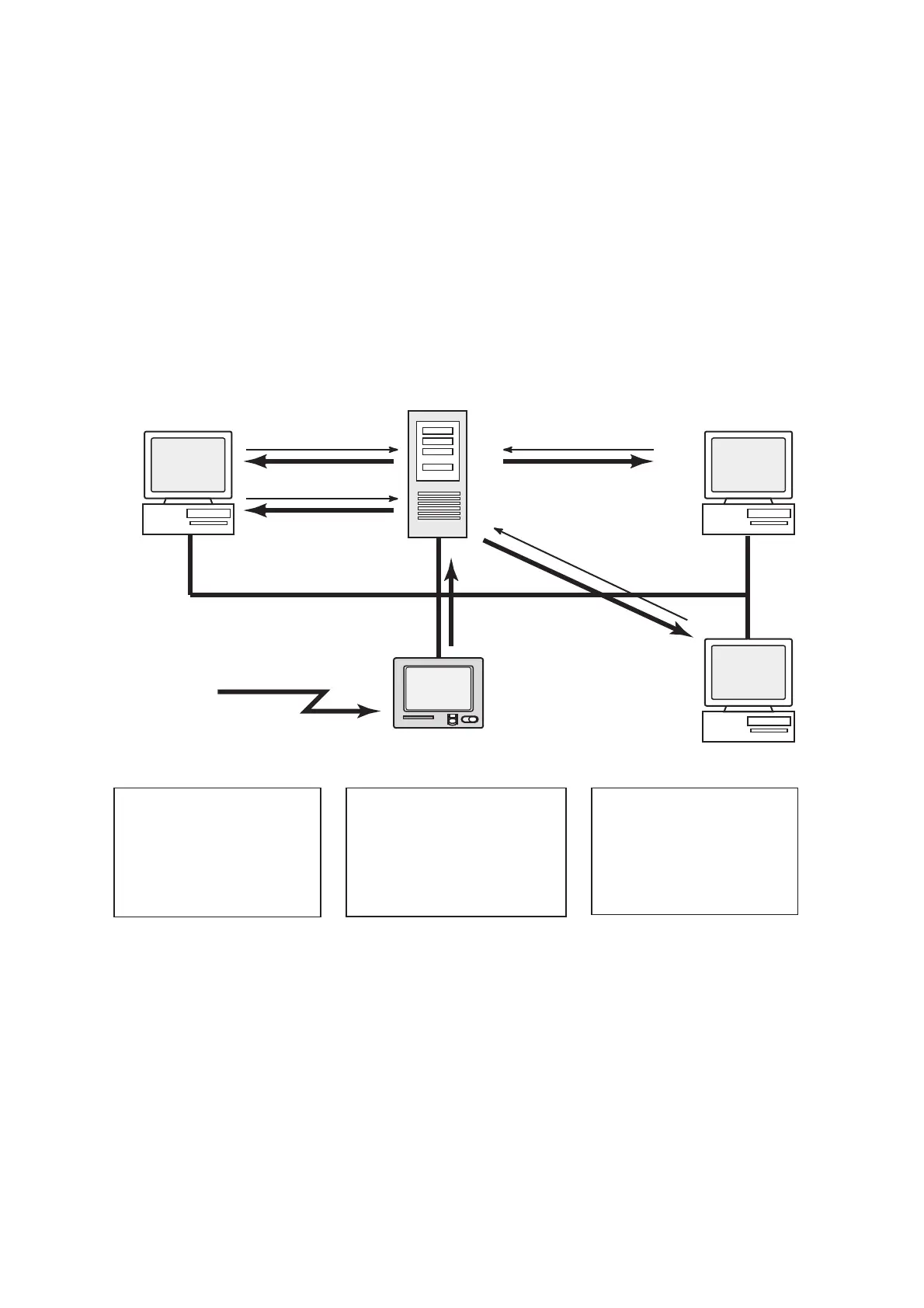9. E-MAIL BY PC
9-10
9.3.8 Selective forwarding
When a keyword is found in a message the message is forwarded to the address
which appears after the keyword. For example, the keyword is “g/+forward+/fel-
com@ship.furuno.co.jp”. The keyword “+forward” is found and the message is then
forwarded to felcom@ship.furuno.co.jp.
To use selective forwarding with a land-based subscriber, you should request the
land-based subscriber to do the following:
• Insert the keyword and mail address on the first line of the message.
• Do not insert a space in the keyword or mail address.
• Maximum number of mail addresses is 10.
1. Press the F8 and 1 keys to show the [System Setup] menu.
2. Select [Network Setup] then press the Enter key.
3. Select [Mail Gateway] then press the Enter key.
4. Select [Delivery To] then press the Enter key.
5. Select the location where to deliver e-mail then press the Enter key.
PC Mailer: A mail-dedicated PC is connected to the FELCOM. The mail received
by the FELCOM can be read by the PCs.
Server: The FELCOM is connected to mail server connected to a LAN. Mail re-
ceived by the FELCOM is forwarded to the mail server.
6. Select [Server IP] then press the Enter key.
FURUNO
FELCOM
PC
PC
PC
Domain name;
ship.furuno.co.jp
POP3
- USER : felcom
- Password : xxxxx
POP3
- USER : smith
- Password : xxxxx
POP3
- USER : 4431099010
- Password : xxxxxxxxx
Incoming
E-Mail message
Forwarding all
e-mail messages
172.31.16.1
172.31.16.10
172.31.16.2
172.31.16.3
172.31.16.4
Mail Server
MSG. 1
MSG. 3
MSG. 1
MSG. 2
MSG 1 MSG2 MSG3
To: ****@***.***
Subject: ……..
Test mail
/+forward+/443 109910@ship.furuno.co.jp
This is test message……
To: ****@***.***
Subject: ……..
Test mail
This is test message……
To: ****@***.***
Subject: ……..
Test mail
/+forward+/felcom@ship.furuno.co.jp
/+forward+/smith@ship.furuno.co.jp
This is test message……
