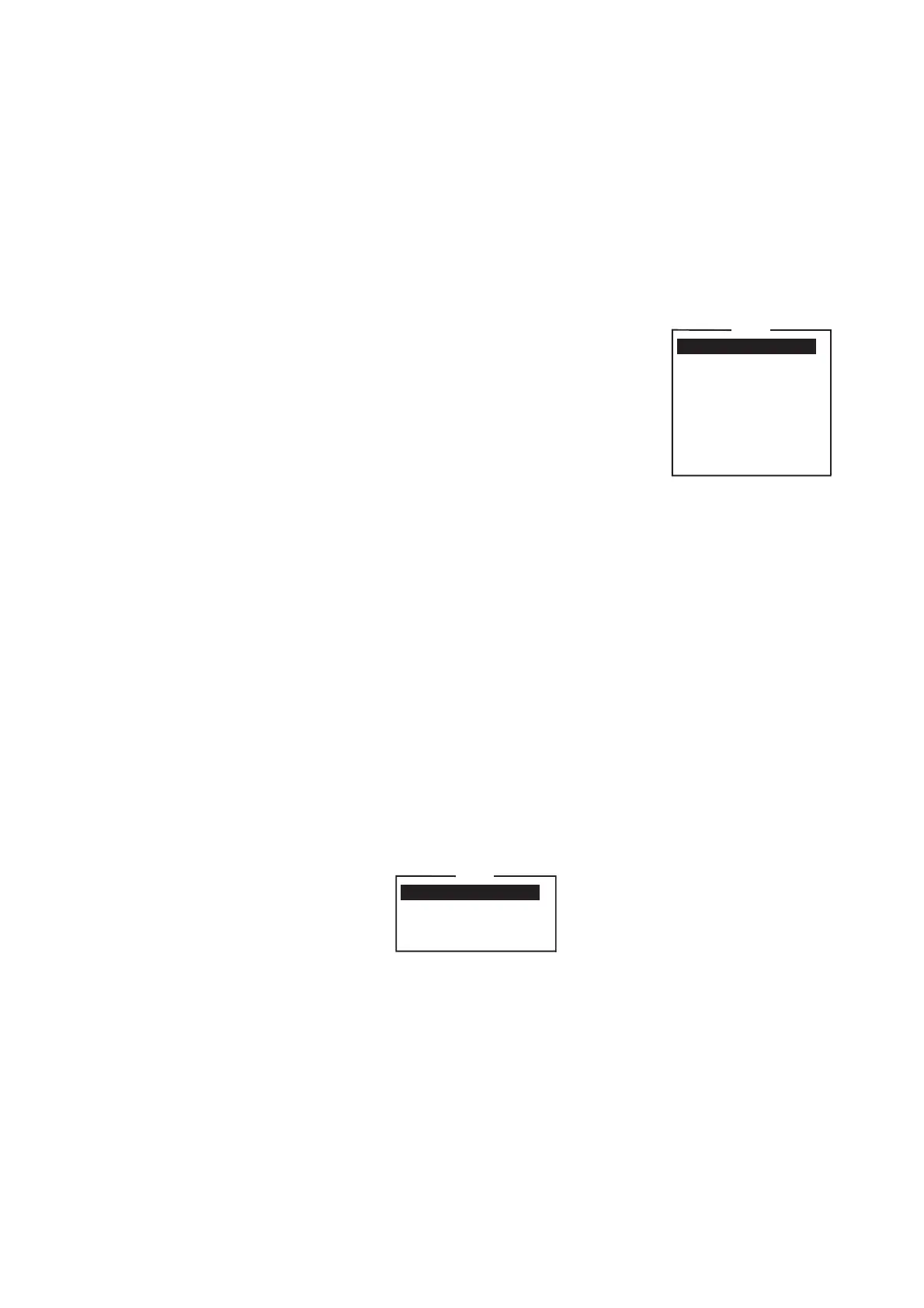3. SYSTEM INITIALIZATION
3-25
3.12 How to Export, Import System Settings
You can export and import system settings to and from an SD card. This allows you
backup system settings and import them into the FELCOM in the event of a problem.
3.12.1 How to export system settings
1. Set a formatted SD card to the SD card slot.
2. Press the F8, 8 and 6 keys to show the [Export/Import] menu.
3. Select [Export] then press the Enter key.
4. Select the item to export then press the Enter key.
Sent Message: Export a maximum of 50 sent messages.
The messages are saved to the SD card under the origi-
nal file name.
Received Message: Export a maximum of 50 received
messages. The messages are saved to the SD card un-
der the original file name.
EGC Message: Export a maximum of 50 EGC messag-
es. The messages are saved to the SD card under the
original file name.
Station List: Export the [Station List].
LES List: Export the [LES List].
E-Mail/SMS Service List: Export the [E-mail/SMS Service List].
Test: Export a maximum of five each of PV test and diagnostic test.
Maintenance: Export a maximum of 5000 entries of the [Current Position Log].
Settings: Export the settings of SSAS, EGC, Network and Terminal Unit.
5. The message "OK to Export?" appears. [Yes] is selected; press the Enter key to
export selected data.
3.12.2 How to import system settings
1. Insert a SD card that contains system settings in the card slot.
2. Press the F8, 8 and 6 keys to show the [Export/Import] menu.
3. Select [Import] then press the Enter key.
4. Select the item to import then press the Enter key.
Station List: Import the [Station List].
LES List: Import the [LES List].
E-Mail/SMS Service List: Import the [E-mail/SMS Service List].
Settings: Import settings (SSAS, EGC, Network and Terminal Unit).
5. The message "OK to Import?" appears. [Yes] is selected; press the Enter key to
import selected data.
Export
1. Sent Message
2. Received Message
3. EGC Message
4. Station List
5. LES List
6. E-Mail/SMS Service List
7. Test
8. Maintenance
9. Settings
Import
1. Station List
2. LES List
3. E-Mail/SMS Service List
4. Settings
