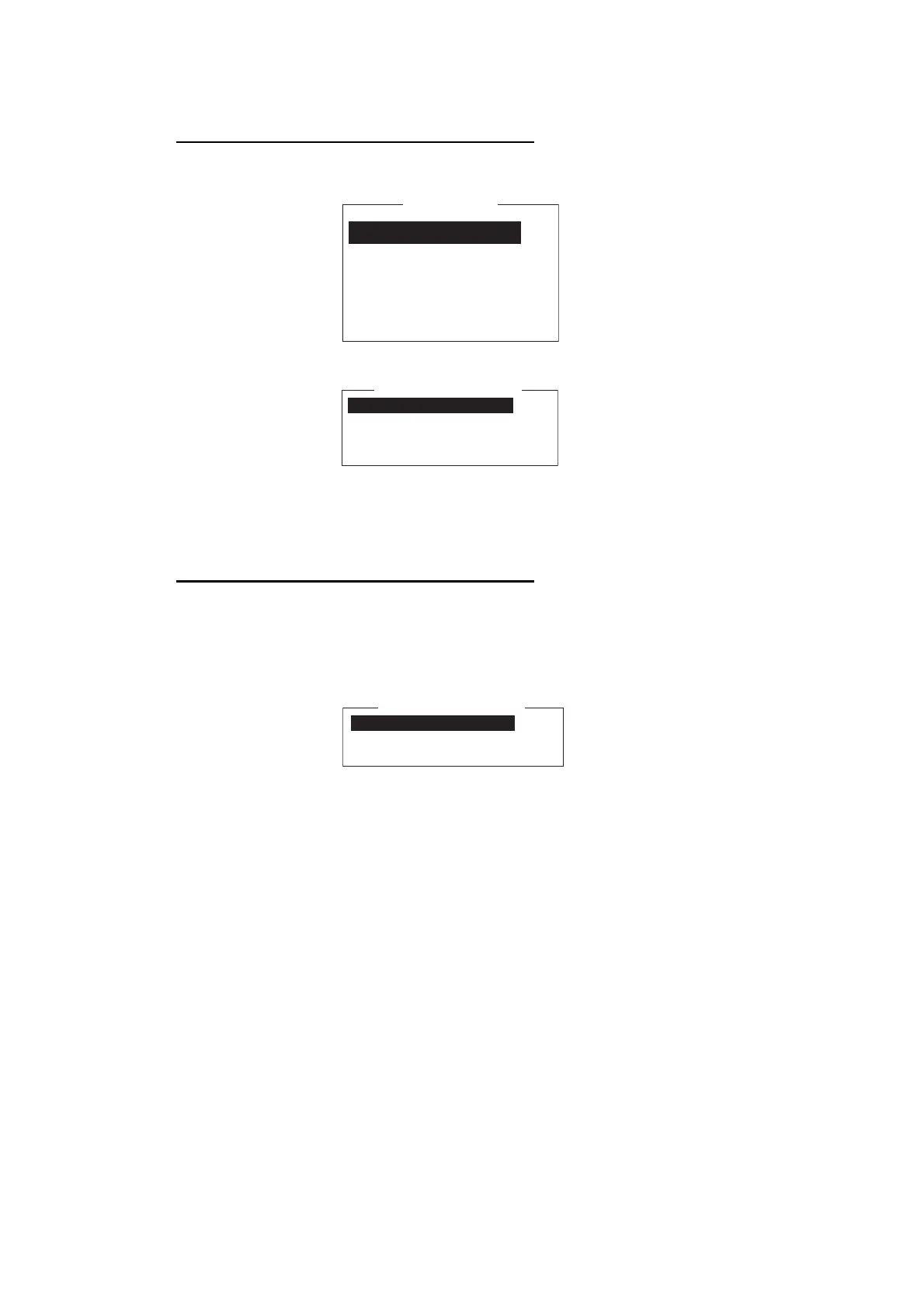3. SYSTEM INITIALIZATION
3-14
3.4.4 How to automatically save and print EGC messages
How to automatically save EGC messages
1. Press the F8 and 5 keys to display the [Auto Mode Setup] menu.
2. Select [Auto EGC Message Save] then press the Enter key.
3. Select the message to process then press the Enter key.
4. Select [ON] or [OFF] as appropriate then press the Enter key.
5. Long-press the Esc key to return to the standby display.
How to automatically print EGC messages
FleetNET
TM
and SafetyNET
TM
messages can be automatically printed.
1. Press the F8 and 5 keys to display the [Auto Mode Setup] menu.
2. Select [Auto EGC Message Print] then press the Enter key.
3. Select the message to process then press the Enter key.
4. Select [ON] or [OFF] as appropriate then press the Enter key.
5. Long-press the Esc key to return to the standby display.
Auto Communication Log Print OFF
Receive Alarm OFF
Auto Receive Message Save OFF
Auto Receive Message Print OFF
Data Report & Polling Print OFF
Auto EGC Message Save
Auto EGC Message Print
Auto Mode Setup
Auto EGC Message Save
System OFF
FleetNET OFF
SafetyNET (Safety) OFF
SafetyNET (Urgent & Distress) ON
Auto EGC Message Print
System OFF
FleetNET OFF
SafetyNET (Safety) OFF
