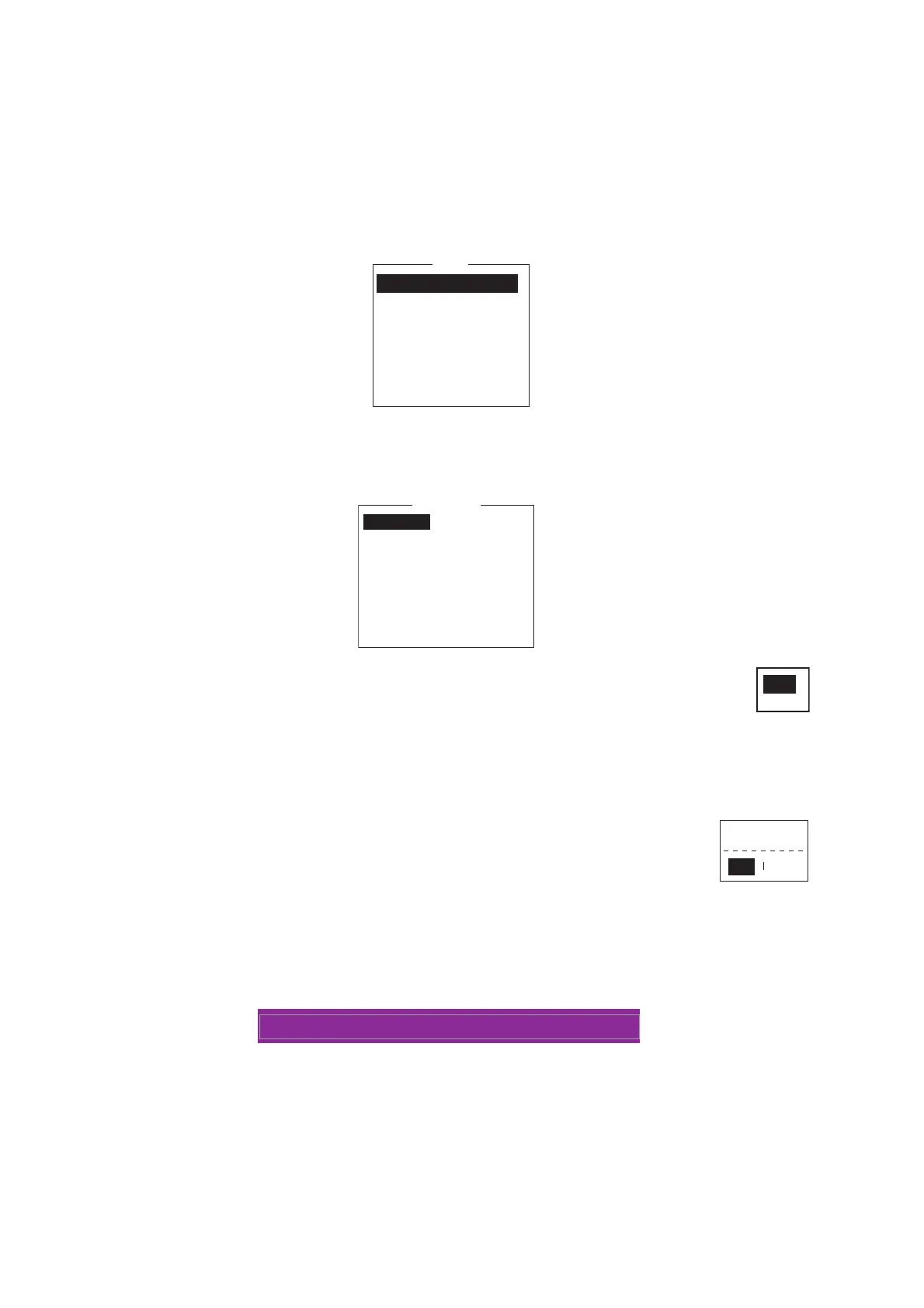2. OPERATIONAL OVERVIEW
2-12
2.6 Menu Overview
Operation of the FELCOM is done through a menu system which you access with the
function keys (see section 2.2.3) at the top of the screen. The example below shows
how to select menu options from the [Editor Setup] menu.
1. Press the F8 key to display the [Setup] menu.
2. Select desired menu by pressing appropriate numeric key. For example, press the
2 key to show the [Editor Setup] menu. (You can also select a menu with the ↑
and ↓ keys. Press the Enter key after making a selection.)
3. Choose a desired menu item by pressing the ↑ or ↓ key followed by the
Enter key. A window displaying the options for the item selected or an
alphanumeric data entry window appears depending on your selection.
For example, the window at right shows the options for [Word Wrap].
4. Press the ↑ or ↓ key to select option desired and press the Enter key.
5. Long-press the Esc key to return to the standby display.
Note 1: On some menus the [Update] window appears after you press
the Esc key. This is done to ask you to confirm settings. [Yes] is select-
ed; press the Enter key to register settings, or press [→] to select [No]
and press the Enter key to escape. If invalid data is entered, an appli-
cable error message appears and the previous setting is restored.
Note 2: On the [System Setup] menu, the message "Wait..." appears (white charac-
ters on purple background) while a process is being done. The message disappears
once the process is completed.
Note 3: To return to the standby display at any time (except the message preparation
screen), long press the Esc key.
Setup
1. System Setup
2. Editor Setup
3. Terminal Setup
4. EGC Setup
5. Auto Mode Setup
6. E-Mail Setup
7. Directories
8. Configuration
2. System Setup
3. Editor Setup
4. Terminal Setup
5. EGC Setup
6. Auto Mode Setup
7. E-Mail Setup
8. Directories
9. Configuration
Editor Setup
Ascii
Insert
ON
ON
4 Char
69
Block
Full Screen
Text Mode
Edit Mode
Word Wrap
Line No.
Tab Width
Column Width
Cursor Type
Scroll