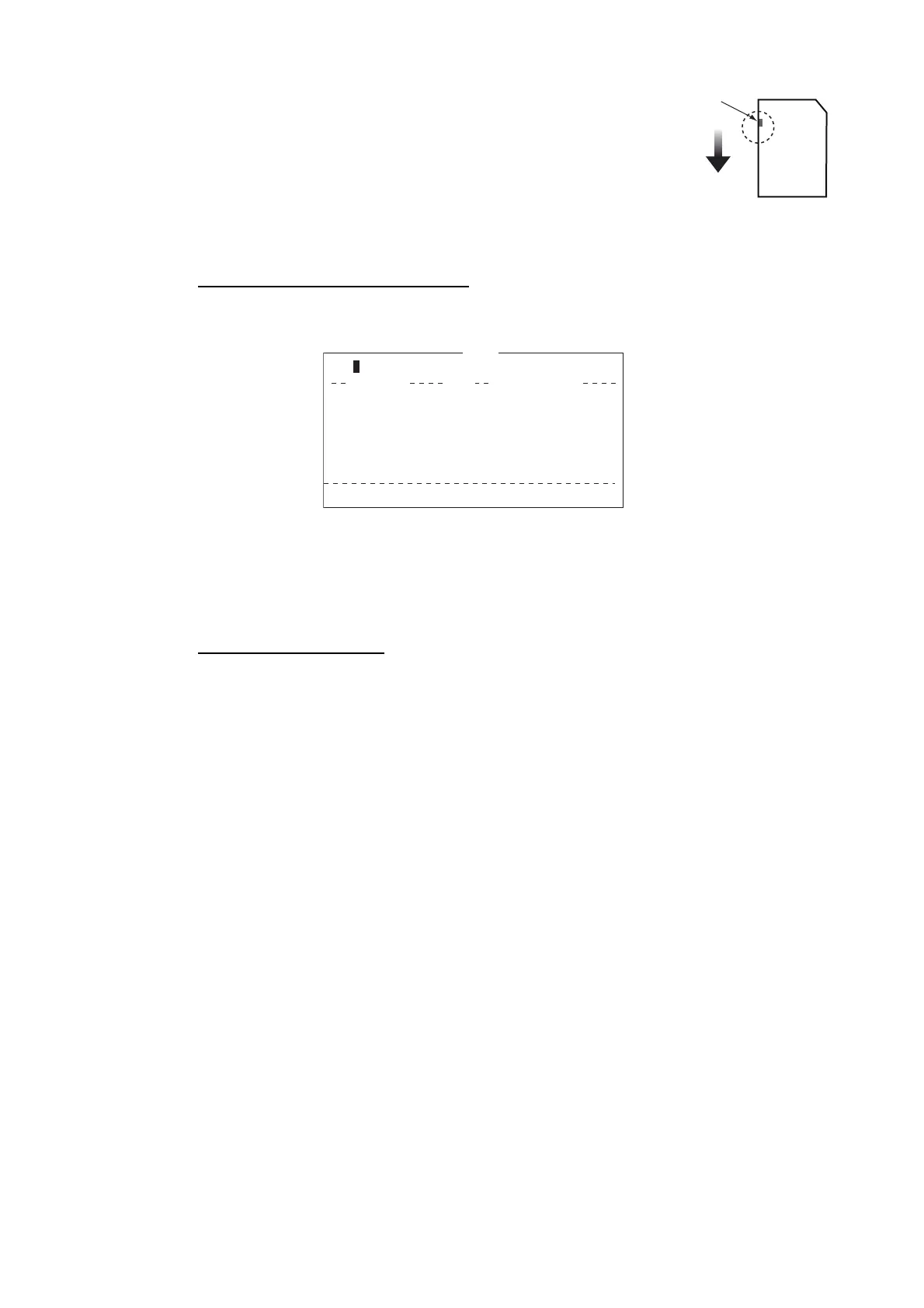4. FILE OPERATIONS
4-7
• You can prevent writing to the card. On the side that does
not have the cutoff corner, there should be a white switch.
Move the switch down to engage write protect.
4.3.2 How to save files
You can save a message two ways: Save it without losing your place on the screen
(called “save”), or save it before clearing the screen (called “close”).
Save file, retain place on screen
1. Press the F1 and 4 keys.
Note: The drive for an SD card is “C” and the drive for the internal memory is “A”.
2. Enter a file name. You can not use brackets ([ ]), asterisk (*), comma (,), plus (+),
(;) or equal sign (=).
3. Press the Enter key to save the file and keep it on the screen.
Save file, clear screen
1. Press the F1 and 3 keys. The message "Save this message?" appears.
2. [Yes] is selected; press the Enter key.
3. Enter a file name at the cursor location.
4. Press the Enter key to save the file and clear the screen.
4.4 How to Open Files
4.4.1 How to open a file
1. If the file is on an SD card, insert it in its slot. Press the F1 and 2 keys to show the
list of files.
Note: The drive for an SD card is "C" and the drive for the internal memory is "A".
2. Select a file. To get a partial view of a file, tap the Spacebar. Press the Esc key
to escape.
3. Press the Enter key.
A few moments later the contents of the file appear on the screen and the title bar
shows the file name. You may repeat this procedure to load a second file into a work-
ing area.
Protect
switch
Save
[C:\ ]
To View: SPACE Make Dir: INS Remove Dir: DEL
372
6794
987
11-12-25 02:52
11-12-25 02:59
11-12-25 03:10
Filename Size Date & Time
E0970715.001
E0970715.002
E0970715.003
3 Files exist 579584 bytes free
Internal Memory <DRIVE>
