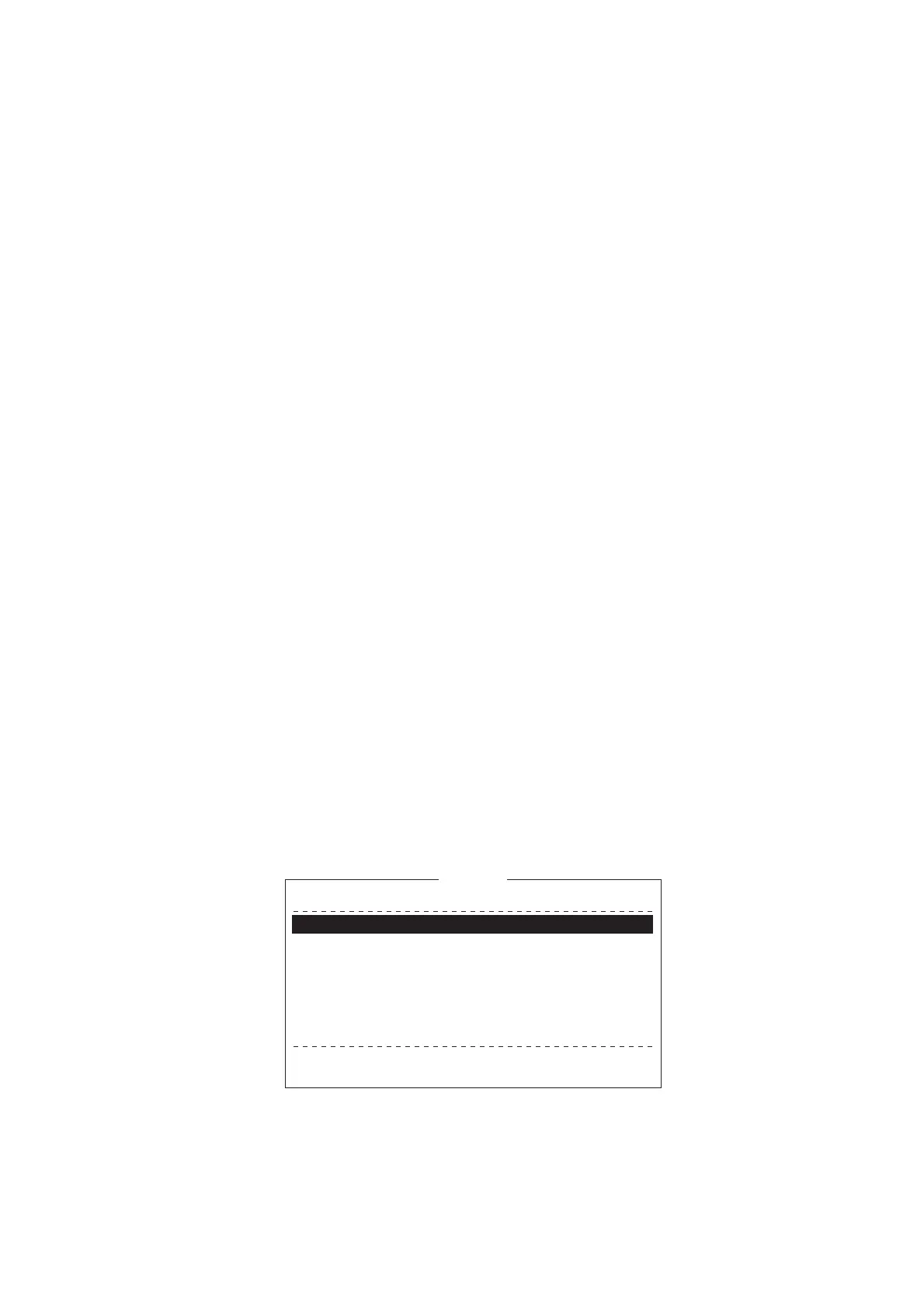3. SYSTEM INITIALIZATION
3-17
3.6.2 How to edit the LES list
1. Press the F8, 8 and 2 keys to display the [LES List].
2. Select the LES to edit then press the Enter key.
3. Do one of the following:
Change station name: Select [Name] then press the Enter key. Press the Back-
Space key to erase name, enter new name then press the Enter key.
Delete station name: Select [Name] then press the Enter key. Press the Back-
Space key to erase name then press the Enter key.
4. Press the Esc key to quit.
5. Long-press the Esc key to return to the standby display.
3.6.3 How to restore the default LES list
1. Press the F8, 8 and 2 keys to display the [LES List].
2. Press the I key while pressing the Ctrl key. The message "Restore to default LES
List." appears.
3. Select [Yes] then press the Enter key to restore the default LES list.
3.6.4 How to print the LES list
1. Press the F8, 8 and 2 keys to display the [LES List].
2. Press the P key while pressing the Ctrl key.
3. Long-press the Esc key to return to the standby display.
3.7 Station List
3.7.1 How to add stations to the station list
The FELCOM provides an address book for storing 99 station IDs. Enter station IDs
as shown below.
1. Press the F8, 8 and 1 keys to display the [Station List].
Note: You may sort the list by group name, station name or communication type
as follows:
Group name: Each press of Ctrl+G sorts the list by group name, in ascending or
descending order.
Station name: Each press of Ctrl+N sorts the list by station name, in ascending
Station List
Ctrl+P: PrintPage Up, Page Down: Move
Sort (Ctrl+G: Group, Ctrl+N: Station Name, Ctrl+T: Type)
Group Station Name Type Code ID / Address
01
02
03
04
05
06
07
08
abc
xyz
Seagull
E-Mail
E-Mail
TELEX/
abc@ furuno.co.jp
xyz@ furuno.co.jp
584 463609999
