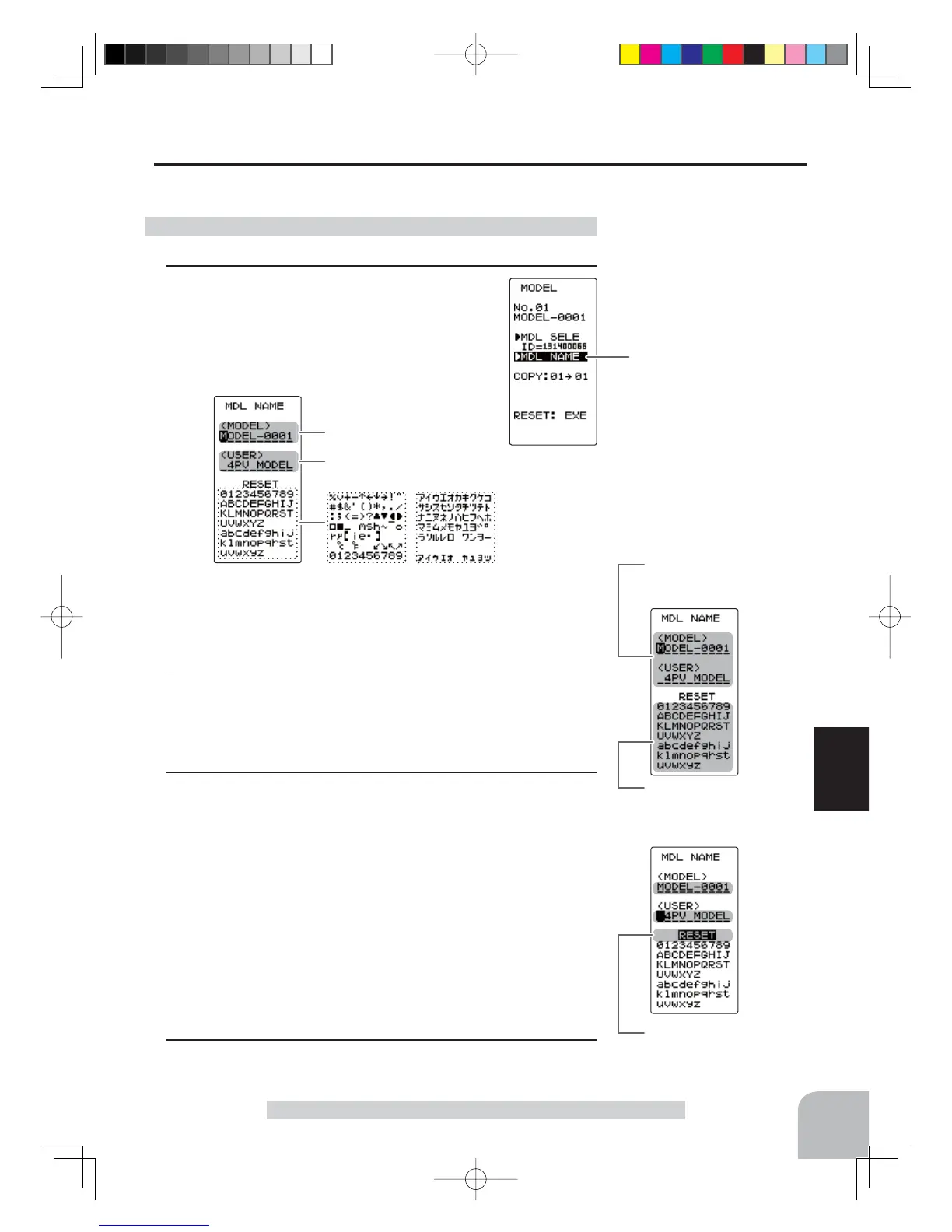Move the cursor to the char-
acter you want to change by
(+) or (-) button.
Select the character by
(JOG) button.
Move the cursor to "RE-
SET" by the (JOG) button
up or down operation.
Model name
User name
Character
(MDL NAME screen)
When (JOG) button left or right operation is performed from both the left
and right ends of the character list, the page (all 3 pages) is changed
and the character set is selected.
(KATAKANA of the 3rd page is displayed when "KANA" is set by the
"SYSTEM" function "MENU".)
Move the cursor to "MDL
NAME" with the (JOG) button.
49
Function
Model Name "MDL NAME"
Setting the model name and user name
Model Name "MDL NAME"
This function allows you to assign a ten character name to each model memory and user
name.
- Display the MODEL screen by referring to page 45.
1
(Display the "MDL NAME" screen)
Select "MDL NAME" by moving the (JOG) but-
ton up or down. To display the model name
screen, press the (JOG) button.
2
(Move the cursor to the character you want to change.)
Select the model name character you want to set or change by
moving the cursor by the (+) or (-) button. The selected charac-
ter blinks.
3
(Selecting the character to be used)
Move the (JOG) button up, down, left or right to select the
character you want to use from the list at the bottom of the
screen. The selected character blinks. Now, press the (JOG)
button. The character is entered and the model name or user
name character. The cursor will automatically move to the right
for the next characters.
Use the (JOG) button also to move the cursor to "RESET".
Press the button approximately 1 second. You'll hear a beep-
ing sound, which indicates that the model name has been ini-
tialized into the factory settings. A beeping sound is generated
and the model name is initialized to the factory setting.
4
When finished with setting, return to the MODEL screen by
pressing the (END) button.
4PV-Eng-08-1-Function-P45-69.indd 49 2016/08/05 9:35:32