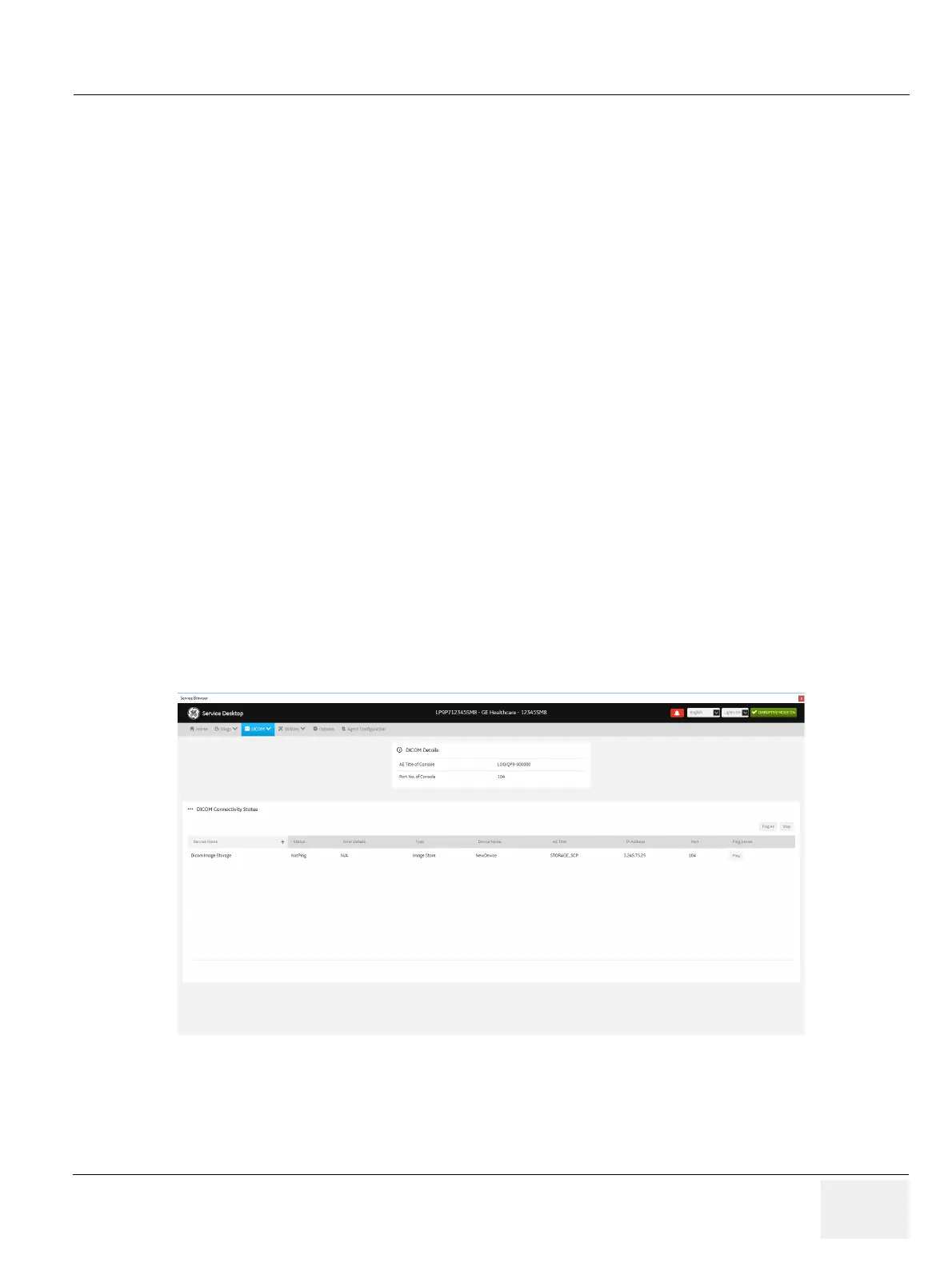GEDRAFT LOGIQ P9/P7
D
IRECTION 5604324, REVISION 11 DRAFT (JANUARY 24, 2019) SERVICE MANUAL
Chapter 5 - Components and Functions (Theory) 5-69
5-11-8 DICOM
Use DICOM to troubleshoot DICOM components and connectivity. Specifically, use these pages:
• DICOM Service Status
• DICOM Spooler
For more information, see:
• DICOM Service Status on page 5-69
• DICOM Spooler on page 5-71
DICOM Service Status
DICOM Service Status displays information on the DICOM components and connectivity. Use DICOM
to test the connectivity of all the available DICOM devices or individual DICOM devices. In addition, you
can:
• View DICOM details
• View DICOM connectivity status
• Stop a service
• Ping a single service
• Ping all services
DICOM connectivity status displays as green or red.
• Green means that the DICOM ping passed
• Red means that the DICOM ping failed
The information on DICOM Service Status is available to Class C and Class M licenses.
To access DICOM Service Status, navigate to Utility > Service > DICOM > DICOM Service Status.
Figure 5-47 DICOM Service Status
