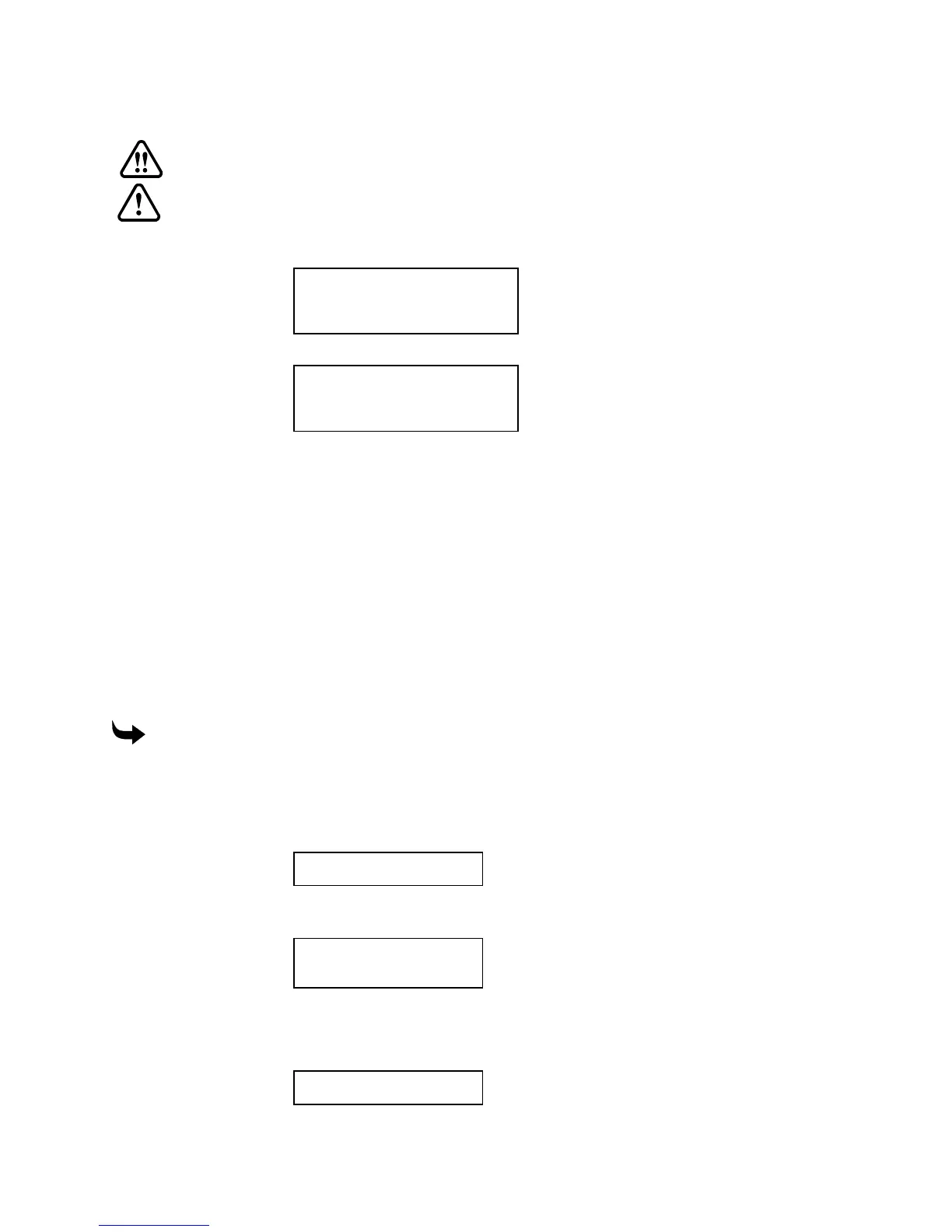Routing 47
Returning to table 0,0 (orientation point)
WARNING: The carriage will move quickly. Stand away from the router table.
CAUTION: Make sure the path to the lower left corner of the table is clear of
obstructions.
1
Press the down arrow key until the display reads:
MAIN MENU 2
A: Position control
B: Manual feeds
C: Configuration
2
Press A to select the Position control menu shown below.
POSITION CONTROL
Position display
Z up
Return to 0,0
3
Press C to select Return to 0,0. The carriage moves to the lower left corner and the
message display shows the Main menu.
Routing the job
To rout a job:
♦
Send the job from ART Path to Sabre.
♦
Verify the job size and boundaries.
♦
Set job home (optional).
This section describes the sequence for routing with the Sabre without using the ATC. For
detailed explanations of using ART Path, refer to the
ART Path and Auto-Carver User’s Guide
.
To rout a design
1
Import the design into ART Path and generate the tool paths.
2
Load the correct tool in the spindle. Sabre displays the Z Init Table menu to prompt
you to initialize the tool to the table. See “Establishing a table surface reference” for
more information.
Z INIT TABLE
A: Initialize
3
Output the job from ART Path. Select Rout to send the job to the Sabre. When Sabre
receives the job, it displays:
STATUS
SYSTEM: Idle
JOB: Ready
4
If necessary, you can override the speed setting output from ART Path. Modify the
RPM speed for the material and the tool you are using.
5
Press START once. The display shows:
STATUS
MACHINE: Paused
