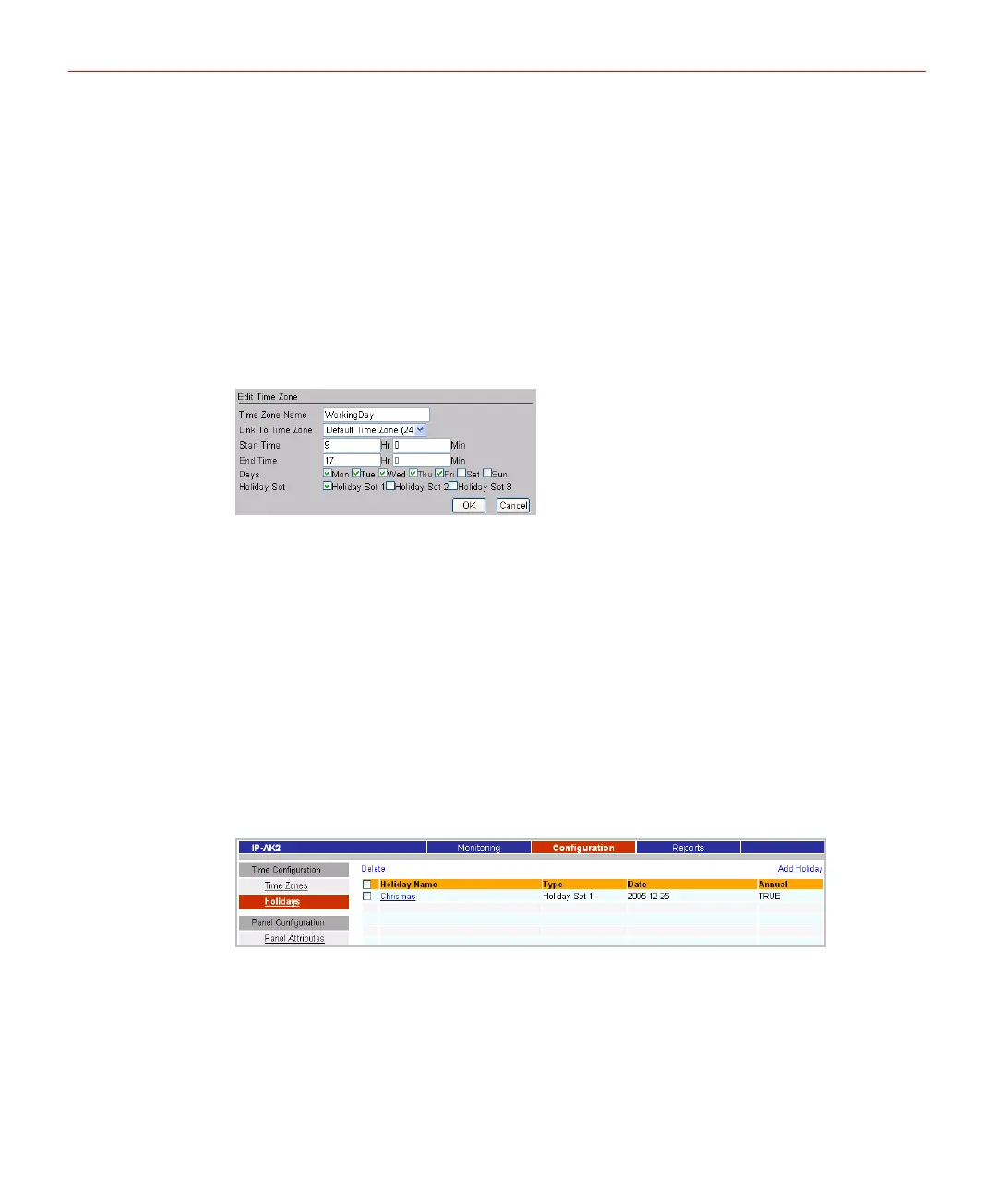Configuring via IP-AK2 Web Server
• Link to Time Zone: select desired time zone from the drop-down list.
• Start Time: enter the start time of the new time zone.
• End Time: enter the end time of the new time zone.
• Days: select weekdays during which the time zone will take effect.
• Holiday Set: select holiday sets during which the time zone will take effect.
3. Click【OK】to create a new time zone.
Modifying Time Zone
1. Click the name of the time zone to be modified in the list, the page below will pop up:
Figure 5-17 Modify Time Zone
2. Change time zone settings.
3. Click【OK】to accept changes.
Deleting Time Zones
1. Check all the boxes in front of the time zones to be deleted in the list.
2. Click【Delete】above the list.
3. Click【OK】on the prompt window.
Holidays
Click Holidays on the Configuration tab, and then view existing holidays, create a new
holiday, modify an existing holiday, or delete holidays.
Figure 5-18 Holidays Page
Creating Holiday
1. Click【Add Holiday】above the list, the page below will pop up:
22
