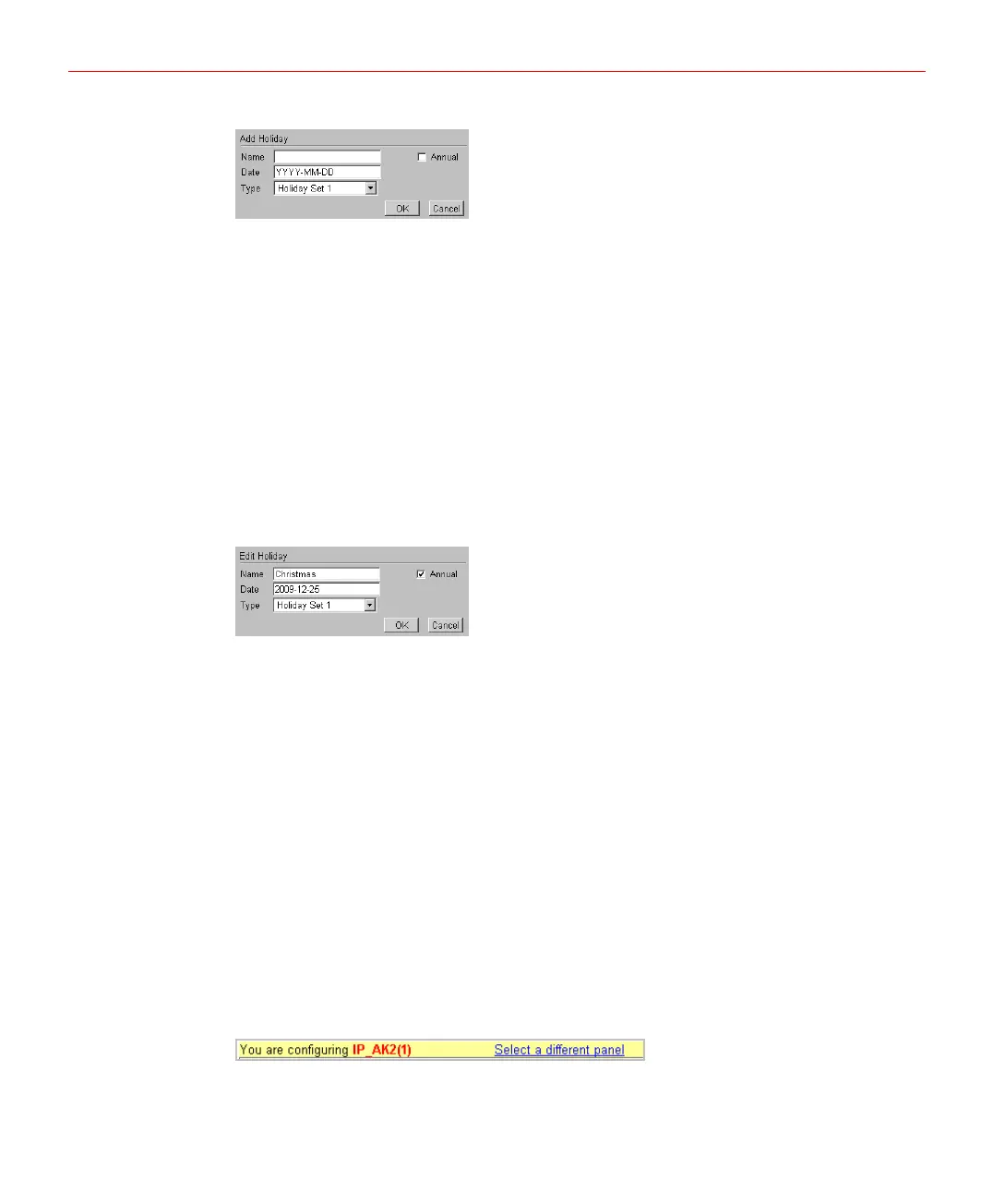Honeywell
Figure 5-19 Add Holiday
2. Configure the settings as below:
• Name: enter the new holiday name.
• Date: enter the date of the new holiday.
• Type: assign a type to the holiday: Holiday Set 1, Holiday Set 2 or Holiday Set 3.
The type assigned will map to a time zone configuration, and the holiday will be
regarded according to the rules of that time zone.
• Annual: select the checkbox if the holiday will occur annually.
3. Click【OK】to create this holiday.
Modifying Holiday
1. Click the name of the holiday to be modified, the page below will pop up:
Figure 5-20 Modify Holiday
2. Change holiday settings.
3. Click【OK】to accept changes.
Deleting Holidays
1. Check all the boxes in front of the holidays to be deleted in the list.
2. Click【Delete】above the list.
3. Click【OK】on the prompt window.
Panel Configuration
Current Panel
Make sure you are configuring the correct panel. The horizontal bar shown on the top of
Panel Attributes page, Interlocks page, and Data Management page shows the panel
number that you are configuring currently.
Figure 5-21 Select a Different Panel 1
You can change the current panel by clicking【Select a different panel】, then select a
panel from the page pops up.
23
