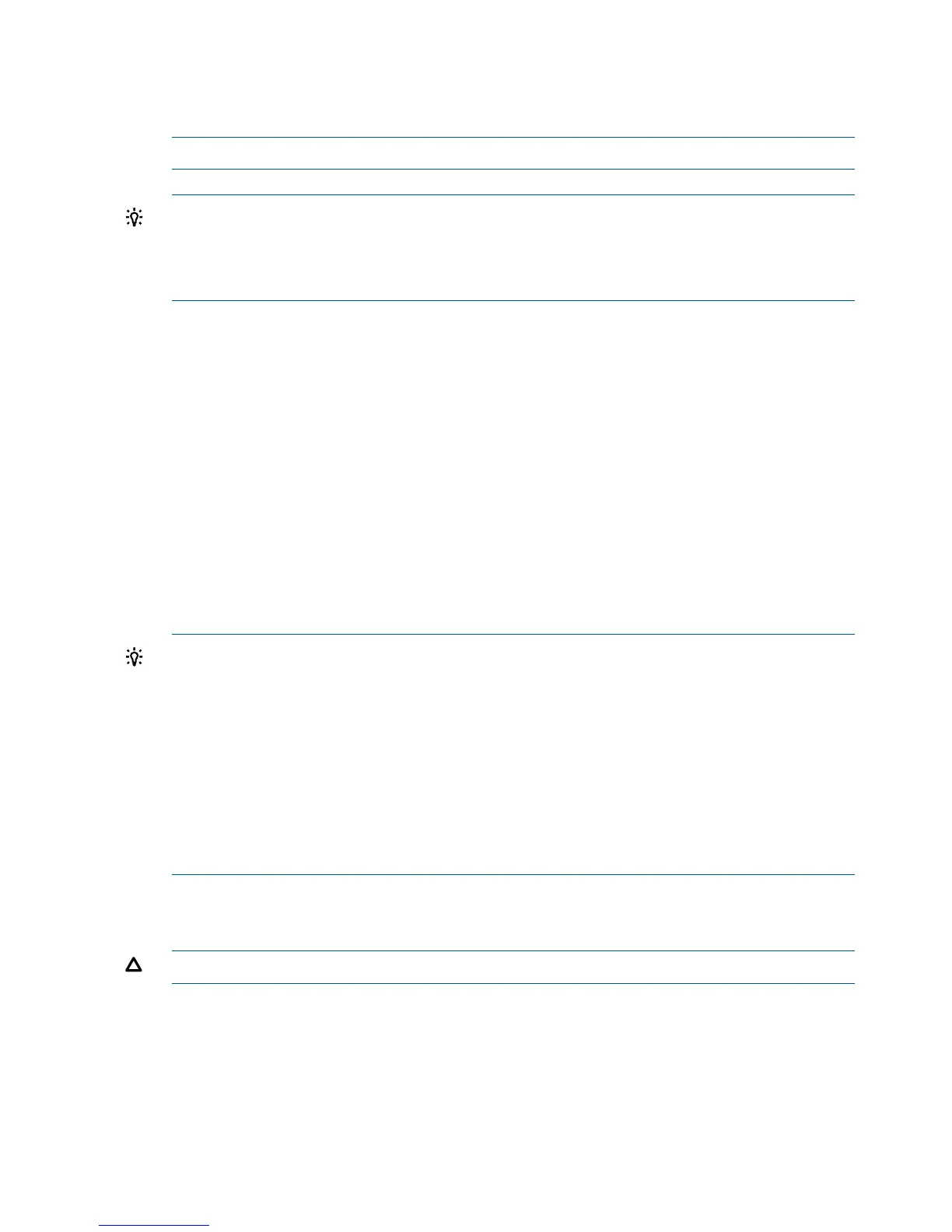This listing shows which driver controls which device (controller). In the above example, the
interface information is shown highlighted bold. You can tell the information is for this interface
because the values shown for Ctrl—17 and 18—are the controller’s handles for the interface
two channels (from the information displayed by the devtree command).
NOTE: The EFI driver’s handle values change on every boot.
TIP: From this command (drvcfg) record these two pieces of information for each channel
of each interface for parameters to be changed:
• Drv (the EFI driver handle)
• Ctrl (the controller handle)
4. Using the information (the driver handle [Drv] and the controller handle [Ctrl]) from the
drvcfg command, start the EFI Setup Utility for one channel of this interface.
At the EFI Shell prompt, enter:
drvcfg -s drvr_handle cntrl_handle
where
• drvr_handleis the handle of the driver that controls the channel whose ID you want to
display or change
• cntrl_handleis the handle of the controller for the channel whose ID you want to
display or change
Continuing the example for channel A of this interface, enter:
drvcfg -s 45 18
5. The EFI Setup Utility starts and its main menu displays, showing a list of all the EFI capable
interfaces in the server.
TIP: To move the cursor in the EFI Setup Utility, you can use these keys:
• Arrow keys: ↑ ↓ ← →
• Alternate keys:
H = left
J = down
K = up
L = right
I = home
O = end
Move the cursor to highlight the channel of the interface; and press Enter (to determine which
channel of the interface to highlight, match the PCI Bus, PCI Dev, and PCI Func values
on this screen to the Bus #, Dev #, and Fnc # values from the info io command).
CAUTION: Do not select the <Global Properties> option on the main menu.
6. The Adapter Properties screen for this channel of the interface displays. Make sure the utility
is running for the channel of the interface by comparing the values shown for PCI Bus,
172 Utilities