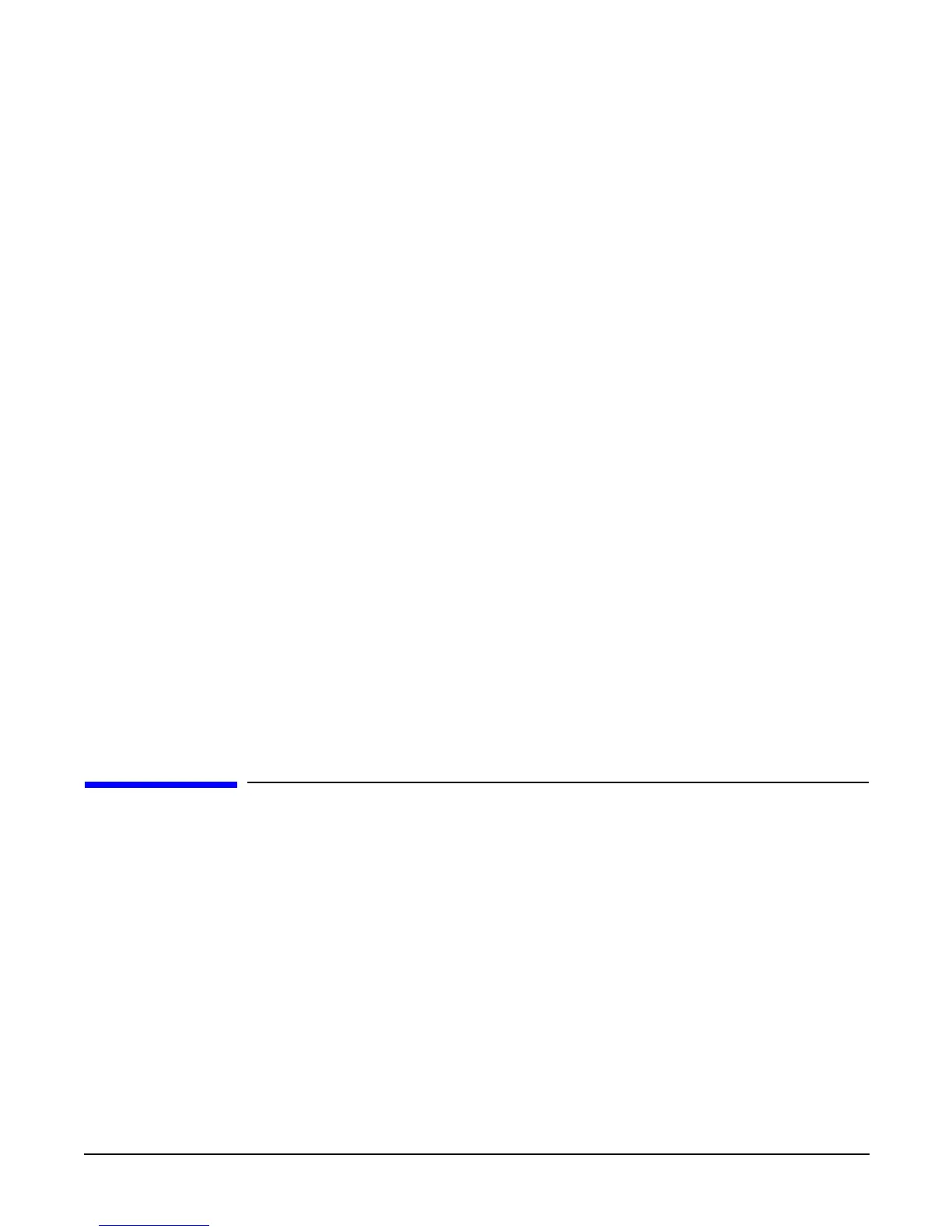Booting the Operating System
Booting and Shutting Down HP-UX
Appendix B
143
At the EFI Shell, the bcfg command supports listing and managing the boot options list for all operating
systems, except Microsoft Windows. On HP Integrity servers with Windows installed, the
\MSUtil\nvrboot.efi utility is provided for managing Windows boot options from the EFI Shell. For HP
Integrity servers with OpenVMS installed, the \efi\vms\vms_bcfg.efi and \efi\vms\vms_show
utilities are provided for managing OpenVMS boot options.
The EFI
Boot Configuration Menu provides the Add a Boot Option, Delete Boot Option(s), and Change Boot
Order
menu items (use this method if you must add an EFI Shell entry to the boot options list).
Operating system utilities for managing the boot options list include the HP-UX setboot command and
the HP OpenVMS @SYS$MANAGER:BOOT_OPTIONS.COM command.
For details, see the following sections:
— Setting HP-UX boot options (see “Adding HP-UX to the Boot Options List” on page 144)
— Setting OpenVMS boot options (see “Adding HP OpenVMS to the Boot Options List” on page 149)
— Setting Windows boot options (see “Adding Microsoft Windows to the Boot Options List” on page 153)
— Setting Linux boot options (see “Adding Linux to the Boot Options List” on page 157)
• Autoboot Setting
The autoboot setting determines, at startup, whether a server automatically loads the first item in the
boot options list, or remains at the EFI Boot Manager menu. When autoboot is enabled, EFI loads the
first item in the boot options list after a designated timeout period.
Configure the autoboot setting for an HP Integrity server using either the autoboot EFI Shell command,
or the
Set Auto Boot TimeOut menu item from the EFI Boot Configuration menu.
For example, from the EFI Shell to disable autoboot issue the autoboot off command. To enable
autoboot with the default timeout value issue the autoboot on command. To enable autoboot with a
timeout of 60 seconds issue the autoboot time 60 command.
Set autoboot from HP-UX using the setboot command. Enable autoboot from HP-UX using the setboot
-b on command. Disable autoboot using the setboot -b off command.
Booting and Shutting Down HP-UX
This section covers booting and shutting down HP-UX on entry-class HP Integrity servers.
• To add an HP-UX entry to the boot options list, see “Adding HP-UX to the Boot Options List”.
• To boot HP-UX, use the following procedures:
— “Standard HP-UX Booting” on page 145 describes the standard ways to boot HP-UX. Typically this
results in booting HP-UX in multi-user mode.
— “Single-User Mode HP-UX Booting” on page 146 describes how to boot HP-UX in single-user mode.
— “LVM Maintenance Mode HP-UX Booting” on page 148 describes how to boot HP-UX in Logical
Volume Management (LVM) maintenance mode.
• To shut down the HP-UX operating system, see “Shutting Down HP-UX” on page 148.
