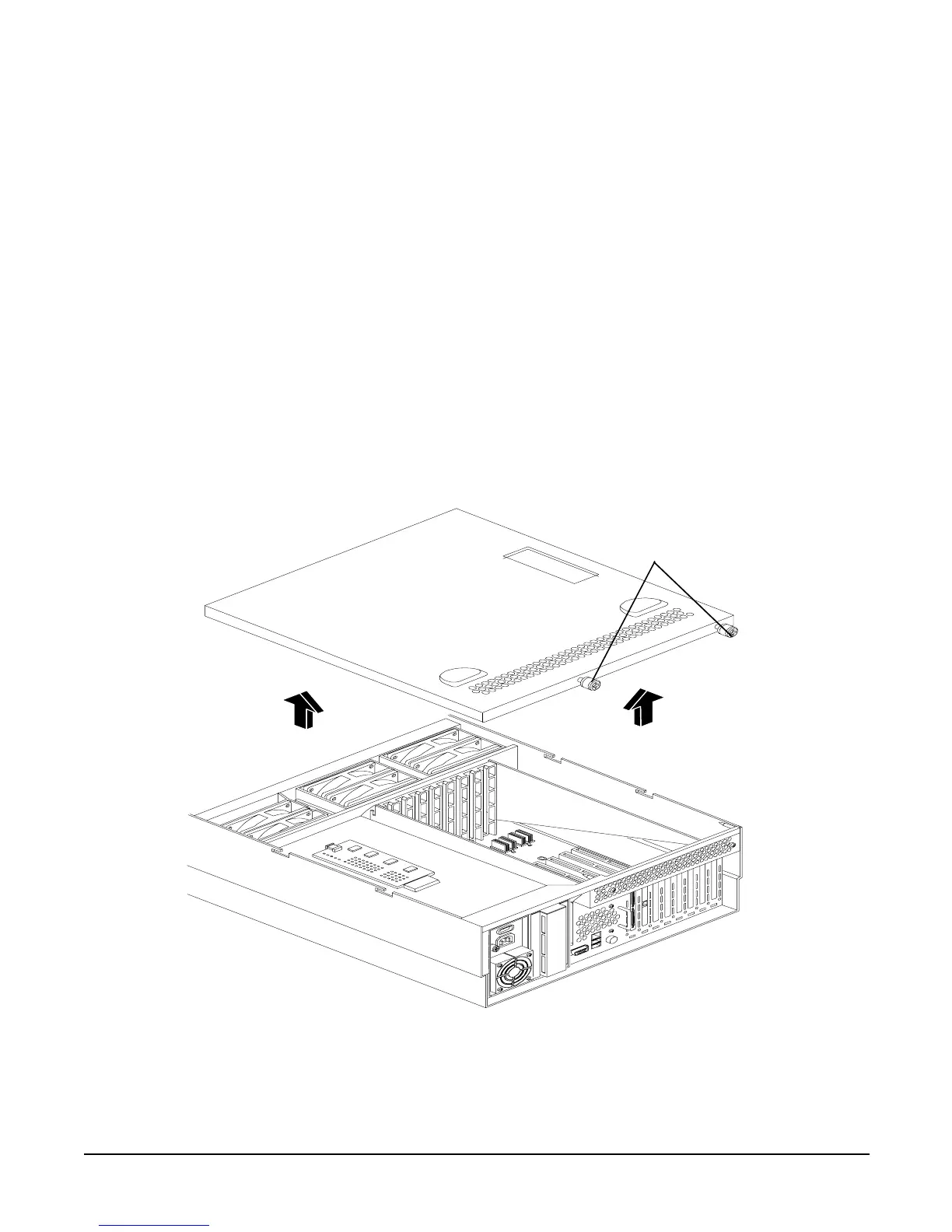Chapter 4
Removing and Replacing Components
Removing and Replacing the Front and Top Covers
43
Replacing the Front Cover
To replace the front cover, follow these steps:
Step 1. Align the tabs at the rear of the front cover with the corresponding slots in the chassis and fully
seat the tabs into the slots. Figure 4-4 shows how to install the front cover.
Step 2. Tighten the four thumbscrews securely.
Step 3. Replace the front bezel. See “Replacing the Front Bezel” on page 41.
Step 4. If rack mounted, slide the HP server into the rack until it stops. See “Inserting the Server into the
Rack” on page 39.
Removing the Top Cover
To remove the top cover, follow these steps:
Step 1. If rack mounted, slide the HP server out from the rack until it stops. See “Extending the Server
from the Rack” on page 39.
Figure 4-5 Removing and Replacing the Top Cover
Step 2. Loosen the two captive thumbscrews that hold the top cover in place.
Step 3. Pull the cover toward the rear of the server to free the tabs from the slots in the chassis and lift it
straight up.
Thumbscrews
