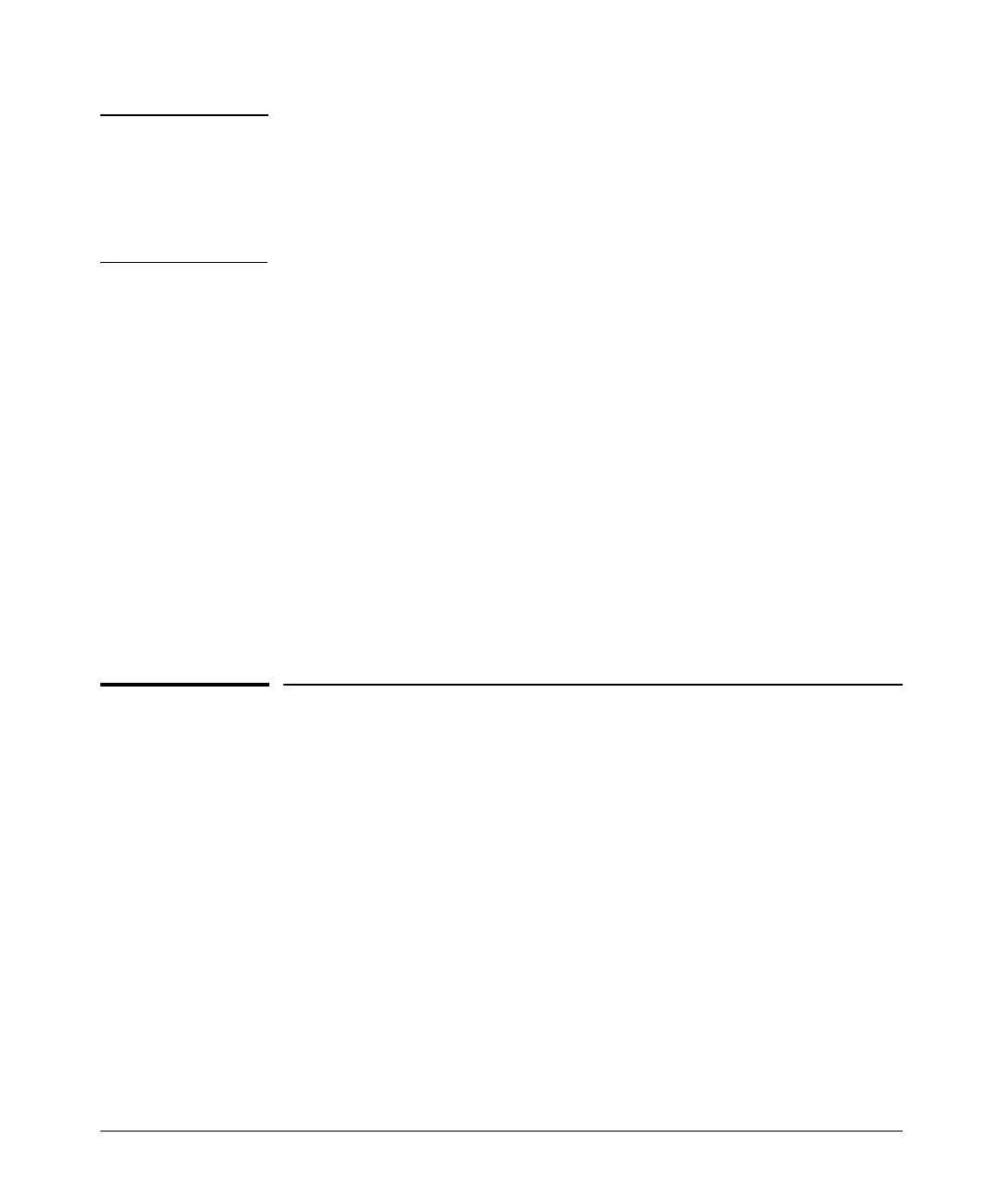Spanning-Tree Operation
Web: Enabling or Disabling STP
Note When you add a port to a trunk, the port takes on the STP mode configured
for the trunk, regardless of which STP mode was configured on the port before
it was added to the trunk. Thus, all ports belonging to a trunk configured with
Uplink in the STP Mode field will operate in the fast-uplink mode. (If you remove
a port from a trunk, the port reverts to the STP Mode setting it had before you
added the port to the trunk.
To use fast uplink over a trunk, you must:
1. Create the trunk.
2. Configure the trunk for fast uplink in the same way that you would
configure an individual port for fast uplink.
When you first create a port trunk, its STP Mode setting will be
Norm, regardless
of whether one or more ports in the trunk are set to fast uplink (Mode =
Uplink).
You must still specifically configure the trunk Mode setting to
Uplink. Similarly,
if you eliminate a trunk, the Mode setting on the individual ports in the trunk
will return to their previous settings.
For Troubleshooting Information on Fast Uplink. Refer to the section
titled “Spanning-Tree Protocol (STP) and Fast-Uplink Problems” in appendix
C, “Troubleshooting” in the Management and Configuration Guide for your
switch.)
Web: Enabling or Disabling STP
In the web browser interface you can enable or disable STP on the switch. To
configure other STP features, telnet to the switch console and use the CLI.
To enable or disable STP on the switch:
1. Click on the Configuration tab
2. Click on
[Device Features].
3. Enable or disable STP.
4. Click on
[Apply Changes] to implement the configuration change.
For web-based help on how to use the web browser interface screen, click on
the
[?] button provided on the web browser screen.
6-43