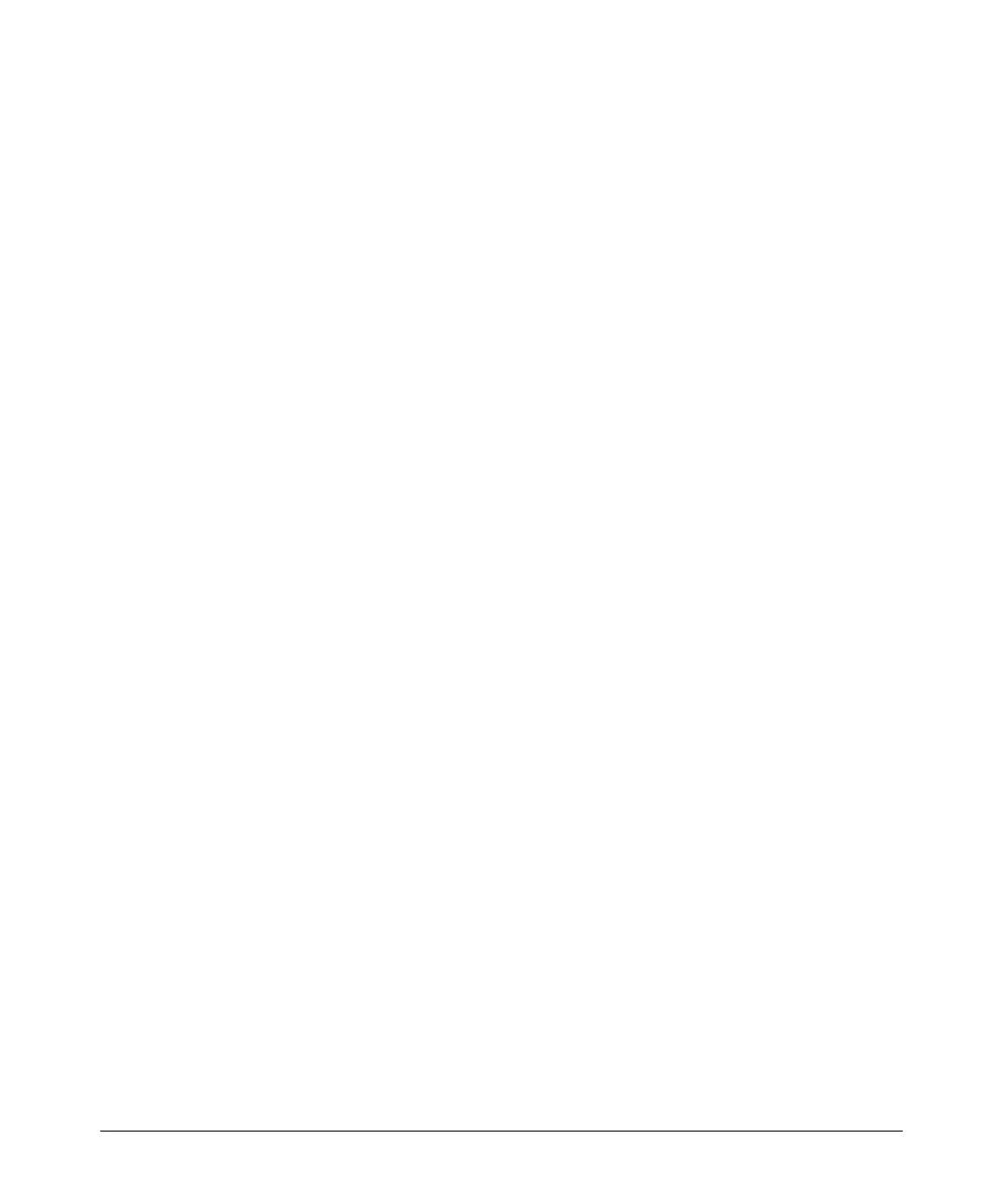Stack Management for the Series 3400cl and 6400cl Switches
Configuring Stack Management
6. Press [S] (for Save) to save your configuration changes and return to the
Stacking menu.
Using the Commander To Manage The Stack
The Commander normally operates as your stack manager and point of entry
into other switches in the stack. This typically includes:
■ Adding new stack members
■ Moving members between stacks
■ Removing members from a stack
■ Accessing stack members for individual configuration changes and traffic
monitoring
The Commander also imposes its passwords on all stack members and pro-
vides SNMP community membership to the stack. (See
“SNMP Community
Operation in a Stack” on page 13-42.)
Using the Commander’s Menu To Manually Add a Candidate to a
Stack. In the default configuration, you must manually add stack Members
from the Candidate pool. Reasons for a switch remaining a Candidate instead
of becoming a Member include any of the following:
■ Auto Grab in the Commander is set to No (the default).
■ Auto Join in the Candidate is set to No.
Note: When a switch leaves a stack and returns to Candidate status, its
Auto Join parameter resets to No so that it will not immediately rejoin a
stack from which it has just departed.
■ A Manager password is set in the Candidate.
■ The stack is full.
Unless the stack is already full, you can use the Stack Management screen to
manually convert a Candidate to a Member. If the Candidate has a Manager
password, you will need to use it to make the Candidate a Member of the stack.
1. To add a Member, start at the Main Menu and select:
9. Stacking...
4. Stack Management
You will then see the Stack Management screen:
13-16
