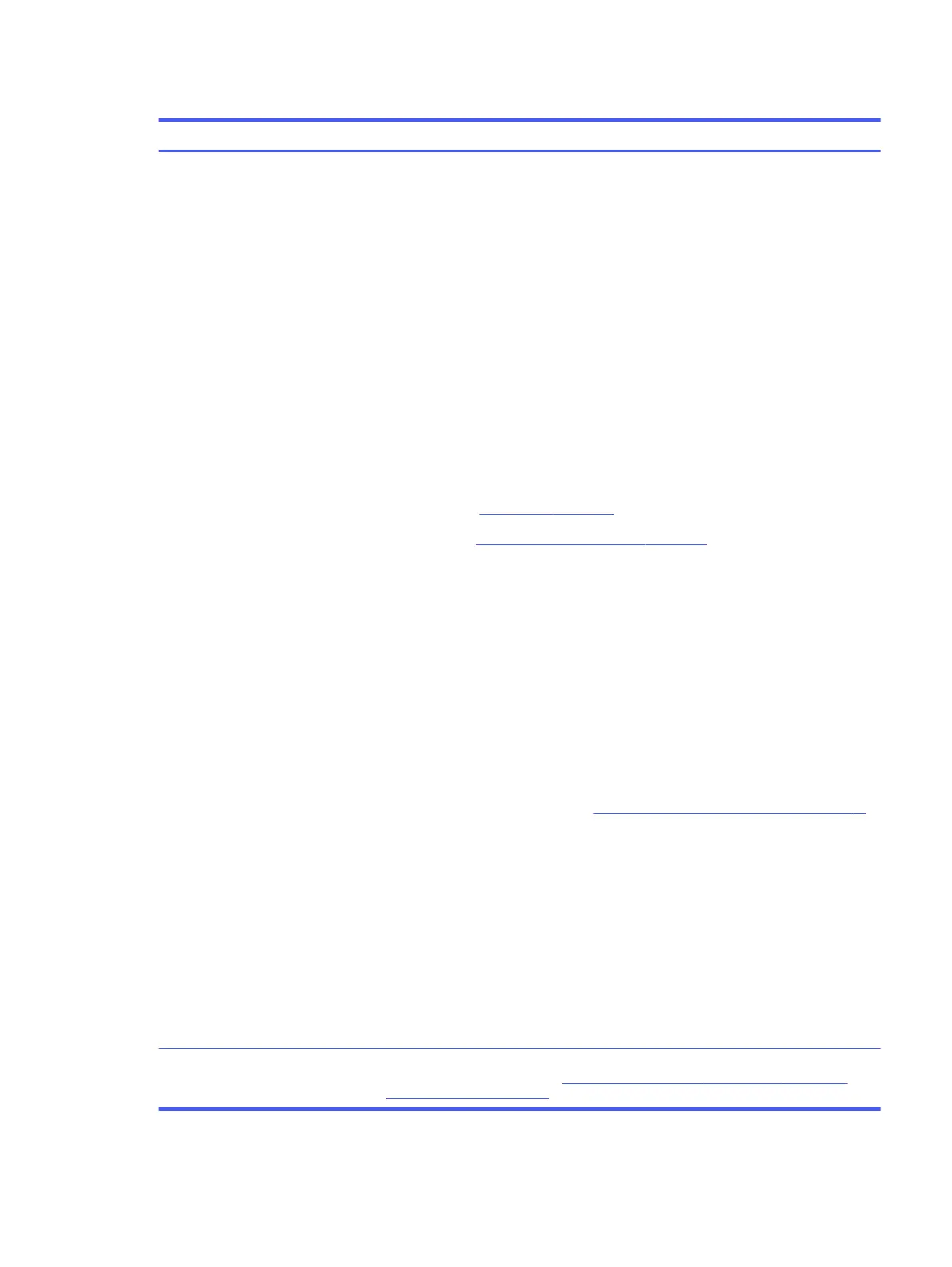Table 6-12 Issues, possible causes, and fixes (continued)
Items Procedures
Troubleshooting steps
Visual inspections
1. Inspect battery connectors for any signs of damage.
2. Verify that battery is installed properly in battery bay without gap or obstructions
and latch locks are tight. Reseat battery (for models with removable batteries).
3. Determine whether battery gets hot (batteries heat up when charging, but not too
hot to touch).
Check battery warranty to see whether the battery is new or its warranty is expired.
Battery capacity degrades over time.
Verify front battery status light
1. Battery status light is off: battery not recognized.
2. Battery status light is blinking amber: critically low battery level.
Reset
1. Hard reset (8. Hard reset on page 79)
2. Soft reset (9. Soft reset (Default Settings) on page 80)
Verify AC adapter
1. Determine whether the computer needs the AC adapter to boot and operate.
Sometimes, an intermittently bad AC adapter and loose connection between
adapter and computer results in inability to charge battery, which causes short
run time.
2. Inspect AC adapter to verify that it is functioning.
3. Test with a working AC adapter and confirm whether battery is charging.
4. Be sure that battery is fully charged (AC adapter plugged in at least 2.5 hours).
Diagnostics: HP tools report results such as passed, calibrate, weak, replace, no battery,
and unknown, and they suggest corresponding actions.
Use HP Hardware Diagnostics (UEFI) (6. HP Hardware Diagnostics and Tools on page 73)
HP PC Hardware Diagnostics (UEFI) is a good tool to use to isolate and determine faulty
battery, especially for quickly discharging (short life) battery.
1. Verify that battery is recognized and charging.
2. Verify battery condition if battery cycle life is past its life expectancy (that is, past
1000-cycle life and 3-year warranty). Battery might need to be replaced.
3. If issue remains, test with a verified working battery and verify battery status lights
and battery conditions.
4. If issue remains, replace system board.
5. Verify the new replacement.
Tips
See the computer user guide for instructions regarding battery maintenance and
increasing battery life. Also see http://support.hp.com/us-en/document/c01297640?
jumpid=hpr_r1002_usen_link3.
Battery not recognized, not charging 91
