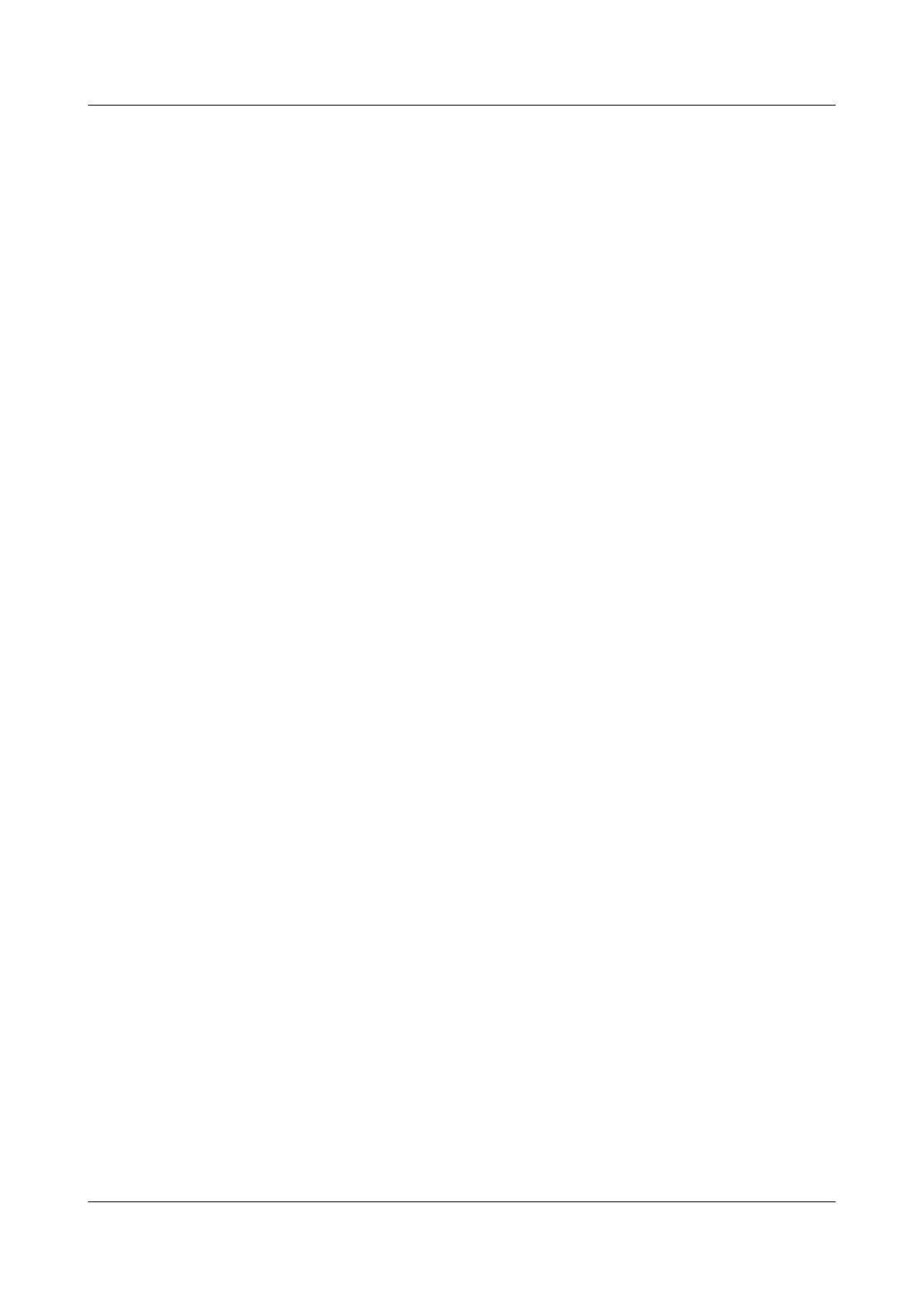3.3.3.9/32 OSPF 10 3 D 172.1.1.2 Ethernet2/0/1
127.0.0.0/8 Direct 0 0 D 127.0.0.1 InLoopBack0
127.0.0.1/32 Direct 0 0 D 127.0.0.1 InLoopBack0
172.1.1.0/24 Direct 0 0 D 172.1.1.1 Ethernet2/0/1
172.1.1.1/32 Direct 0 0 D 127.0.0.1 InLoopBack0
172.2.1.0/24 OSPF 10 2 D 172.1.1.2 Ethernet2/0/1
[PE1] display ospf peer
OSPF Process 1 with Router ID 1.1.1.9
Neighbors
Area 0.0.0.0 interface 172.1.1.1(Ethernet2/0/1)'s neighbors
Router ID: 2.2.2.9 Address: 172.1.1.2
State: Full Mode:Nbr is Master Priority: 1
DR: None BDR: None MTU: 1500
Dead timer due in 38 sec
Neighbor is up for 00:02:44
Authentication Sequence: [ 0 ]
Step 2 Configure basic MPLS capabilities and MPLS LDP on the MPLS backbone network to set up
the LDP LSP.
# Configure PE1.
[PE1] mpls lsr-id 1.1.1.9
[PE1] mpls
[PE1-mpls] quit
[PE1] mpls ldp
[PE1-mpls-ldp] quit
[PE1] interface ethernet 2/0/1
[PE1-Ethernet2/0/1] mpls
[PE1-Ethernet2/0/1] mpls ldp
[PE1-Ethernet2/0/1] quit
# Configure the P.
[P] mpls lsr-id 2.2.2.9
[P] mpls
[P-mpls] quit
[P] mpls ldp
[P-mpls-ldp] quit
[P] interface ethernet 1/0/0
[P-Ethernet1/0/0] mpls
[P-Ethernet1/0/0] mpls ldp
[P-Ethernet1/0/0] quit
[P] interface ethernet 2/0/0
[P-Ethernet2/0/0] mpls
[P-Ethernet2/0/0] mpls ldp
[P-Ethernet2/0/0] quit
# Configure PE2.
[PE2] mpls lsr-id 3.3.3.9
[PE2] mpls
[PE2-mpls] quit
[PE2] mpls ldp
[PE2-mpls-ldp] quit
[PE2] interface ethernet 2/0/1
[PE2-Ethernet2/0/1] mpls
[PE2-Ethernet2/0/1] mpls ldp
[PE2-Ethernet2/0/1] quit
After the configuration, LDP sessions are set up between PE1 and the P and between the P and
PE2. After running the display mpls ldp session command on the routers, you can find that the
status of the session is "Operational" in the display result. Run the display mpls ldp lsp
command, and view the status of the LDP LSP.
Use PE1 as an example:
[PE1] display mpls ldp session
Huawei AR1200 Series Enterprise Routers
Configuration Guide - VPN 3 BGP MPLS IP VPN Configuration
Issue 01 (2012-04-20) Huawei Proprietary and Confidential
Copyright © Huawei Technologies Co., Ltd.
153
