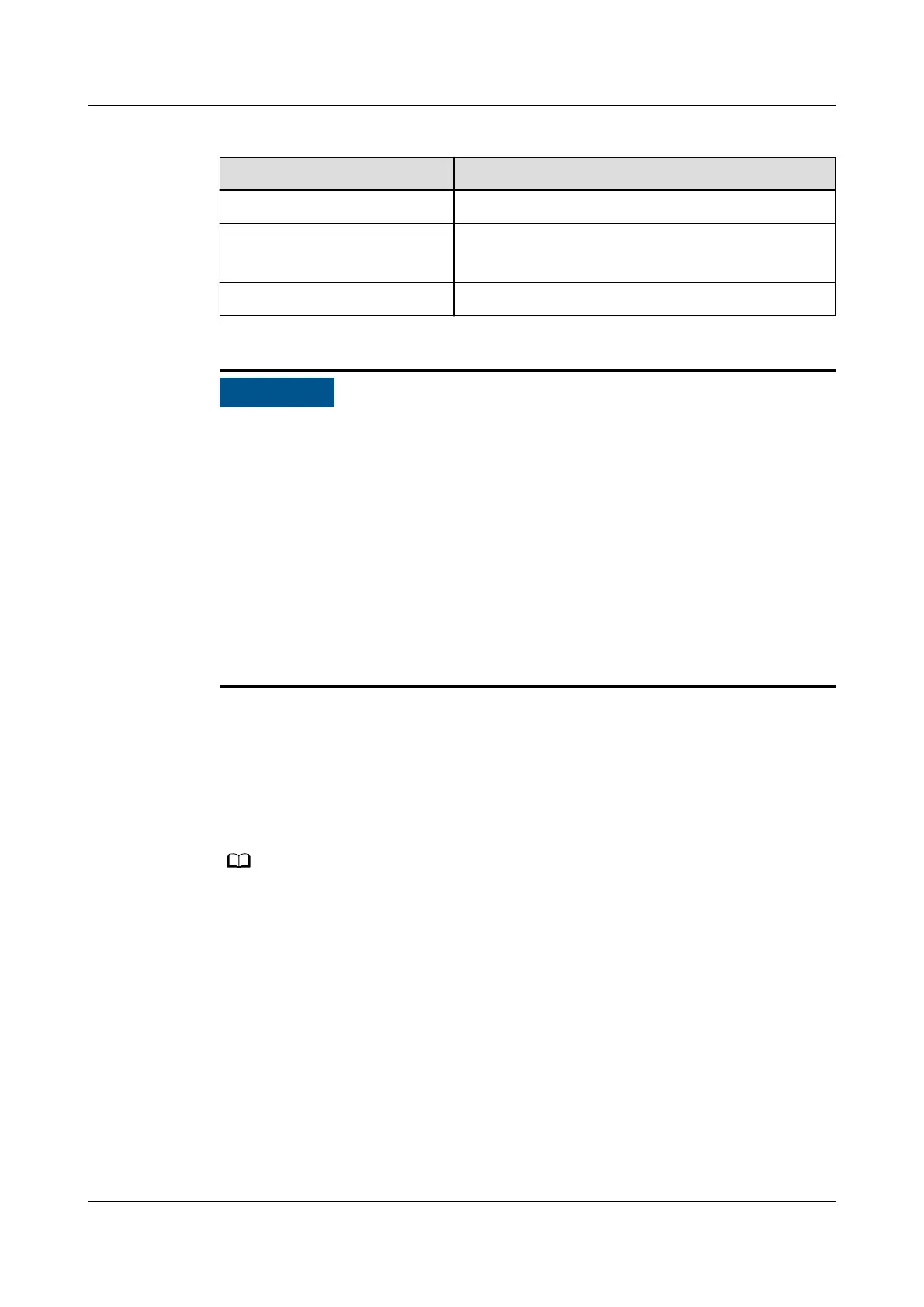Table 5-4 Default IP addresses for the WAN and LAN ports on the ECC800-Pro
Port Default IP Address
WAN1 192.168.8.10
WAN2 192.168.0.10
192.168.248.10
LAN1 and LAN2 192.168.248.10
● In ECC800 V100R002C10 and earlier versions, the default IP address of port
WAN_1 is 192.168.1.10.
● The WAN1 port IP address cannot be set to an IP address in any of the
following network segments: 192.168.0.x, 192.168.245.x, 192.168.246.x and
192.168.248.x.
● IP addresses for the WAN1 and WAN2 ports should not be set in the same
network segment.
● In some customized scenarios, the default IP address for the WAN_2 port is
192.168.248.10. The default value prevails.
● WAN ports support the Internet access and LAN ports support the intranet
access. Connect the PC network port to the WAN1 port or LAN port on the
ECC800-Pro based on the access network.
Step 2 Congure the PC IP address and the WAN1 IP address in the same network
segment.
If the WAN1 port IP address is 192.168.8.10, subnet mask is 255.255.255.0, and
default gateway is 192.168.8.1, set the PC IP address to 192.168.8.12, subnet mask
to 255.255.255.0, and default gateway to 192.168.8.1.
Step 3 Set LAN parameters.
● If the ECC800-Pro connects to a LAN and a proxy server has been selected, perform Step
3.3 and Step 3.4.
● If the ECC800-Pro connects to the Internet, and the PC in a LAN accesses the Internet
over a proxy server, do not perform Step 3.3 and Step 3.4. Otherwise, you will fail to
access the ECC800-Pro.
1. Open the Internet Explorer and choose Tools > Internet Options.
2. Click the Advanced tab and select Use TLS1.1 and Use TLS1.2.
3. (Optional) Click the Connections tab and select LAN settings.
4. (Optional) On Proxy server, clear Use a proxy server for your LAN.
5. Click OK.
Step 4 Set Internet Explorer parameters.
1. When you use Internet Explorer for access, set Internet Explorer to ensure the
normal display of and operations on the WebUI. Choose Tools >
FusionModule500 Smart Mini Data Center
User Manual 5 Power-On Commissioning
Issue 02 (2020-12-25) Copyright © Huawei Technologies Co., Ltd. 162