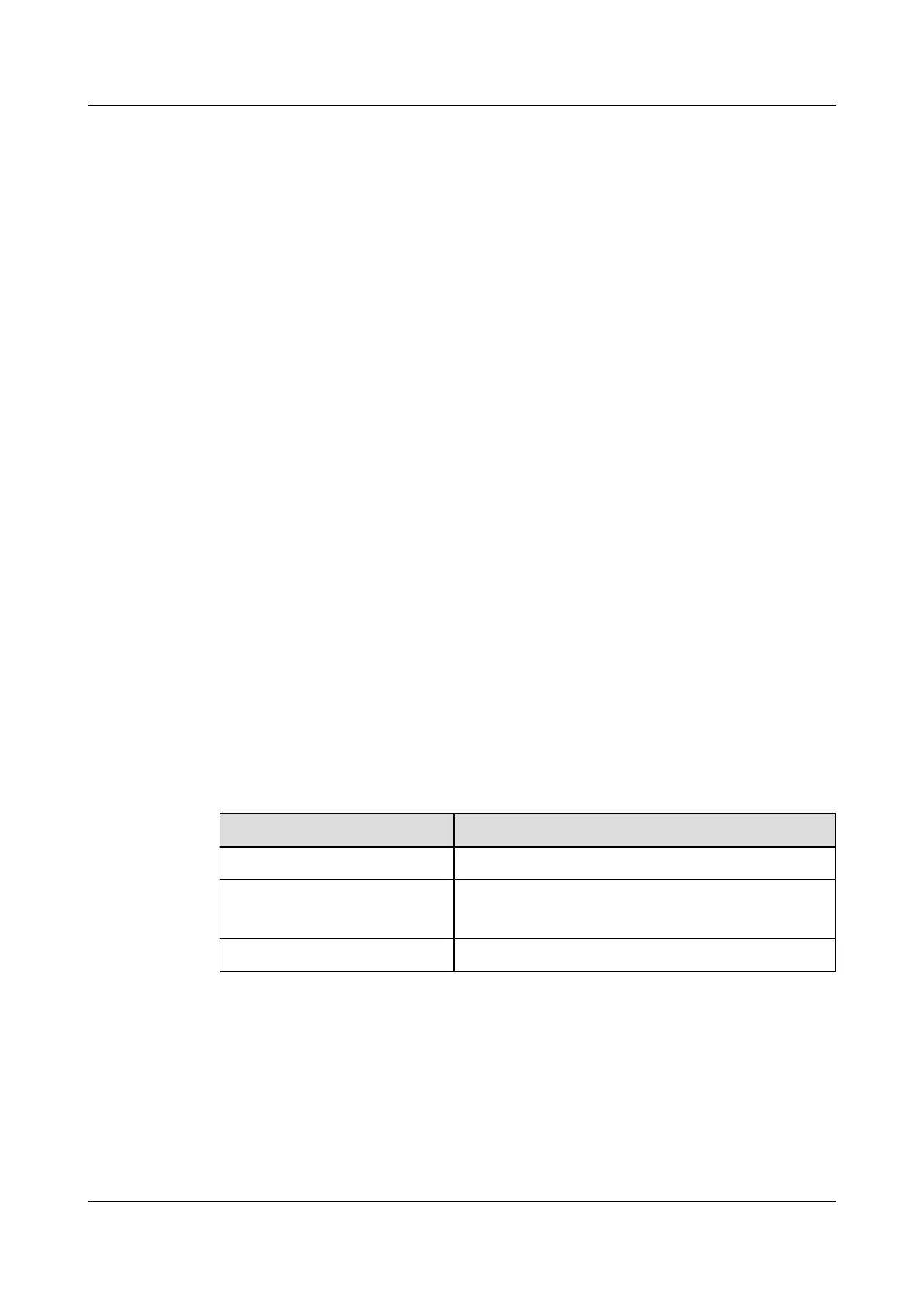Step 9 Choose Controls > Control Information, set Diagnostic mode to Exit, and click
Submit.
----End
Exception Handling
Step 1 Check that you have exited the diagnostic mode on the ECC800-Pro WebUI.
Step 2 Check that the T/H control mode and T/H set point are properly set.
Step 3 Check that the current time is correctly set.
----End
5.3 Management System Power-On Commissioning
5.3.1 Preparations and WebUI Login
Prerequisites
● Computer operating system: Supports Windows 7 and later versions.
● It is recommended that the screen resolution be 1366 x 768 or higher.
● Browser: IE9 and later versions; Firefox and later versions; Chrome and later
versions
Procedure
Step 1 Connect a network cable between the PC network port and the WAN_1 port
(protected by a security mechanism) on the ECC800-Pro.
Table 5-7 Default IP addresses for the WAN and LAN ports on the ECC800-Pro
Port
Default IP Address
WAN_1 192.168.8.10
WAN_2 192.168.0.10
192.168.248.10 (FusionModule800)
LAN_1 and LAN_2 192.168.248.10
FusionModule800 Smart Small Data Center
User Manual 5 Power-On Commissioning
Issue 01 (2021-02-05) Copyright © Huawei Technologies Co., Ltd. 267
