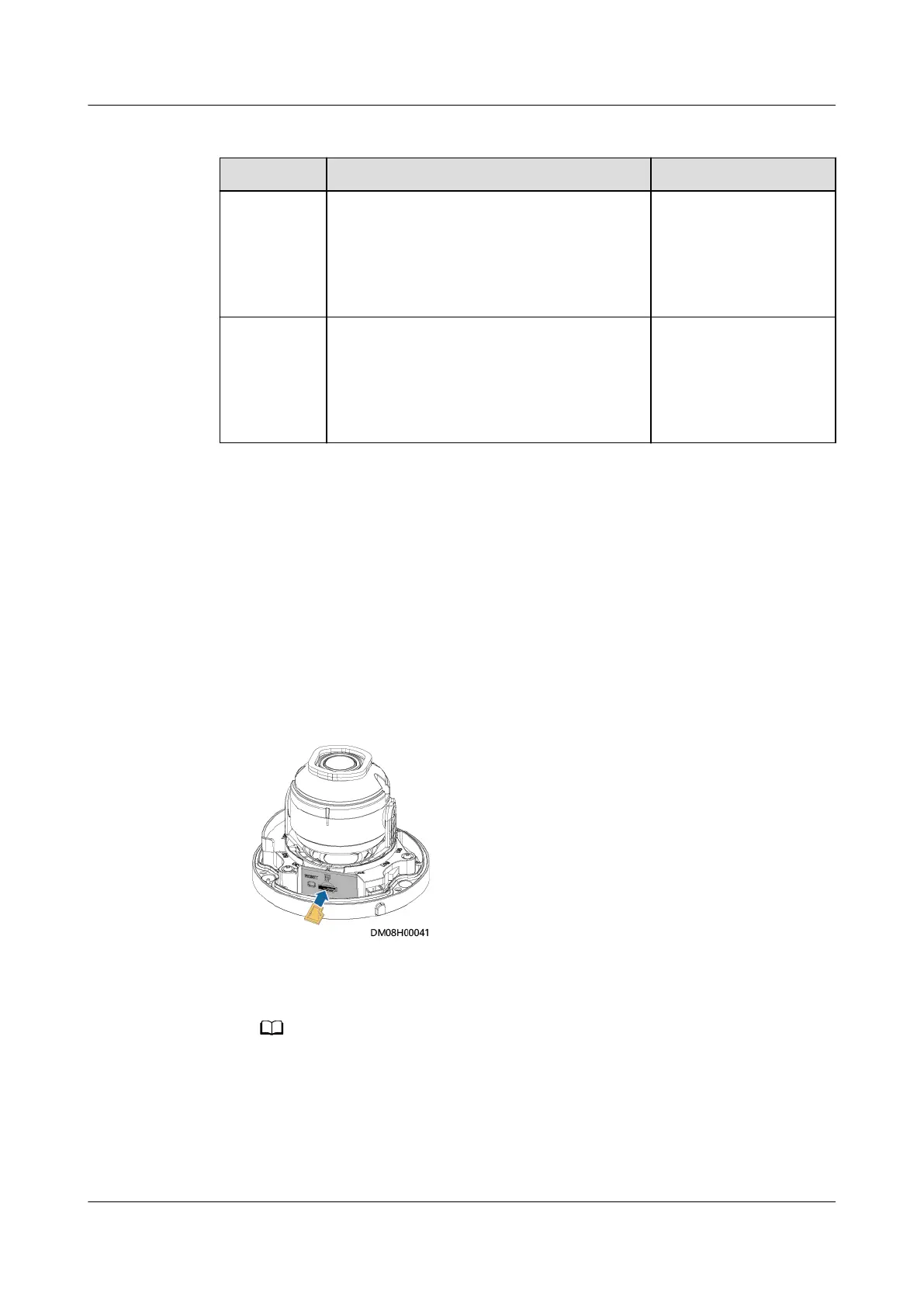Table 5-24 IP address planning
Device Internal IP Address External IP Address
Camera Example: 192.168.248.50; range:
192.168.248.50–192.168.248.199
Camera external IP
address
NOTE
The 192.168.246.X
network segment
cannot be set.
VCN/
IVS1800
Example: 192.168.248.51; range:
192.168.248.50–192.168.248.199
VCN or IVS1800
external IP address
NOTE
The 192.168.246.X
network segment
cannot be set.
Procedure
Step 1 Log in to the camera web system and enable ONVIF.
1. Remove the network cables that connect the smart ETH gateway to the LAN1
and LAN2 ports on the ECC800-Pro.
2. Use a network cable to connect the PC to the PoE port on the smart ETH
gateway. Then, set the local IP address of the PC to 192.168.0.11.
3. Remove the camera shell and press the reset button for 6s to 10s to restart
the camera.
Figure 5-33 Reset button
4. Open a web browser, enter https://192.168.0.120 in the address box, and
press Enter. Enter the default user name admin and preset password
HuaWei123, and click Log In. The camera WebUI is displayed.
You need to set your Internet Explorer browser at your rst login. For details about
how to set your Internet Explorer browser, see Table 5-25.
FusionModule800 Smart Small Data Center
User Manual 5 Power-On Commissioning
Issue 01 (2021-02-05) Copyright © Huawei Technologies Co., Ltd. 305
