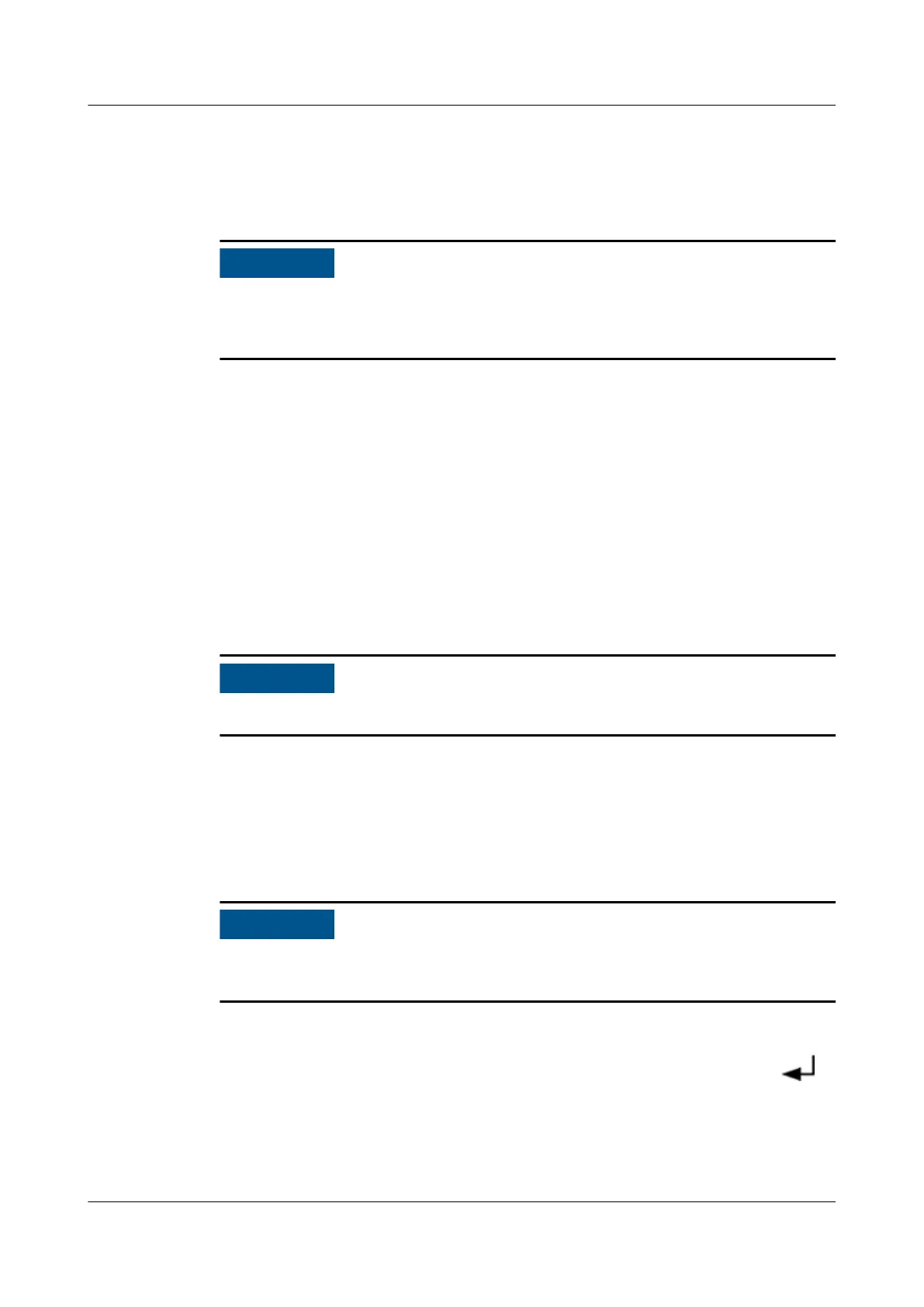Scenario with Two UPSs (Two Faulty)
Step 1 Ensure that the TN system is reliably grounded, and that the main ground cable of
the smart module is reliably connected.
After removing cables, wrap exposed terminals with insulation tape and do not
block cable labels. If cable labels are blocked, cables may be connected incorrectly
later.
Step 2 Turn o the battery switch, or remove the wiring terminal between the battery
pack and the faulty UPS.
Step 3 Open the front door of the cabinet. Remove the protective cover from the
maintenance bypass switch, and manually turn on the maintenance bypass switch
(the UPS will automatically transfer to bypass mode and generate an alarm
indicating that the maintenance bypass switch is turned on).
Step 4 Turn
o the corresponding UPS input and output switches. Use a multimeter to
check whether the UPS input and output terminals and battery terminals are
disconnected.
Step 5 Remove the rear cover from the UPS, and remove the input and output power
cables, battery cables (or battery pack cables), and signal cables.
Wrap the exposed cable with insulation tape.
Step 6 Remove screws from the UPS front panel, and pull out the UPS.
Step 7 Install the new UPS and screw it to the cabinet.
Step 8 Connect the output power cables, signal cables, and UPS input power cables in
sequence. Check whether the cable labels are consistent with the silk screens on
the UPS, and whether all cables are connected.
Do not connect the manual bypass switch (MBS) signal cable to the UPS rear at
present.
Step 9 Start the UPS. When initialization is complete, the setting wizard screen is
displayed. You can set the language (the default language is English), system
parameters, and battery parameters. After you complete the settings, press .
The standby screen is displayed.
Step 10 Close the input switches of the two UPSs. When the output switches are o, start
the inverters. After checking that the UPSs start normally, shut down the inverters.
The UPSs transfer to static bypass mode at this moment. If the UPSs are
FusionModule800 Smart Small Data Center
User Manual 6 O&M
Issue 01 (2021-02-05) Copyright © Huawei Technologies Co., Ltd. 408
