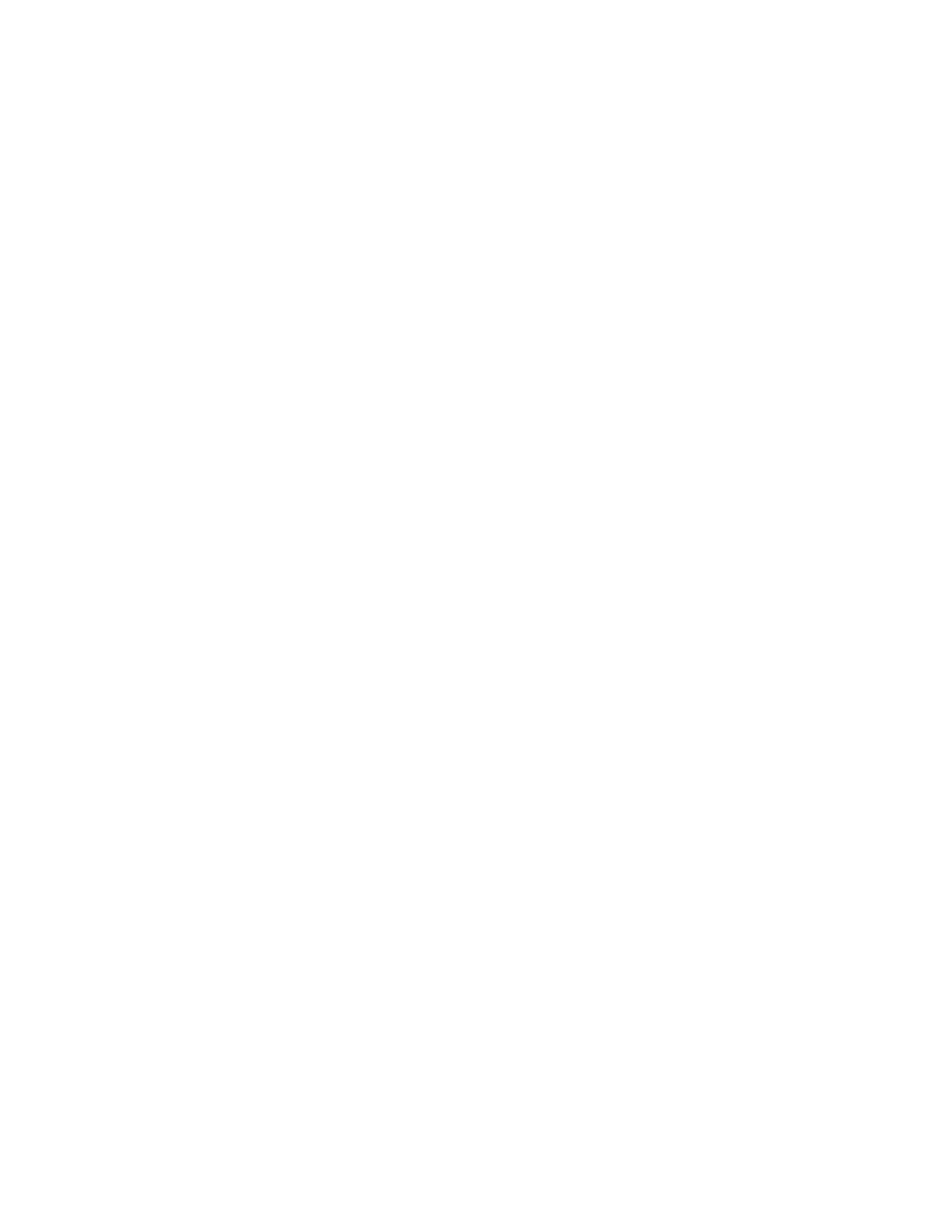What to do next
Note: If you boot to the operating system while in the IMM GUI and the message
“Booting OS or in unsupported OS” is displayed under System Status → System
State, disable Windows 2008 firewall or type the following command in the
Windows 2008 console. This might also affect blue-screen capture features.
netsh firewall set icmpsetting type=8 mode=ENABLE
By default, the icmp packet is blocked by Windows firewall. The IMM GUI will
then change to “OS booted” status after you change the setting as indicated above
in both the Web and CLI interfaces.
Logging on to the IMM CLI interface using telnet
Use this information for instructions on how to log on to the IMM CLI interface
using telnet.
About this task
To log on to the IMM CLI interface using telnet, complete the following steps:
Procedure
1. From the command prompt, type telnet; then, the IP address for the IMM to
which you want to log on to and press Enter.
2. Type the USERID and PASSWORD for the IMM and press Enter.
3. At the system prompt, type your command.
Note: You can type help in the command prompt if you want to see a list of
commands that you can use.
4. When you are finished, type Exit, to exit the session.
Logging on to the IMM CLI interface using SSH
Use this information for instructions on how to log on to the IMM CLI interface
using SSH.
About this task
To log on to the IMM CLI interface using SSH, complete the following steps:
Procedure
1. Generate an SSH Server private key, see the Integrated Management Module II
User’s Guide at http://www.ibm.com/support/entry/portal/
docdisplay?lndocid=MIGR-5089484 for information on how to generate an SSH
Server private key.
2. Make sure that the SSH Server is enabled.
3. From the command prompt, type ssh, then press Enter.
4. Type USERID@IPADDRESS in the command prompt (where the USERID and
IP ADDRESS is the user ID and IP address for the IMM to which you want to
log on to), then press Enter.
5. Type the PASSWORD for the IMM and press Enter.
6. At the system prompt, type your command.
Note: You can type help in the command prompt if you want to see a list of
commands that you can use.
154 System x3750 M4 Types 8722 and 8733: Installation and Service Guide
