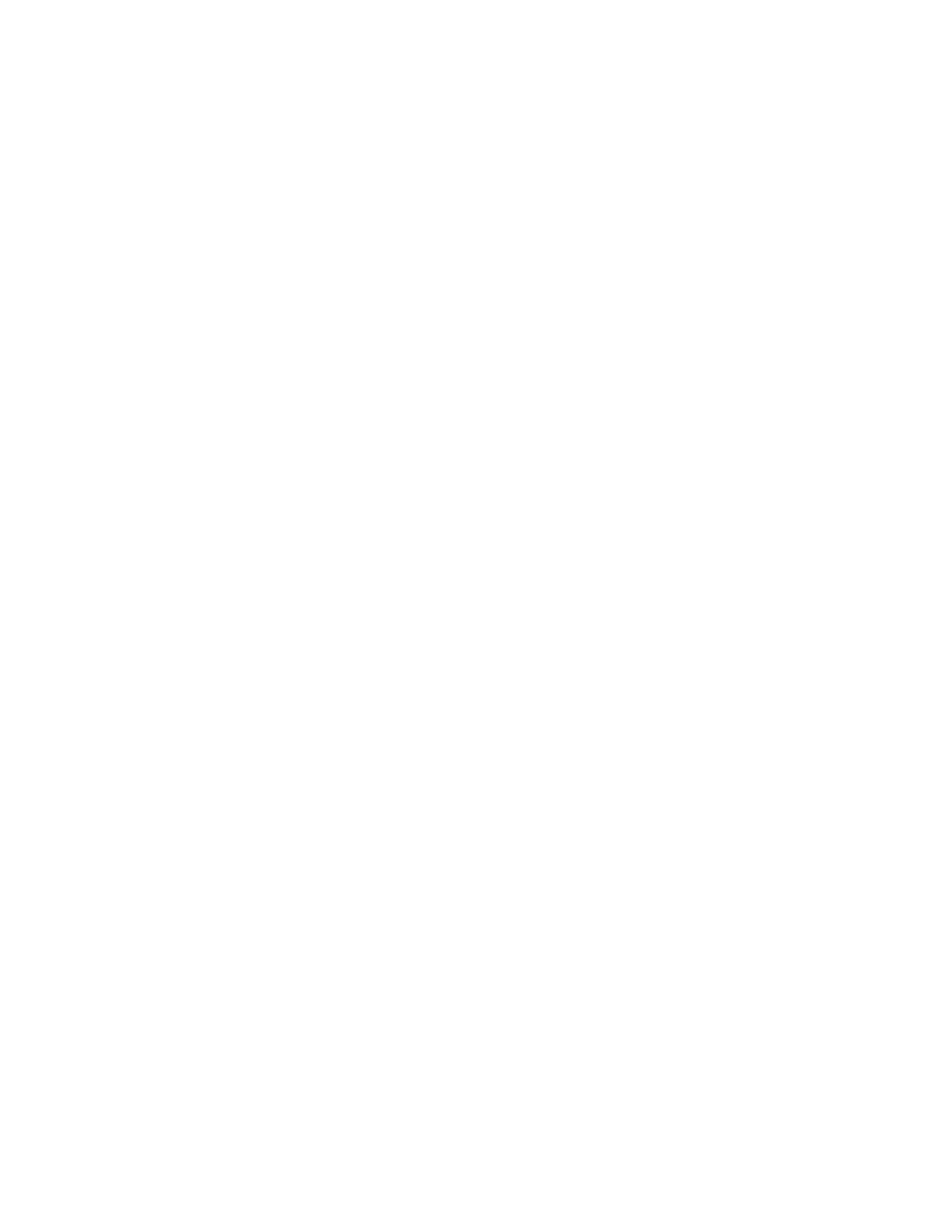11. Turn on the peripheral devices and the server.
Removing the ServeRAID M5120 SAS/SATA Controller for System
x
This information provides instructions on how to remove the ServeRAID M5120
SAS/SATA Controller for System x.
About this task
To remove a ServeRAID M5120 SAS/SATA controller, complete the following steps:
Procedure
1. Read the safety information and installation guidelines, see “Safety” on page vii
and “Installation guidelines” on page 35.
2. Turn off the server (see “Turning off the server” on page 22) and all attached
peripheral devices. Disconnect all power cords; then, disconnect all external
cables as necessary to replace the device.
3. Remove the top cover (see “Removing the server top cover” on page 226).
4. Remove the adapter from the system board.
a. Disconnect the cables from the existing adapter.
b. Disconnect the cable from the RAID cache card, if a cache card is installed
on the adapter.
c. Carefully grasp the adapter by the edges and pull it out of the connector on
the system board.
d. Remove the RAID cache card from the adapter (see “Removing a RAID
cache card” on page 276).
e. Go to step 6.
5. Remove the adapter from the PCIe riser-card assembly.
a. Disconnect the cables from the existing adapter.
b. Disconnect the cable from the RAID cache card, if a cache card is installed
on the adapter.
c. Carefully grasp the riser card by the blue touch points and pull it up until
the riser-card assembly disengages from the connector on the system board
and set it aside.
d. Carefully grasp the adapter and pull it out of the riser-card assembly.
e. Remove the RAID cache card from the adapter (see “Removing a RAID
cache card” on page 276).
6. If you are instructed to return the adapter, follow all packaging instructions,
and use any packaging materials for shipping that are supplied to you.
254 System x3750 M4 Types 8722 and 8733: Installation and Service Guide
